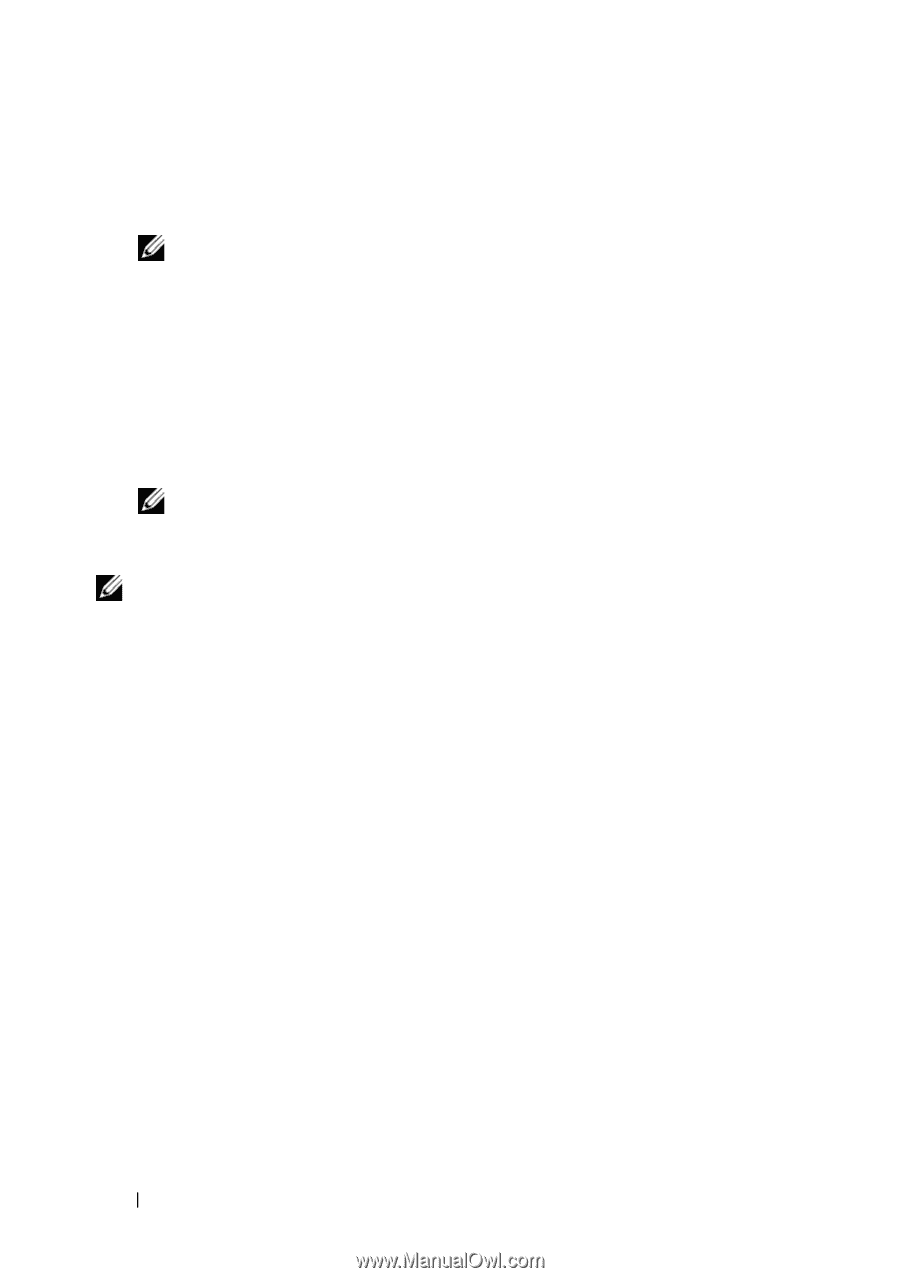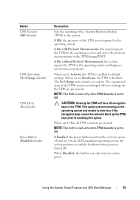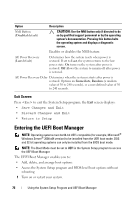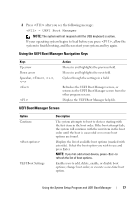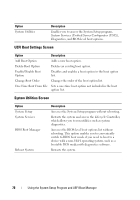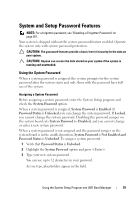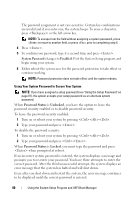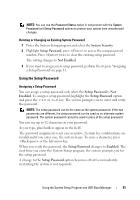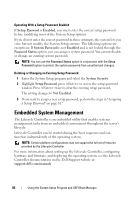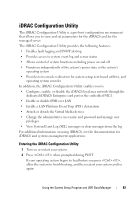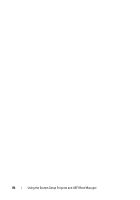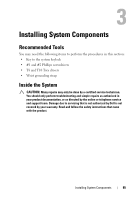Dell PowerEdge R910 Hardware Owner's Manual - Page 80
System Password, Enabled, Password Status, Unlocked - case
 |
View all Dell PowerEdge R910 manuals
Add to My Manuals
Save this manual to your list of manuals |
Page 80 highlights
The password assignment is not case-sensitive. Certain key combinations are invalid and if you enter one, the system beeps. To erase a character, press or the left-arrow key. NOTE: To escape from the field without assigning a system password, press to move to another field, or press prior to completing step 5. 4 Press . 5 To confirm your password, type it a second time and press . System Password changes to Enabled. Exit the System Setup program and begin using your system. 6 Either reboot the system now for the password protection to take effect or continue working. NOTE: Password protection does not take effect until the system reboots. Using Your System Password to Secure Your System NOTE: If you have assigned a setup password (see "Using the Setup Password" on page 81), the system accepts your setup password as an alternate system password. When Password Status is Unlocked, you have the option to leave the password security enabled or to disable password security. To leave the password security enabled: 1 Turn on or reboot your system by pressing . 2 Type your password and press . To disable the password security: 1 Turn on or reboot your system by pressing . 2 Type your password and press . When Password Status is Locked, you must type the password and press when prompted at reboot. If an incorrect system password is entered, the system displays a message and prompts you to re-enter your password. You have three attempts to enter the correct password. After the third unsuccessful attempt, the system displays an error message that the system has halted and will shut down. Even after you shut down and restart the system, the error message continues to be displayed until the correct password is entered. 80 Using the System Setup Program and UEFI Boot Manager