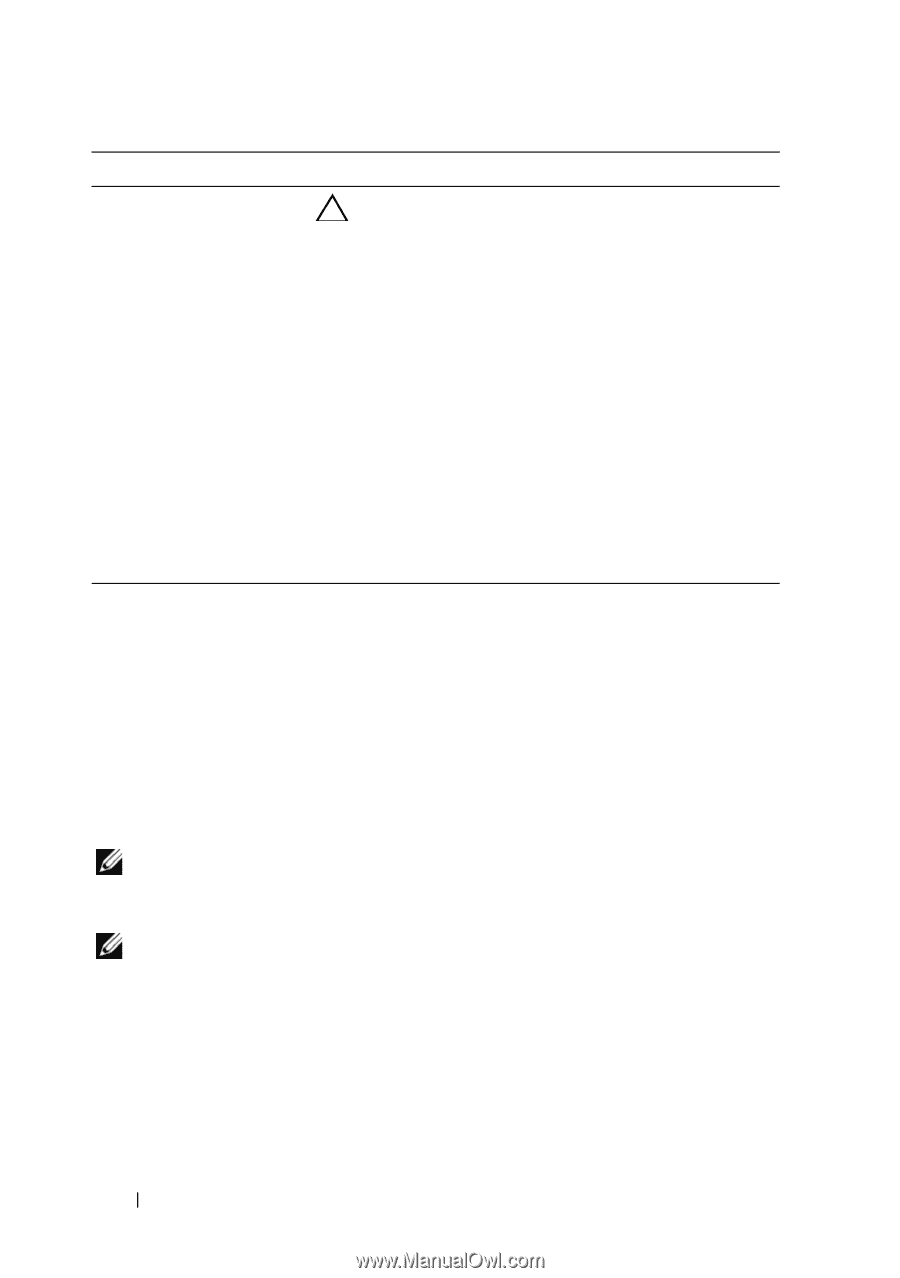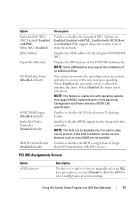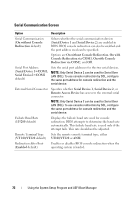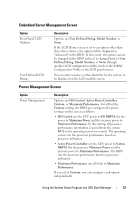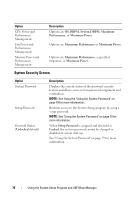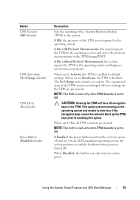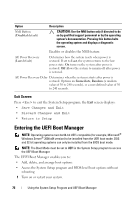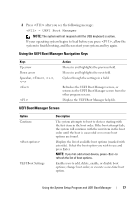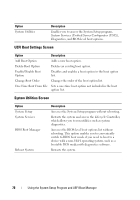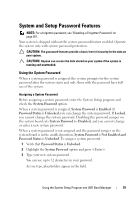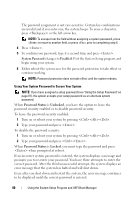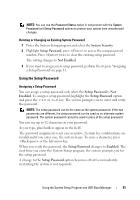Dell PowerEdge R910 Hardware Owner's Manual - Page 76
Exit Screen, Entering the UEFI Boot Manager
 |
View all Dell PowerEdge R910 manuals
Add to My Manuals
Save this manual to your list of manuals |
Page 76 highlights
Option Description NMI Button (Disabled default) CAUTION: Use the NMI button only if directed to do so by qualified support personnel or by the operating system's documentation. Pressing this button halts the operating system and displays a diagnostic screen. Enables or disables the NMI feature. AC Power Recovery (Last default) Determines how the system reacts when power is restored. If set to Last, the system returns to the last power state. On turns on the system after power is restored. Off allows the system to remain off after power is restored. AC Power Recovery Delay Determines when the system restarts after power is restored. Options are Immediate, Random (a random value of 30 to 240 seconds), or a user-defined value of 30 to 240 seconds. Exit Screen Press to exit the System Setup program; the Exit screen displays: • Save Changes and Exit • Discard Changes and Exit • Return to Setup Entering the UEFI Boot Manager NOTE: Operating systems must be 64-bit UEFI-compatible (for example, Microsoft® Windows Server® 2008 x64 version) to be installed from the UEFI boot mode. DOS and 32-bit operating systems can only be installed from the BIOS boot mode. NOTE: The Boot Mode must be set to UEFI in the System Setup program to access the UEFI Boot Manager. The UEFI Boot Manager enables you to: • Add, delete, and arrange boot options • Access the System Setup program and BIOS-level boot options without rebooting 1 Turn on or restart your system. 76 Using the System Setup Program and UEFI Boot Manager