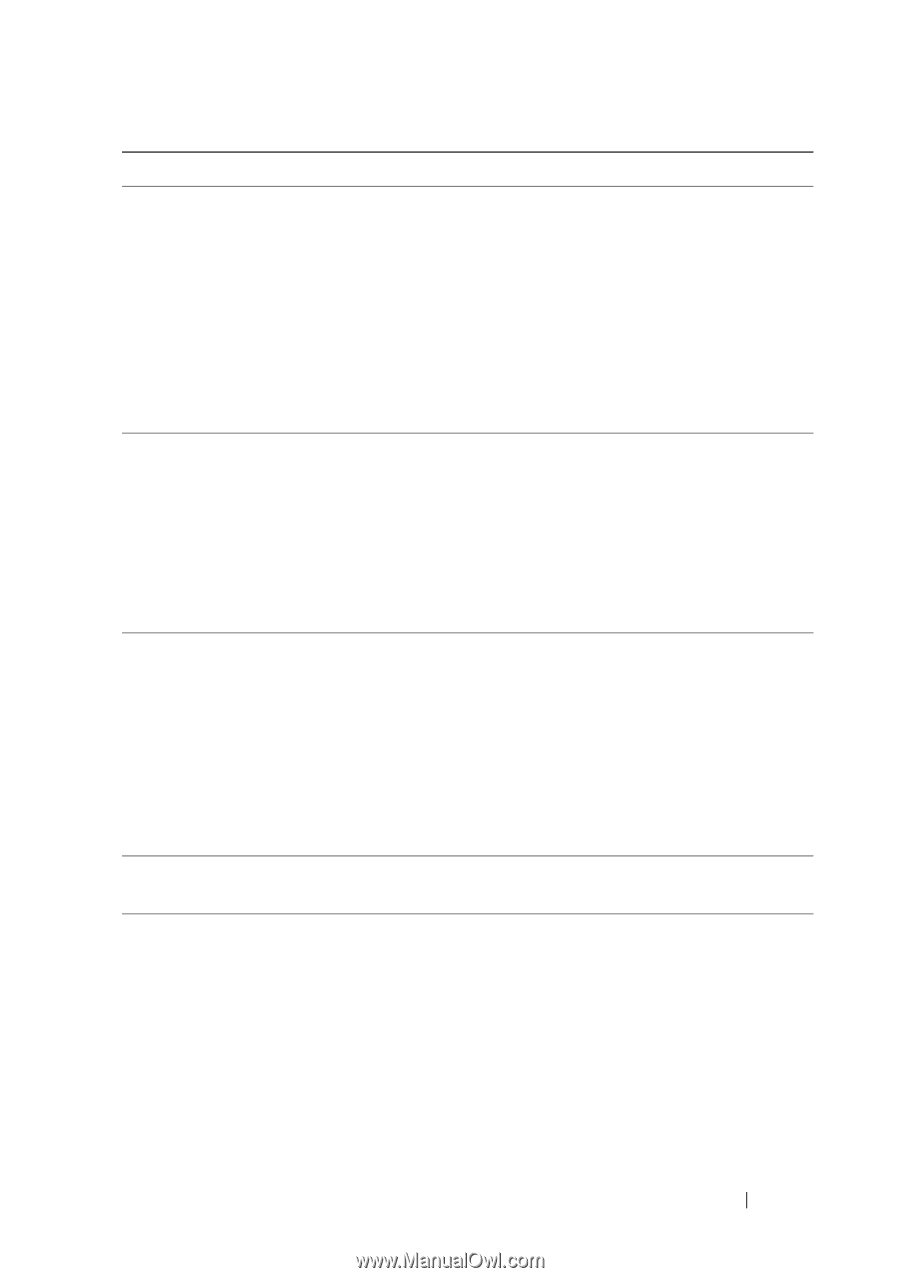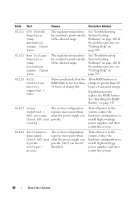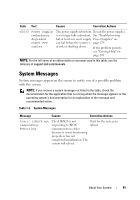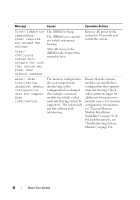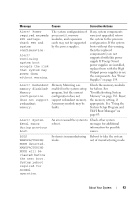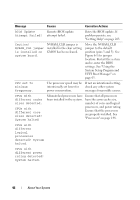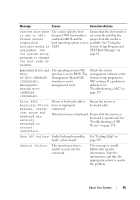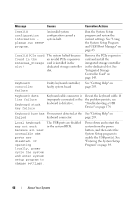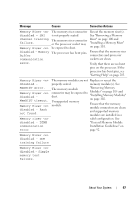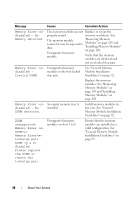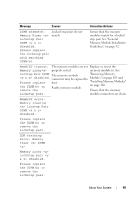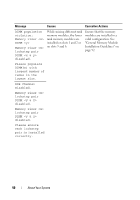Dell PowerEdge R910 Hardware Owner's Manual - Page 45
Gate A20 failure, Failure. Verify
 |
View all Dell PowerEdge R910 manuals
Add to My Manuals
Save this manual to your list of manuals |
Page 45 highlights
Message Causes Corrective Actions Current boot mode The system failed to boot Ensure that the boot mode is is set to UEFI. because UEFI boot mode is set correctly and that the Please ensure enabled in BIOS and the proper bootable media is compatible boot operating system is non- available. See "Using the bootable media is UEFI. System Setup Program and available. Use UEFI Boot Manager" on the system setup page 63. program to change the boot mode as needed. Embedded NICx and The operating system NIC Check the system NICy: interface is set in BIOS. The management software or the OS NIC=, interface is set in NIC settings. If a problem is Management management tools. indicated, see Shared NIC= "Troubleshooting a NIC" on Error 8602 Auxiliary Device Failure. Verify that mouse and keyboard are securely attached to correct connectors. Mouse or keyboard cable is loose or improperly connected. Reseat the mouse or keyboard cable. Defective mouse or keyboard. Ensure that the mouse or keyboard is operational. See "Troubleshooting a USB Device" on page 174. Gate A20 failure Faulty keyboard controller; See "Getting Help" on faulty system board. page 203. General failure The operating system is unable to carry out the command. This message is usually followed by specific information. Note the information, and take the appropriate action to resolve the problem. About Your System 45