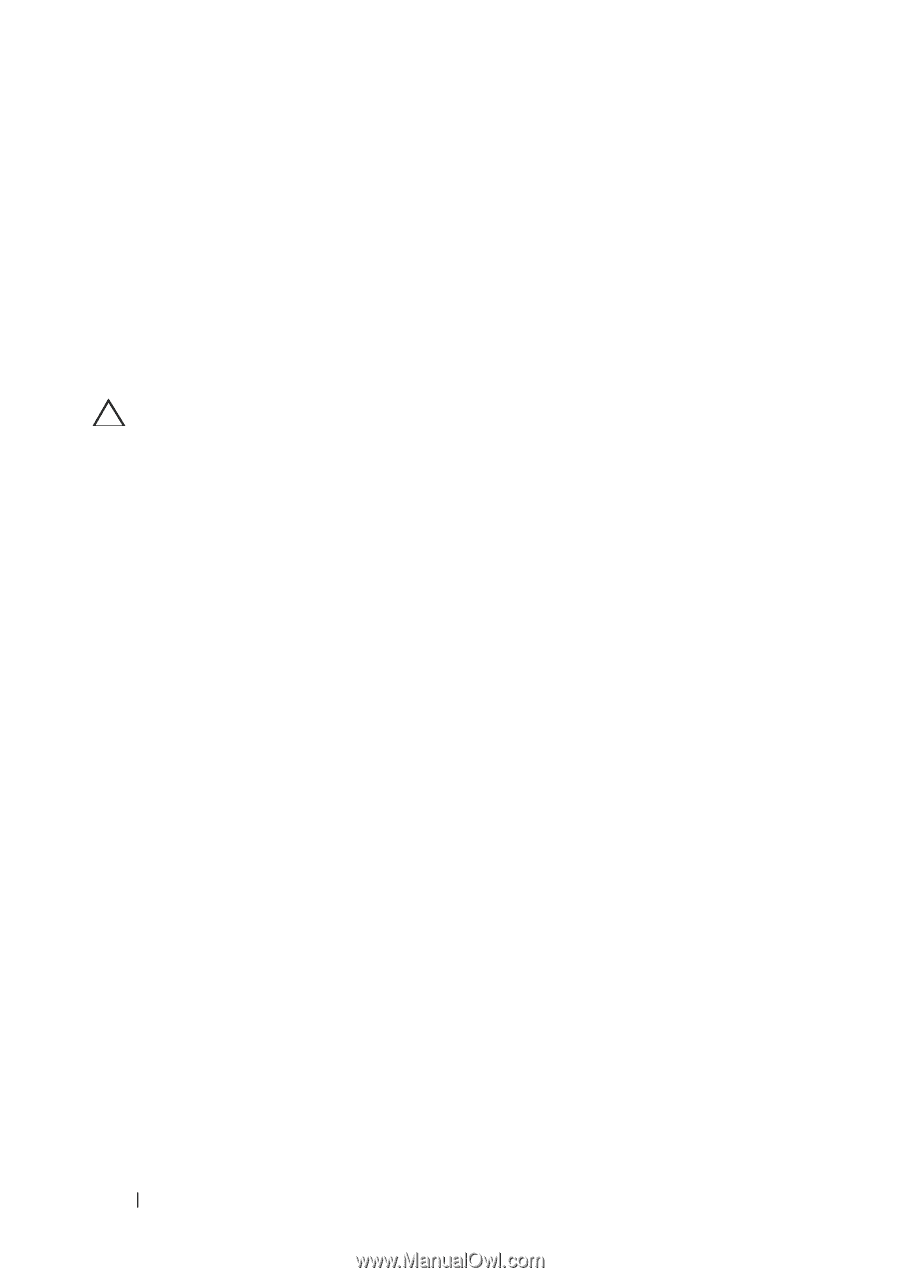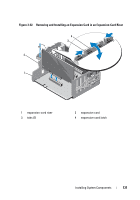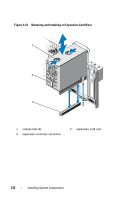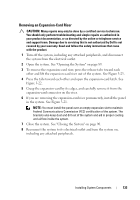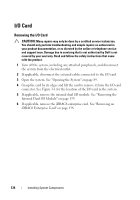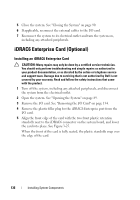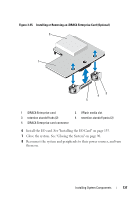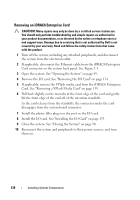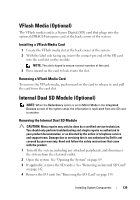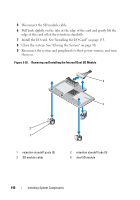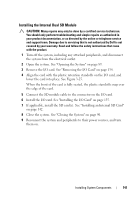Dell PowerEdge R910 Hardware Owner's Manual - Page 136
iDRAC6 Enterprise Card (Optional), Installing an iDRAC6 Enterprise Card
 |
View all Dell PowerEdge R910 manuals
Add to My Manuals
Save this manual to your list of manuals |
Page 136 highlights
5 Close the system. See "Closing the System" on page 90. 6 If applicable, reconnect the external cables to the I/O card. 7 Reconnect the system to its electrical outlet and turn the system on, including any attached peripherals. iDRAC6 Enterprise Card (Optional) Installing an iDRAC6 Enterprise Card CAUTION: Many repairs may only be done by a certified service technician. You should only perform troubleshooting and simple repairs as authorized in your product documentation, or as directed by the online or telephone service and support team. Damage due to servicing that is not authorized by Dell is not covered by your warranty. Read and follow the safety instructions that came with the product. 1 Turn off the system, including any attached peripherals, and disconnect the system from the electrical outlet. 2 Open the system. See "Opening the System" on page 89. 3 Remove the I/O card. See "Removing the I/O Card" on page 134. 4 Remove the plastic filler plug for the iDRAC6 Enterprise port from the I/O card. 5 Align the front edge of the card with the two front plastic retention standoffs next to the iDRAC6 connector on the system board, and lower the card into place. See Figure 3-25. When the front of the card is fully seated, the plastic standoffs snap over the edge of the card. 136 Installing System Components