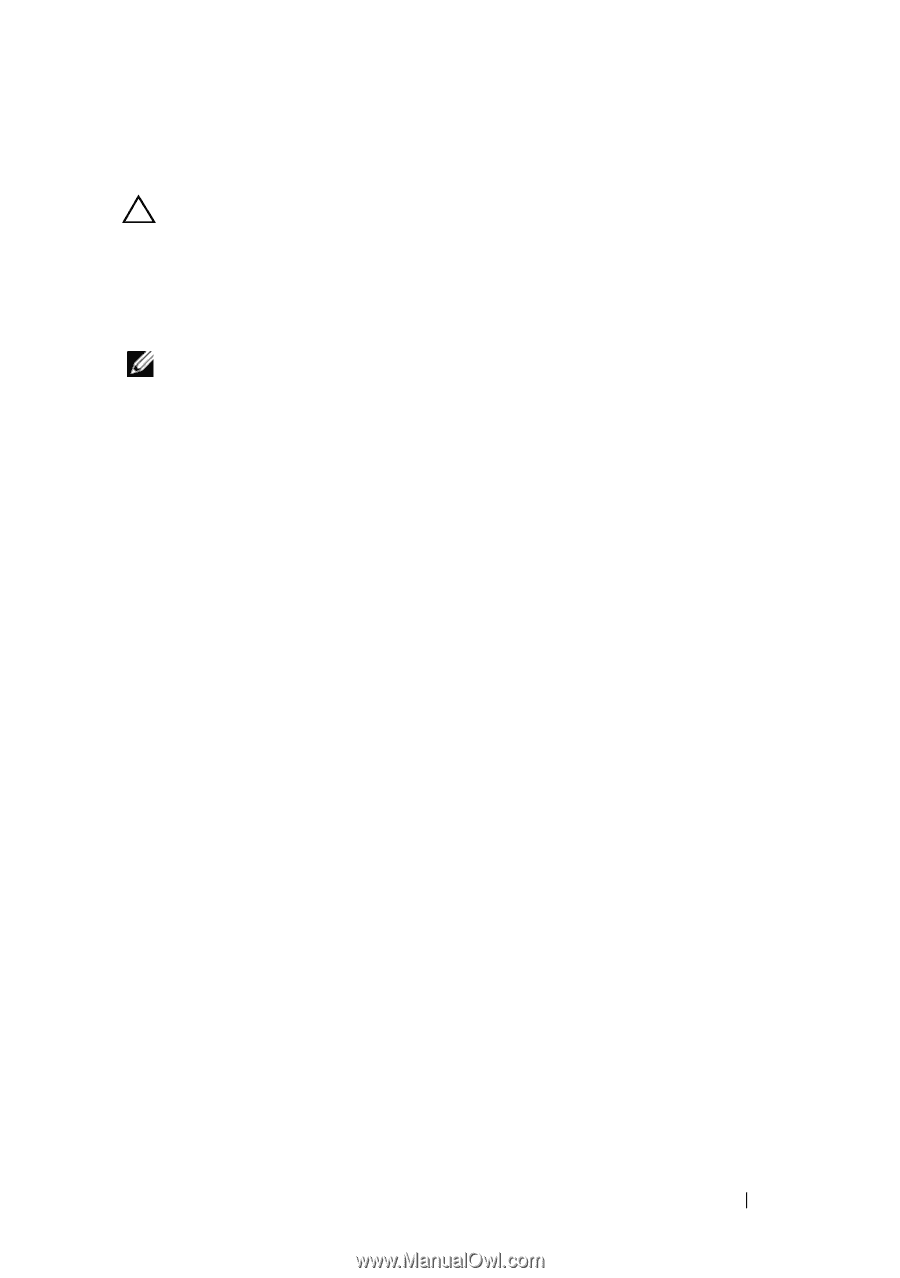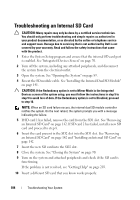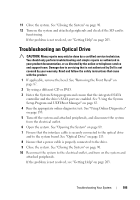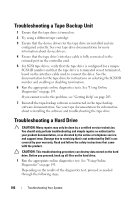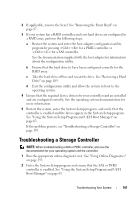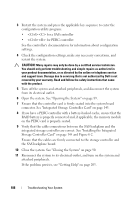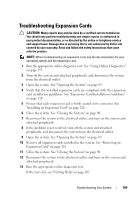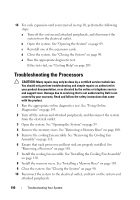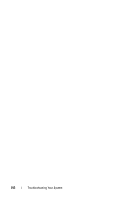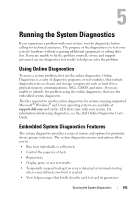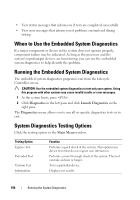Dell PowerEdge R910 Hardware Owner's Manual - Page 189
Troubleshooting Expansion Cards
 |
View all Dell PowerEdge R910 manuals
Add to My Manuals
Save this manual to your list of manuals |
Page 189 highlights
Troubleshooting Expansion Cards CAUTION: Many repairs may only be done by a certified service technician. You should only perform troubleshooting and simple repairs as authorized in your product documentation, or as directed by the online or telephone service and support team. Damage due to servicing that is not authorized by Dell is not covered by your warranty. Read and follow the safety instructions that came with the product. NOTE: When troubleshooting an expansion card, see the documentation for your operating system and the expansion card. 1 Run the appropriate online diagnostic test. See "Using Online Diagnostics" on page 193. 2 Turn off the system and attached peripherals, and disconnect the system from the electrical outlet. 3 Open the system. See "Opening the System" on page 89. 4 Verify that the installed expansion cards are compliant with the expansion card installation guidelines. See "Expansion Card Installation Guidelines" on page 124. 5 Ensure that each expansion card is firmly seated in its connector. See "Installing an Expansion Card" on page 126. 6 Close the system. See "Closing the System" on page 90. 7 Reconnect the system to the electrical outlet, and turn on the system and attached peripherals. 8 If the problem is not resolved, turn off the system and attached peripherals, and disconnect the system from the electrical outlet. 9 Open the system. See "Opening the System" on page 89. 10 Remove all expansion cards installed in the system. See "Removing an Expansion Card" on page 128. 11 Close the system. See "Closing the System" on page 90. 12 Reconnect the system to the electrical outlet, and turn on the system and attached peripherals. 13 Run the appropriate online diagnostic test. If the tests fail, see "Getting Help" on page 203. Troubleshooting Your System 189