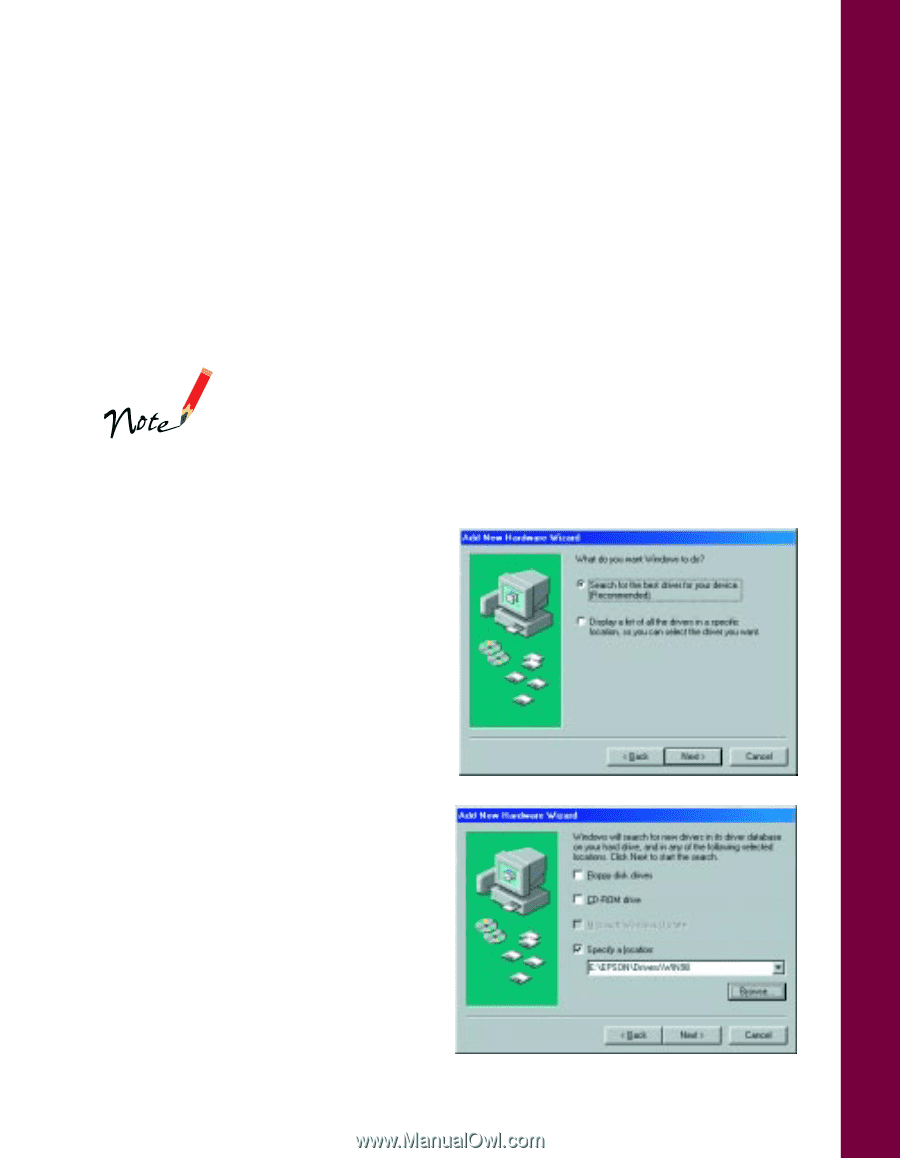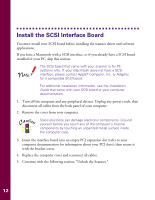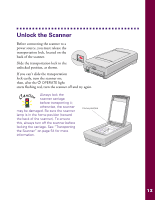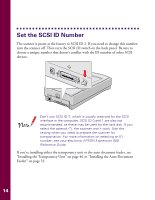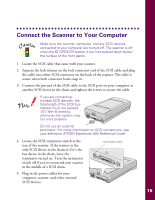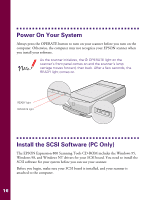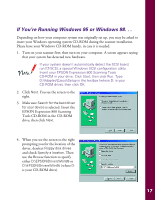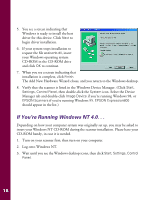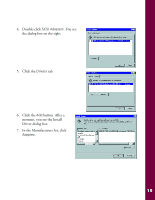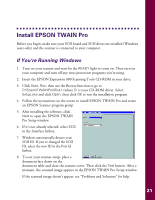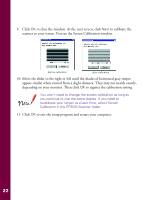Epson Expression 800 User Setup Information - Page 24
If You’re Running Windows 95 or Windows 98. . ., Tools CD-ROM in the CD-ROM - scsi driver
 |
View all Epson Expression 800 manuals
Add to My Manuals
Save this manual to your list of manuals |
Page 24 highlights
If You're Running Windows 95 or Windows 98. . . Depending on how your computer system was originally set up, you may be asked to insert your Windows operating system CD-ROM during the scanner installation. Please have your Windows CD-ROM handy, in case it is needed. 1. Turn on your scanner first; then turn on your computer. A screen appears saying that your system has detected new hardware. If your system doesn't automatically detect the SCSI board, run EZ-SCSI, a special Windows SCSI configuration utility. Insert your EPSON Expression 800 Scanning Tools CD-ROM in your drive. Click Start, then click Run. Type D:\Adaptec\Ezscsi\Setup in the textbox (where D: is your CD-ROM drive), then click OK. 2. Click Next. You see the screen to the right. 3. Make sure Search for the best driver for your device is selected. Insert the EPSON Expression 800 Scanning Tools CD-ROM in the CD-ROM drive, then click Next. 4. When you see the screen to the right prompting you for the location of the driver, deselect Floppy disk drives and check Specify a location. Then use the Browse function to specify either D:\EPSON\Drivers\Win98 or D:\EPSON\Drivers\Win95 (where D: is your CD-ROM drive). 17