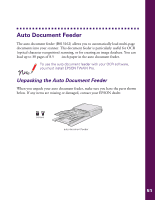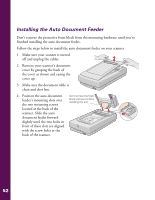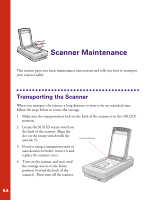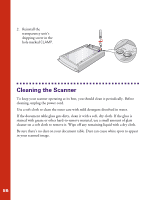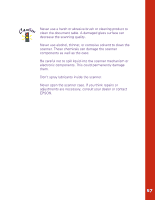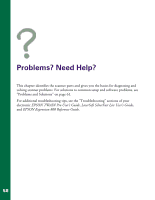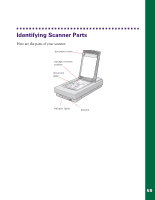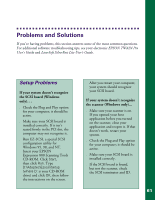Epson Expression 800 User Setup Information - Page 63
Cleaning the Scanner
 |
View all Epson Expression 800 manuals
Add to My Manuals
Save this manual to your list of manuals |
Page 63 highlights
2. Reinstall the transparency unit's shipping screw in the hole marked CLAMP. Cleaning the Scanner To keep your scanner operating at its best, you should clean it periodically. Before cleaning, unplug the power cord. Use a soft cloth to clean the outer case with mild detergent dissolved in water. If the document table glass gets dirty, clean it with a soft, dry cloth. If the glass is stained with grease or other hard-to-remove material, use a small amount of glass cleaner on a soft cloth to remove it. Wipe off any remaining liquid with a dry cloth. Be sure there's no dust on your document table. Dust can cause white spots to appear in your scanned image. 56
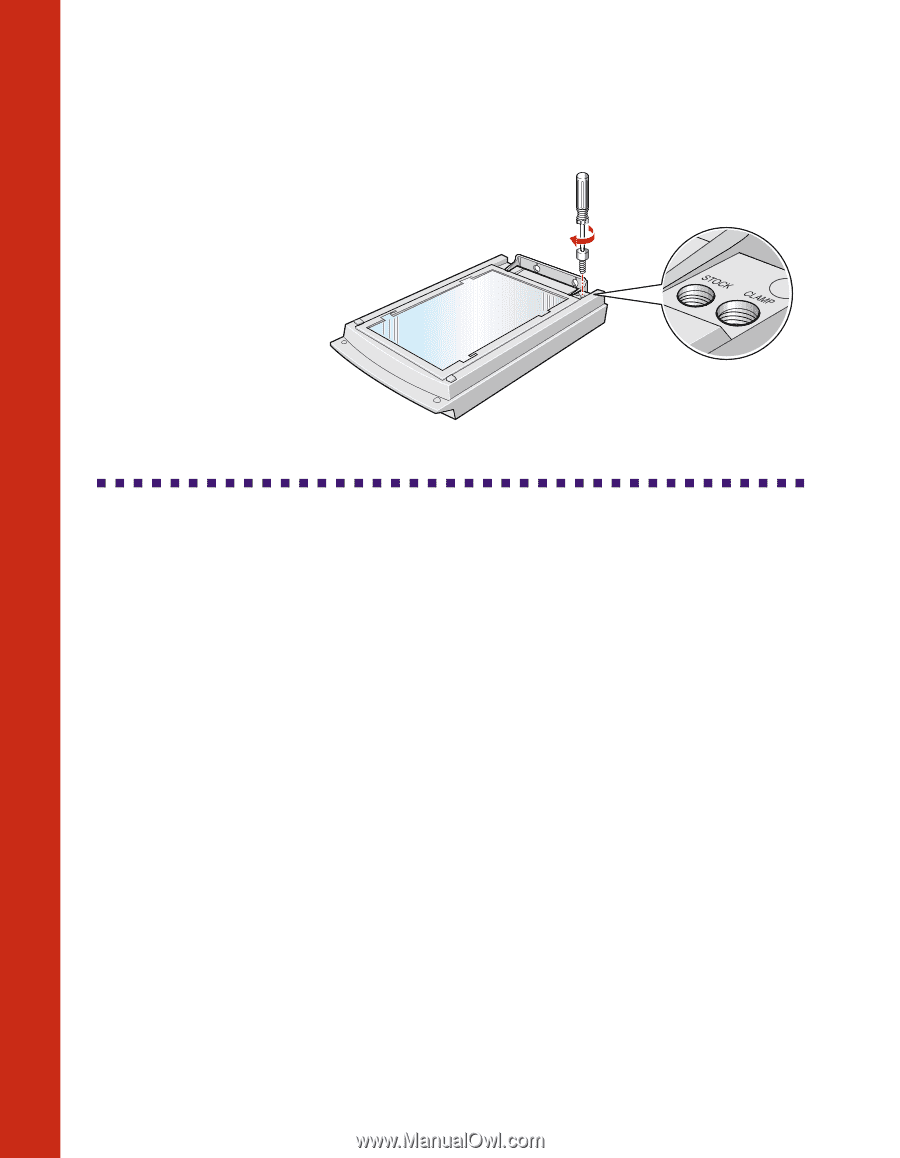
56
2.
Reinstall the
transparency unit’s
shipping screw in the
hole marked
CLAMP
.
Cleaning the Scanner
To keep your scanner operating at its best, you should clean it periodically. Before
cleaning, unplug the power cord.
Use a soft cloth to clean the outer case with mild detergent dissolved in water.
If the document table glass gets dirty, clean it with a soft, dry cloth. If the glass is
stained with grease or other hard-to-remove material, use a small amount of glass
cleaner on a soft cloth to remove it. Wipe off any remaining liquid with a dry cloth.
Be sure there’s no dust on your document table. Dust can cause white spots to appear
in your scanned image.