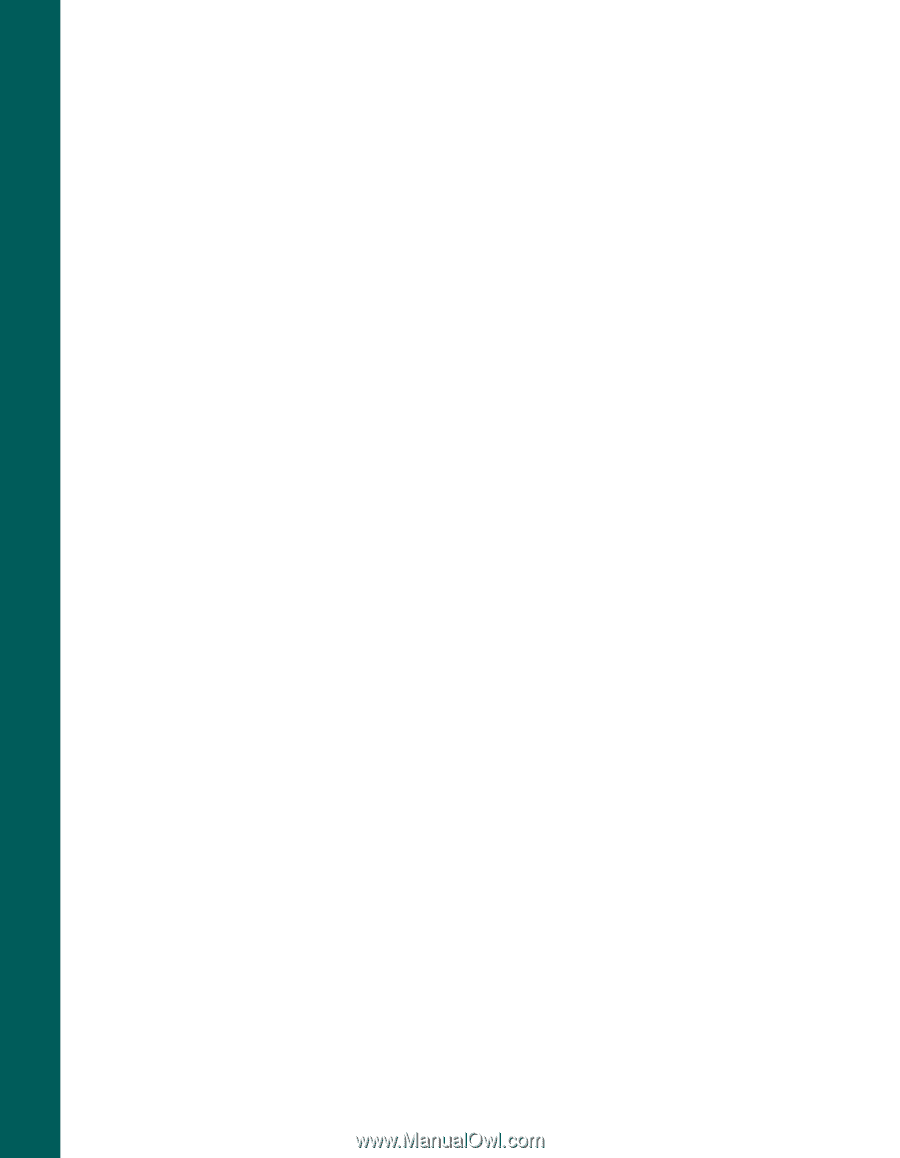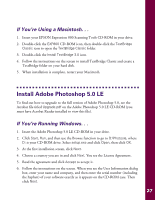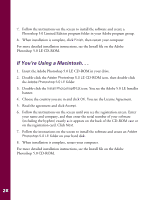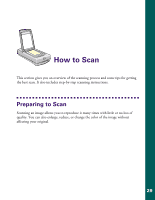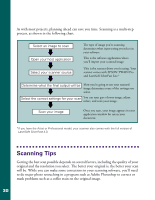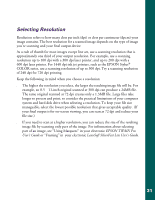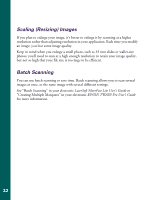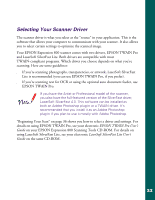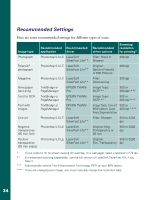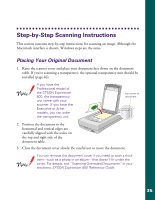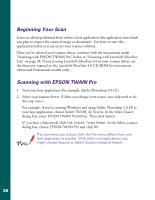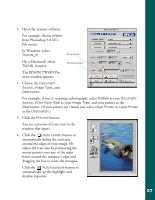Epson Expression 800 User Setup Information - Page 39
Scaling (Resizing) Images, Batch Scanning, LaserSoft SilverFast Lite User's Guide
 |
View all Epson Expression 800 manuals
Add to My Manuals
Save this manual to your list of manuals |
Page 39 highlights
Scaling (Resizing) Images If you plan to enlarge your image, it's better to enlarge it by scanning at a higher resolution rather than adjusting resolution in your application. Each time you modify an image, you lose some image quality. Keep in mind when you enlarge a small photo, such as 35 mm slides or wallet-size photos, you'll need to scan at a high enough resolution to retain your image quality, but not so high that your file size is too large to be efficient. Batch Scanning You can use batch scanning to save time. Batch scanning allows you to scan several images at once, or the same image with several different settings. See "Batch Scanning" in your electronic LaserSoft SilverFast Lite User's Guide or "Creating Multiple Marquees" in your electronic EPSON TWAIN Pro User's Guide for more information. 32