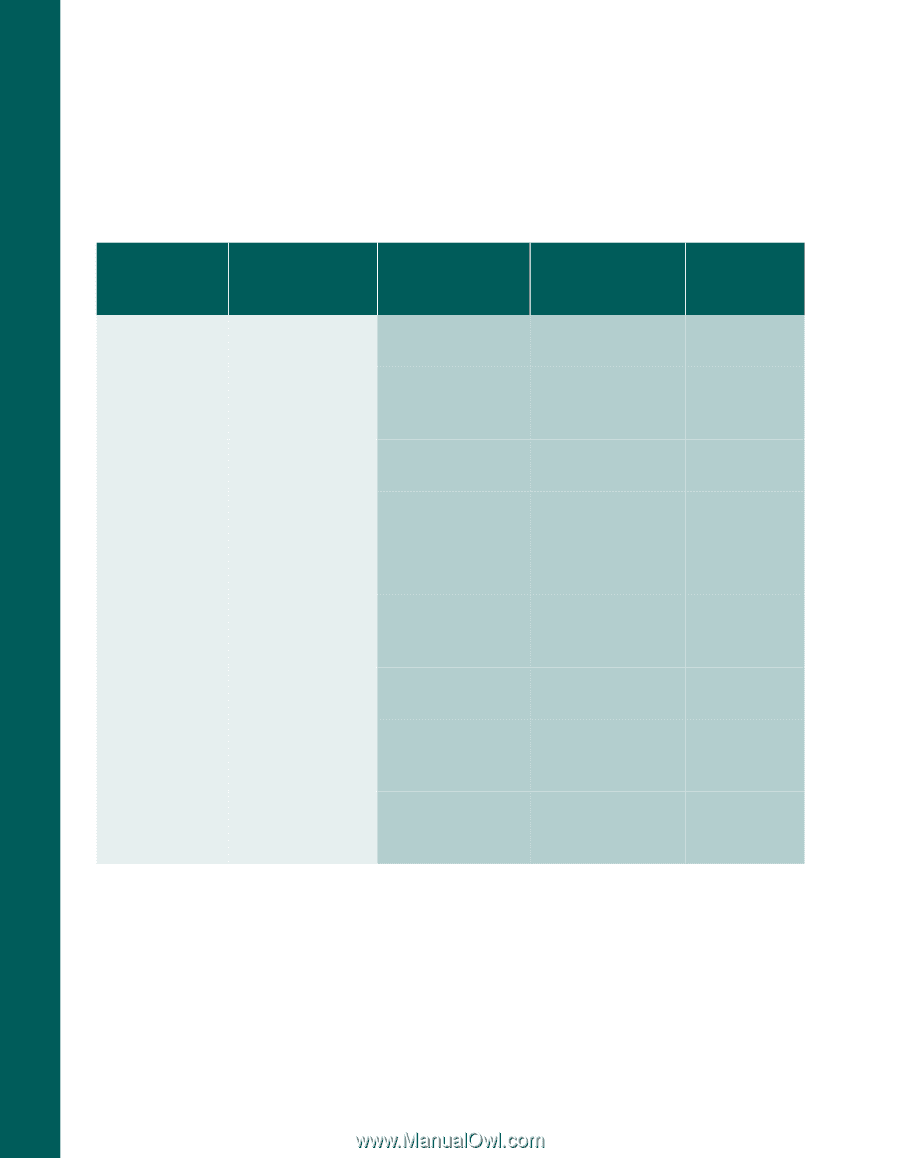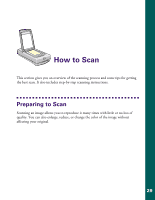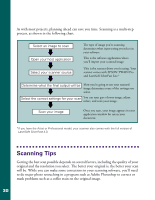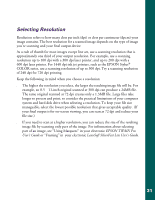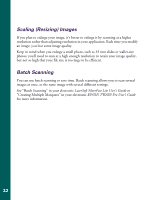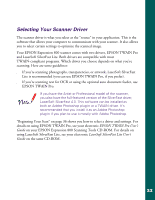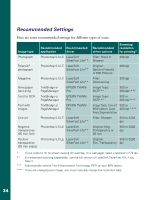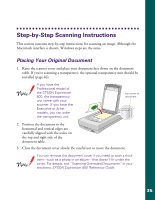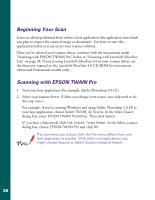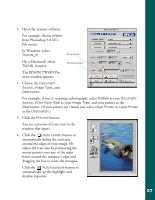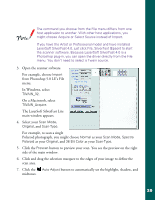Epson Expression 800 User Setup Information - Page 41
Recommended Settings, Here are some recommended settings for different types of scans.
 |
View all Epson Expression 800 manuals
Add to My Manuals
Save this manual to your list of manuals |
Page 41 highlights
Recommended Settings Here are some recommended settings for different types of scans. Image type Photograph Polaroid ® photograph Recommended Recommended application driver Photoshop 5.0 LE LaserSoft SilverFast Lite** Photoshop 5.0 LE LaserSoft SilverFast Lite** Magazine Newspaper (text only) Text for OCR Text with images Photoshop 5.0 LE LaserSoft SilverFast Lite** TextBridge or PageManager EPSON TWAIN Pro TextBridge or PageManager EPSON TWAIN Pro TextBridge or PageManager EPSON TWAIN Pro Line art Photoshop 5.0 LE LaserSoft SilverFast Lite** Negative transparency (35 mm film) Photoshop 5.0 LE LaserSoft SilverFast Lite** Positive Photoshop 5.0 LE LaserSoft transparency SilverFast Lite** (35 mm slides) Recommended driver options Scanning resolution for printing* Filter: None or Sharpen 300 dpi Original: Spectra Polaroid or 600 Polaroid 300 dpi Filter: Descreening 300 dpi Image Type: OCR*** 300 or 400 dpi**** Image Type: OCR*** 300 or 400 dpi**** Image Type: Line art 300 or B/W option: Auto 400 dpi **** Area Segmentation Filter: Sharpen 300 to 3200 dpi Original: Neg. Transparency or 35 mm 300 to 3200 dpi Original: 300 to 3200 Pos. Transparency dpi * If your output is for on-screen viewing (for example, on a web page), select a resolution of 72 dpi. ** For enhanced scanning capabilities, use the full version of LaserSoft SilverFast 4.0, if you have it. *** Automatically selects Text Enhancement Technology (TET) as your B/W option. **** If you are enlarging your image, you must manually change the resolution (dpi). 34