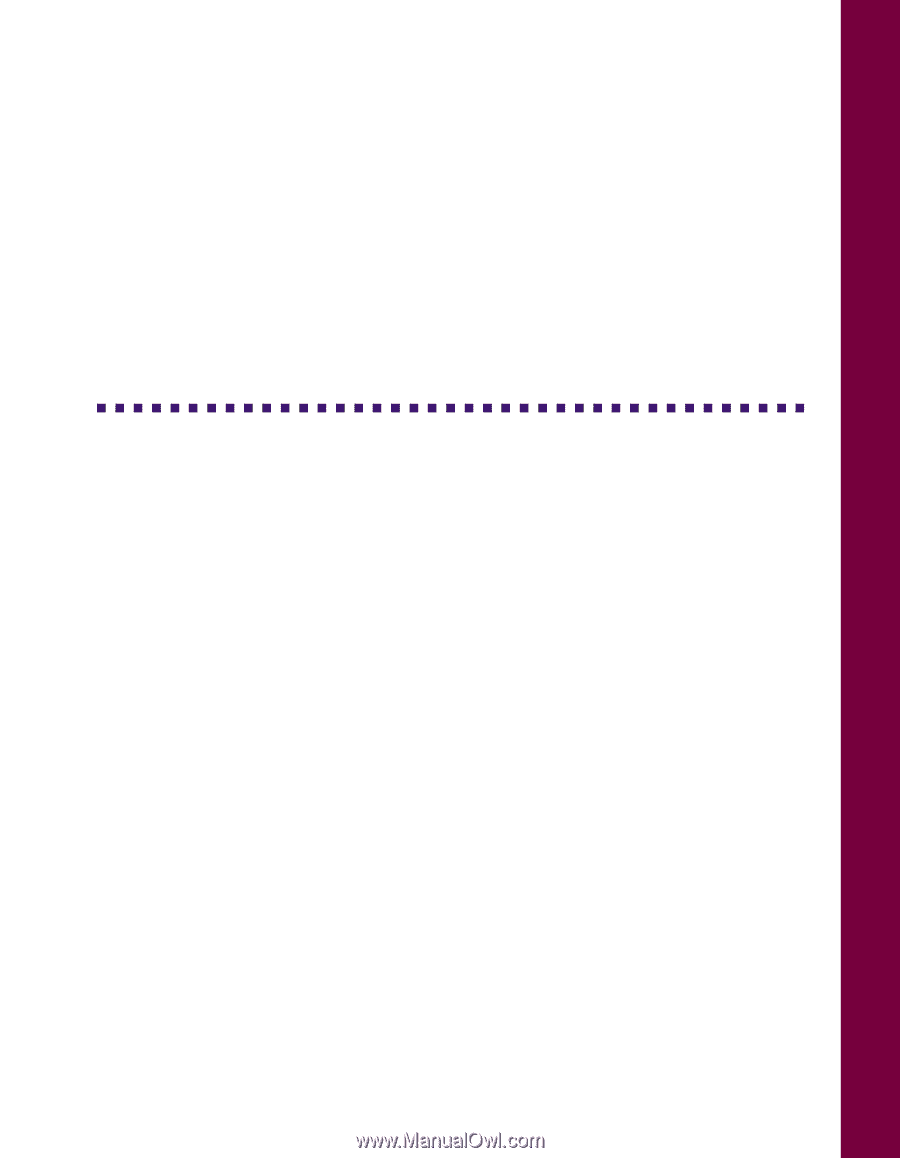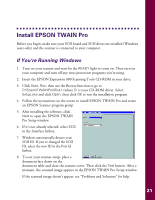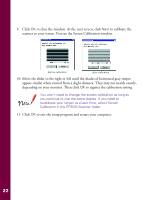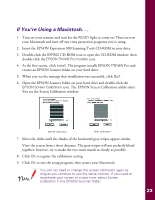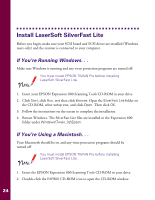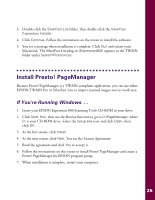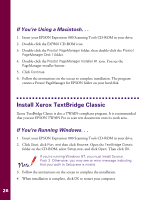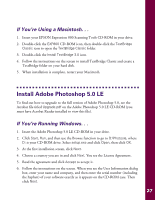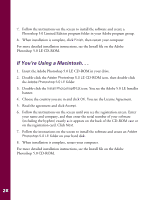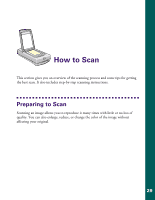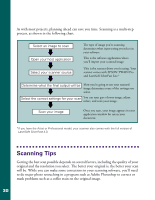Epson Expression 800 User Setup Information - Page 32
Install Presto! Manager, If You’re Running Windows. . .
 |
View all Epson Expression 800 manuals
Add to My Manuals
Save this manual to your list of manuals |
Page 32 highlights
3. Double-click the SilverFast Lite folder, then double-click the SilverFast Expression Installer. 4. Click Continue. Follow the instructions on the screen to install the software. 5. You see a message when installation is complete. Click Quit and restart your Macintosh. The SilverFast Lite plug-in (Expression800) appears in the TWAIN folder under System\Preferences. Install Presto! PageManager Because Presto! PageManager is a TWAIN-compliant application, you can use either EPSON TWAIN Pro or SilverFast Lite to import scanned images into its work area. If You're Running Windows. . . 1. Insert your EPSON Expression 800 Scanning Tools CD-ROM in your drive. 2. Click Start, Run, then use the Browse function to go to D:\PageManager, where D: is your CD-ROM drive. Select the Setup.exe icon and click Open, then click OK. 3. At the first screen, click Install. 4. At the next screen, click Next. You see the License Agreement. 5. Read the agreement and click Yes to accept it. 6. Follow the instructions on the screen to install Presto! PageManager and create a Presto! PageManager for EPSON program group. 7. When installation is complete, restart your computer. 25