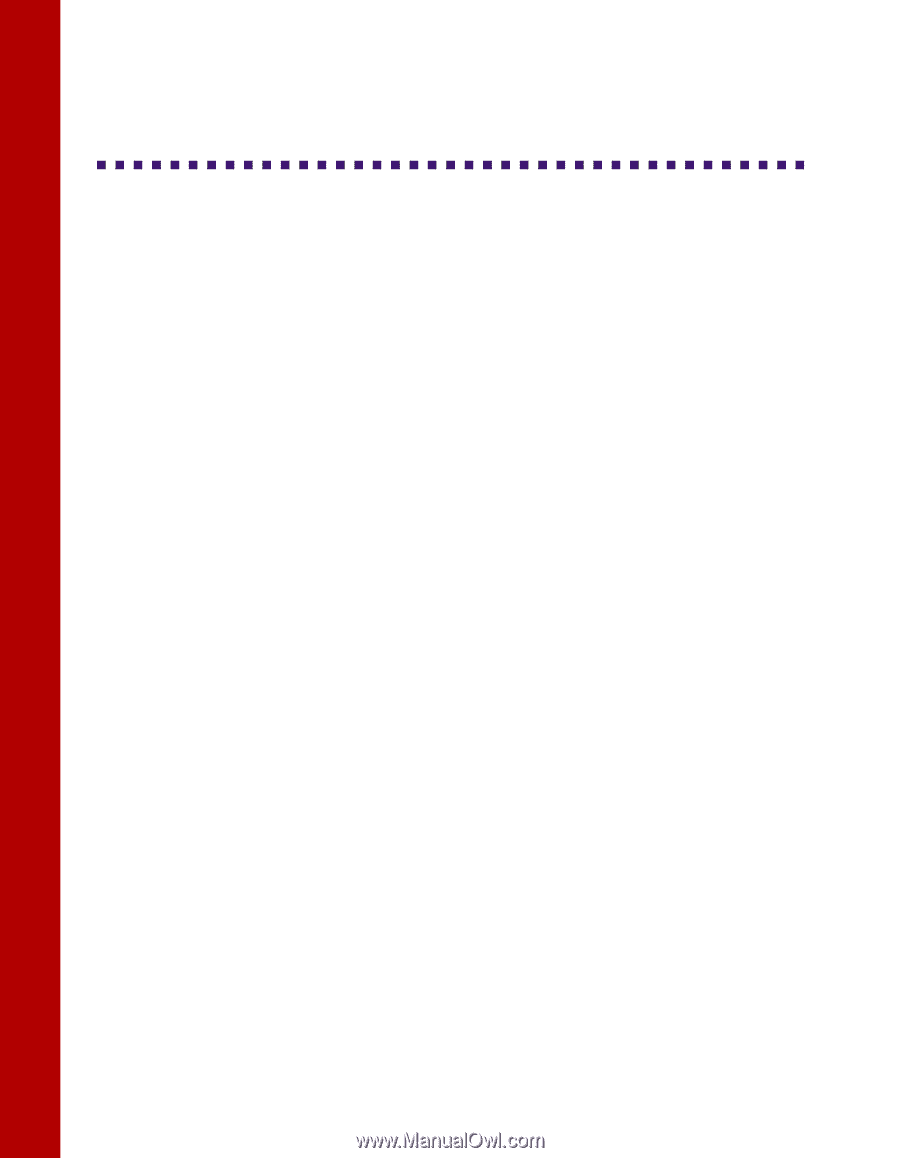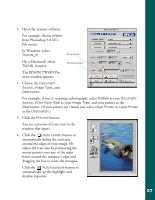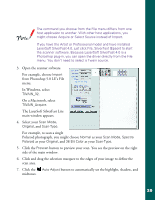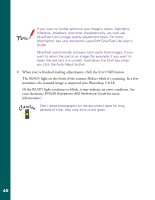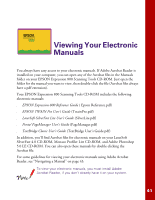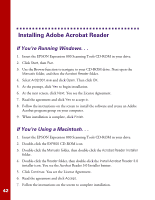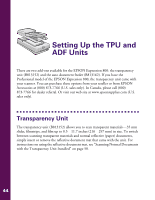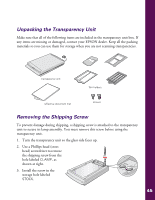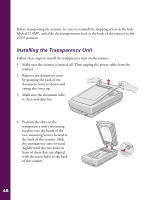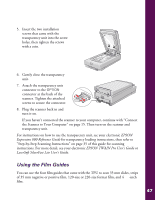Epson Expression 800 User Setup Information - Page 49
Installing Adobe Acrobat Reader, If You’re Running Windows. . ., If You’re Using a Macintosh
 |
View all Epson Expression 800 manuals
Add to My Manuals
Save this manual to your list of manuals |
Page 49 highlights
Installing Adobe Acrobat Reader If You're Running Windows. . . 1. Insert the EPSON Expression 800 Scanning Tools CD-ROM in your drive. 2. Click Start, then Run. 3. Use the Browse function to navigate to your CD-ROM drive. Next open the Manuals folder, and then the Acrobat Reader folder. 4. Select Ar32r301.exe and click Open. Then click OK. 5. At the prompt, click Yes to begin installation. 6. At the next screen, click Next. You see the License Agreement. 7. Read the agreement and click Yes to accept it. 8. Follow the instructions on the screen to install the software and create an Adobe Acrobat program group on your computer. 9. When installation is complete, click Finish. If You're Using a Macintosh. . . 1. Insert the EPSON Expression 800 Scanning Tools CD-ROM in your drive. 2. Double-click the EXP800 CD-ROM icon. 3. Double-click the Manuals folder, then double-click the Acrobat Reader Installer folder. 4. Double-click the Reader folder, then double-click the Install Acrobat Reader 3.0 installer icon. You see the Acrobat Reader 3.0 Installer banner. 5. Click Continue. You see the License Agreement. 6. Read the agreement and click Accept. 7. Follow the instructions on the screen to complete installation. 42