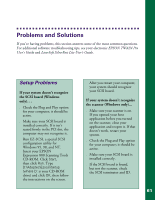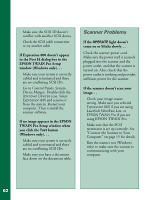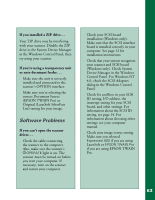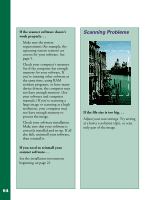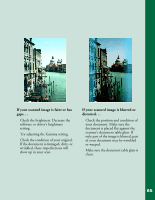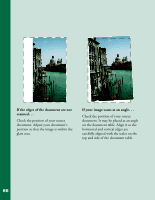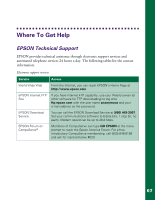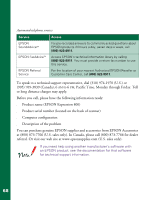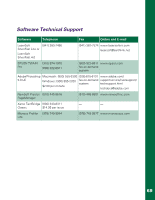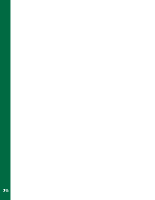Epson Expression 800 User Setup Information - Page 72
If your scanned image is faint or has, gaps.., distorted.., document is placed flat against
 |
View all Epson Expression 800 manuals
Add to My Manuals
Save this manual to your list of manuals |
Page 72 highlights
If your scanned image is faint or has gaps. . . s Check the brightness. Decrease the software or driver's brightness setting. s Try adjusting the Gamma setting. s Check the condition of your original. If the document is damaged, dirty, or wrinkled, these imperfections will show up in your scan. If your scanned image is blurred or distorted. . . s Check the position and condition of your document. Make sure the document is placed flat against the scanner's document table glass. If only part of the image is blurred, part of your document may be wrinkled or warped. s Make sure the document table glass is clean. 65
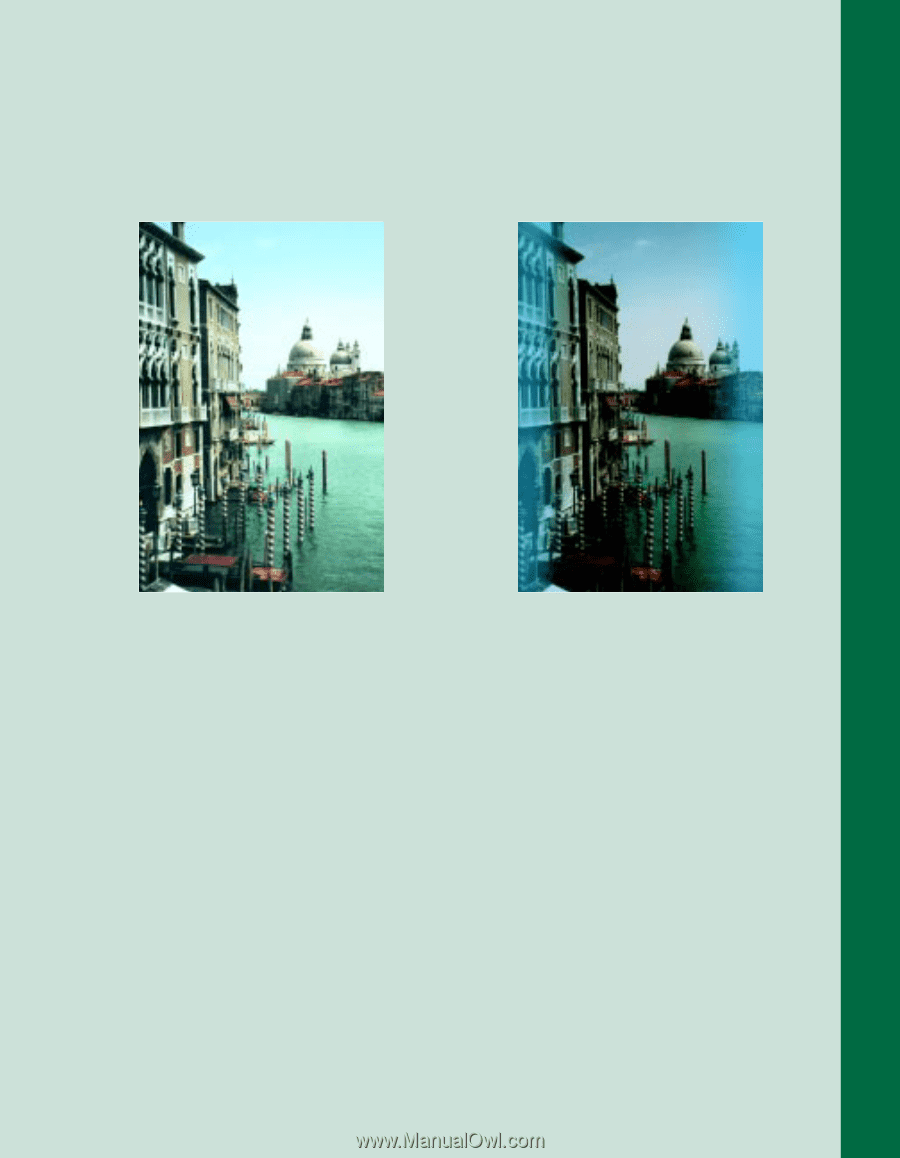
65
If your scanned image is faint or has
gaps. . .
■
Check the brightness. Decrease the
software or driver’s brightness
setting.
■
Try adjusting the Gamma setting.
■
Check the condition of your original.
If the document is damaged, dirty, or
wrinkled, these imperfections will
show up in your scan.
If your scanned image is blurred or
distorted. . .
■
Check the position and condition of
your document. Make sure the
document is placed flat against the
scanner’s document table glass. If
only part of the image is blurred, part
of your document may be wrinkled
or warped.
■
Make sure the document table glass is
clean.