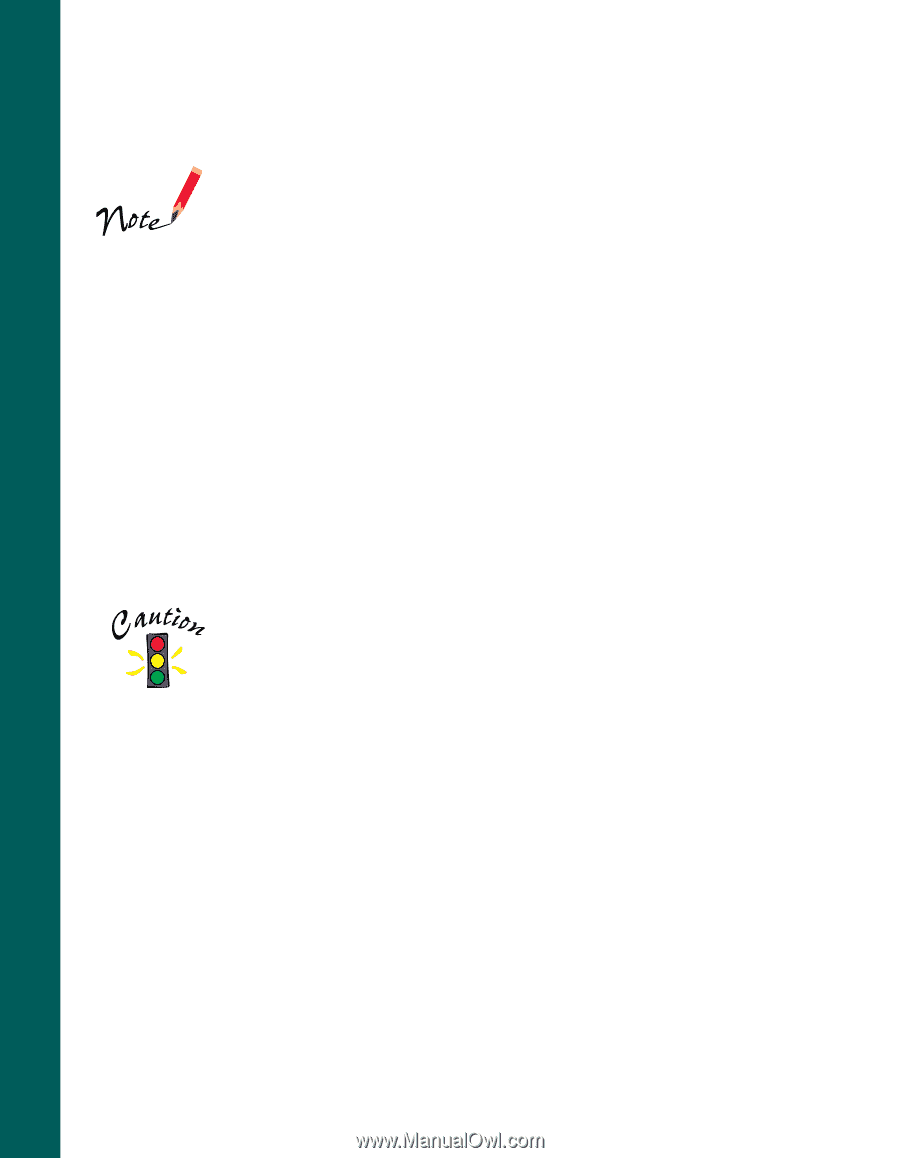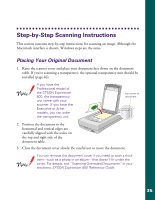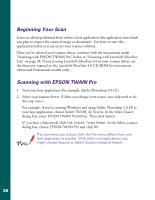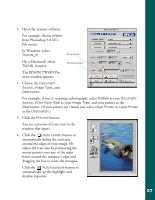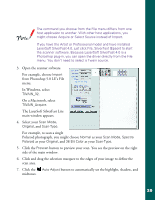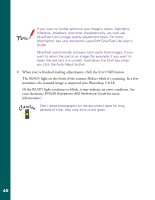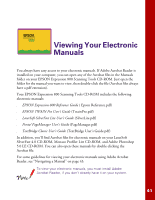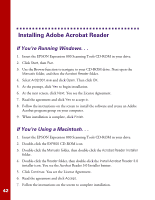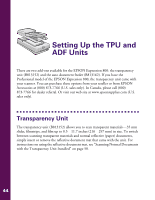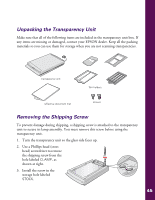Epson Expression 800 User Setup Information - Page 47
moments, the scanned image is imported into Photoshop 5.0 LE.
 |
View all Epson Expression 800 manuals
Add to My Manuals
Save this manual to your list of manuals |
Page 47 highlights
If you want to further optimize your image's colors, highlights, midtones, shadows, and other characteristics, you can use SilverFast Lite's image quality adjustment tools. For more information, see your electronic LaserSoft SilverFast Lite User's Guide. SilverFast automatically removes color casts from images. If you want to retain the cast in an image (for example, if you want to retain the red cast in a sunset), hold down the Shift key when you click the Auto Adjust button. 8. When you've finished making adjustments, click the Scan RGB button. The READY light on the front of the scanner flickers while it's scanning. In a few moments, the scanned image is imported into Photoshop 5.0 LE. (If the READY light continues to blink, it may indicate an error condition. See your electronic EPSON Expression 800 Reference Guide for more information.) Don't leave photographs on the document table for long periods of time; they may stick to the glass. 40