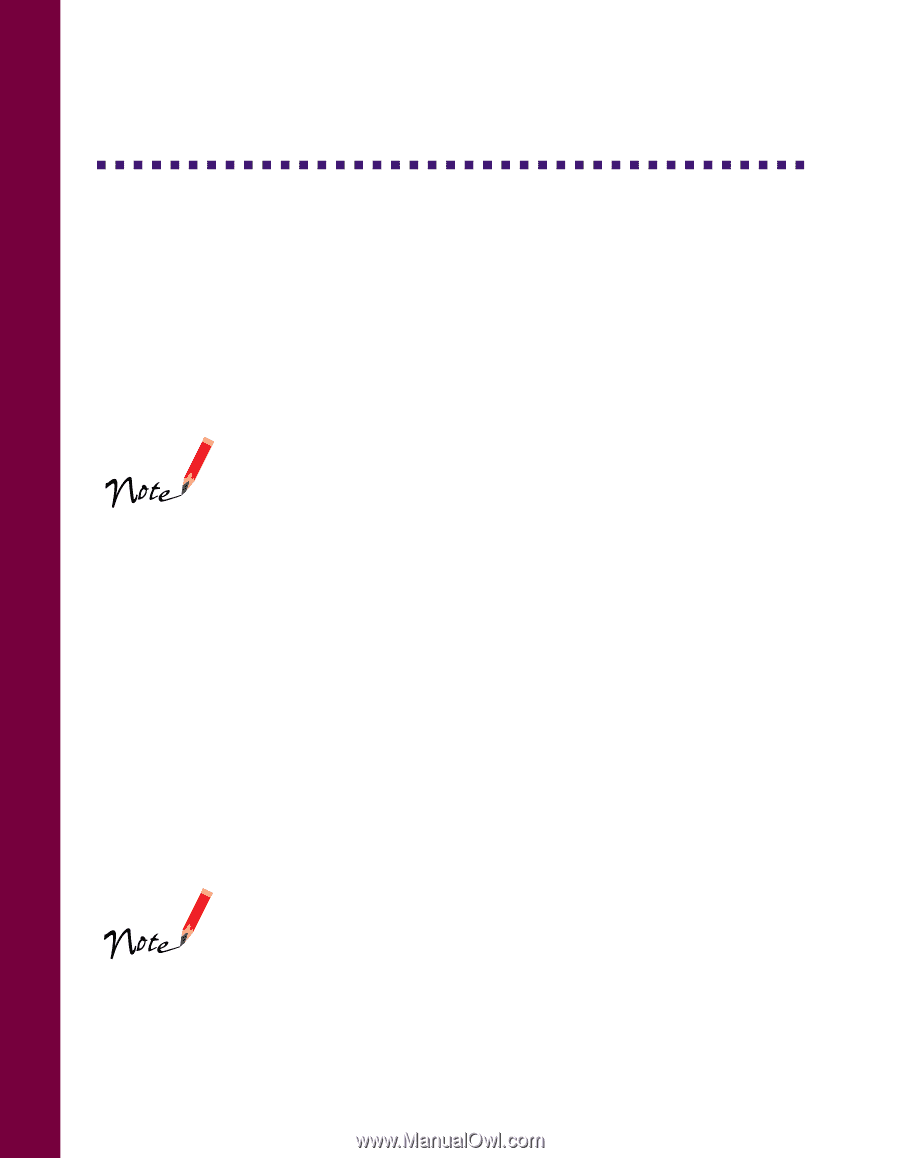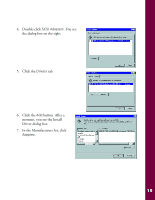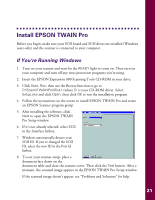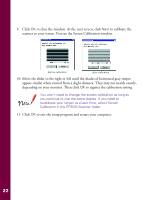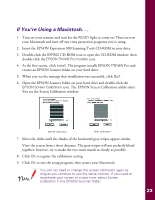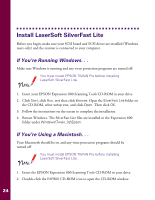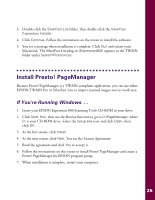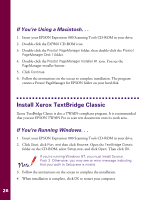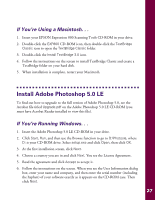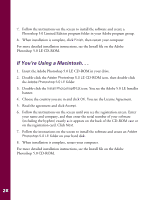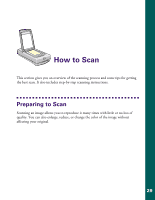Epson Expression 800 User Setup Information - Page 31
Install LaserSoft SilverFast Lite, If You’re Running Windows. . .
 |
View all Epson Expression 800 manuals
Add to My Manuals
Save this manual to your list of manuals |
Page 31 highlights
Install LaserSoft SilverFast Lite Before you begin, make sure your SCSI board and SCSI driver are installed (Windows users only) and the scanner is connected to your computer. If You're Running Windows. . . Make sure Windows is running and any virus protection programs are turned off. You must install EPSON TWAIN Pro before installing LaserSoft SilverFast Lite. 1. Insert your EPSON Expression 800 Scanning Tools CD-ROM in your drive. 2. Click Start, click Run, and then click Browse. Open the SilverFast Lite folder on the CD-ROM, select setup.exe, and click Open. Then click OK. 3. Follow the instructions on the screen to complete the installation. 4. Restart Windows. The SilverFast Lite files are installed in the Expression 800 folder under Windows\Twain_32\Epson. If You're Using a Macintosh. . . Your Macintosh should be on and any virus protection programs should be turned off. You must install EPSON TWAIN Pro before installing LaserSoft SilverFast Lite. 1. Insert the EPSON Expression 800 Scanning Tools CD-ROM in your drive. 2. Double-click the EXP800 CD-ROM icon to open the CD-ROM window. 24