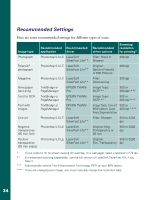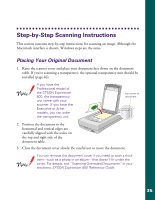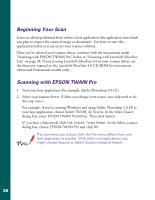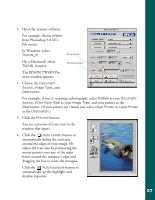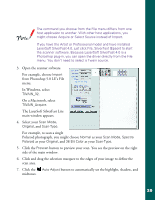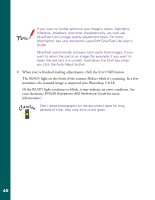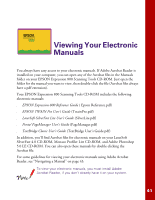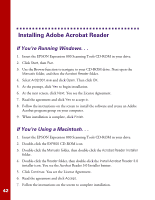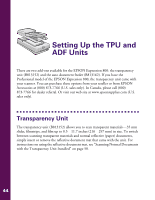Epson Expression 800 User Setup Information - Page 46
from Photoshop 5.0 LE's File, The LaserSoft SilverFast Lite
 |
View all Epson Expression 800 manuals
Add to My Manuals
Save this manual to your list of manuals |
Page 46 highlights
The command you choose from the File menu differs from one host application to another. With other host applications, you might choose Acquire or Select Source instead of Import. If you have the Artist or Professional model and have installed LaserSoft SilverFast 4.0, just click File, SilverFast [Epson] to start the scanner software. Because LaserSoft SilverFast 4.0 is a Photoshop plug-in, you can open the driver directly from the File menu. You don't need to select a Twain source. 3. Open the scanner software. For example, choose Import from Photoshop 5.0 LE's File menu. In Windows, select TWAIN_32. On a Macintosh, select TWAIN_Acquire. The LaserSoft SilverFast Lite main window appears. 4. Select your Scan Mode, Original, and Scan-Type. For example, to scan a single Polaroid photograph, you might choose Normal as your Scan Mode, Spectra Polaroid as your Original, and 36 Bit Color as your Scan-Type. 5. Click the Prescan button to preview your scan. You see the preview on the right side of the main window. 6. Click and drag the selection marquee to the edges of your image to define the scan area. 7. Click the Auto Adjust button to automatically set the highlight, shadow, and midtones. 39