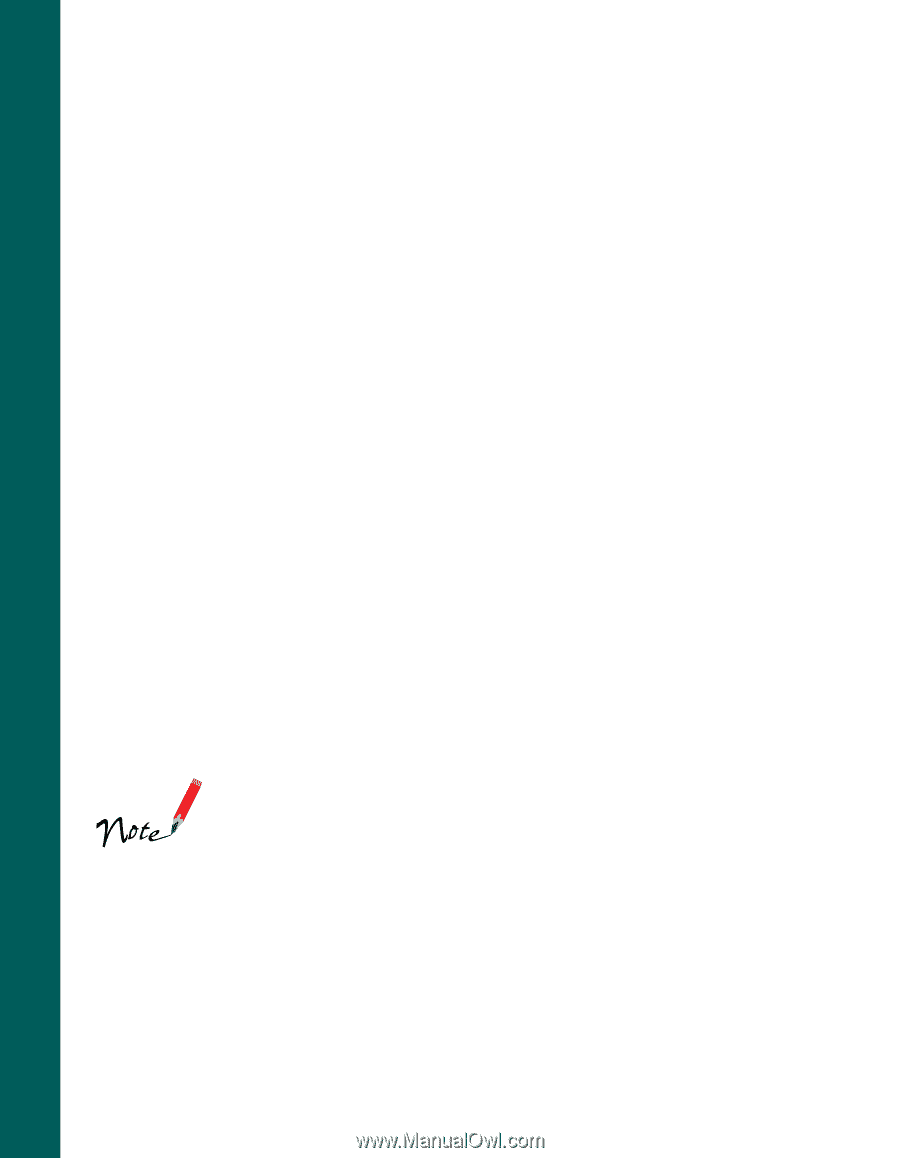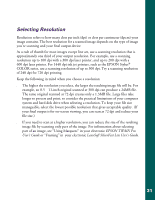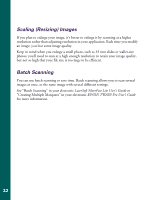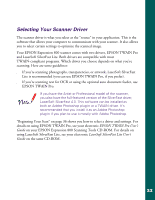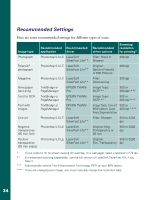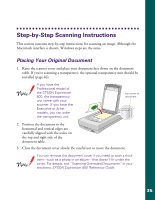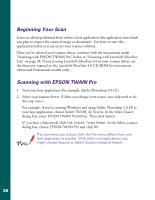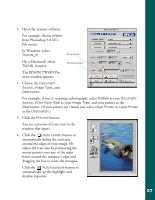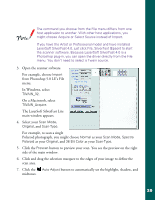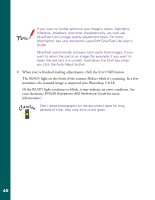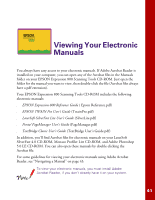Epson Expression 800 User Setup Information - Page 43
Beginning Your Scan, Scanning with EPSON TWAIN Pro
 |
View all Epson Expression 800 manuals
Add to My Manuals
Save this manual to your list of manuals |
Page 43 highlights
Beginning Your Scan Scans are always performed from within a host application (the application into which you plan to import the scanned image or document). You have to start this application before you can access your scanner software. Once you've selected your scanner driver, continue with the instructions under "Scanning with EPSON TWAIN Pro" below or "Scanning with LaserSoft SilverFast Lite" on page 38. If you're using LaserSoft SilverFast 4.0 as your scanner driver, see the electronic manual on the LaserSoft SilverFast 4.0 CD-ROM for instructions (Artist and Professional models only). Scanning with EPSON TWAIN Pro 1. Start your host application (for example, Adobe Photoshop 5.0 LE). 2. Select your scanner driver. (Unless you change your source, you only need to do this step once.) For example, if you're running Windows and using Adobe Photoshop 5.0 LE as your host application, choose Select TWAIN_32 Source. In the Select Source dialog box, select EPSON TWAIN Pro(32-bit). Then click Select. If you have a Macintosh, click File, Import, Twain Select. In the Select a source dialog box, choose EPSON TWAIN Pro and click OK. The command you choose from the File menu differs from one host application to another. With other host applications, you might choose Acquire or Select Source instead of Import. 36