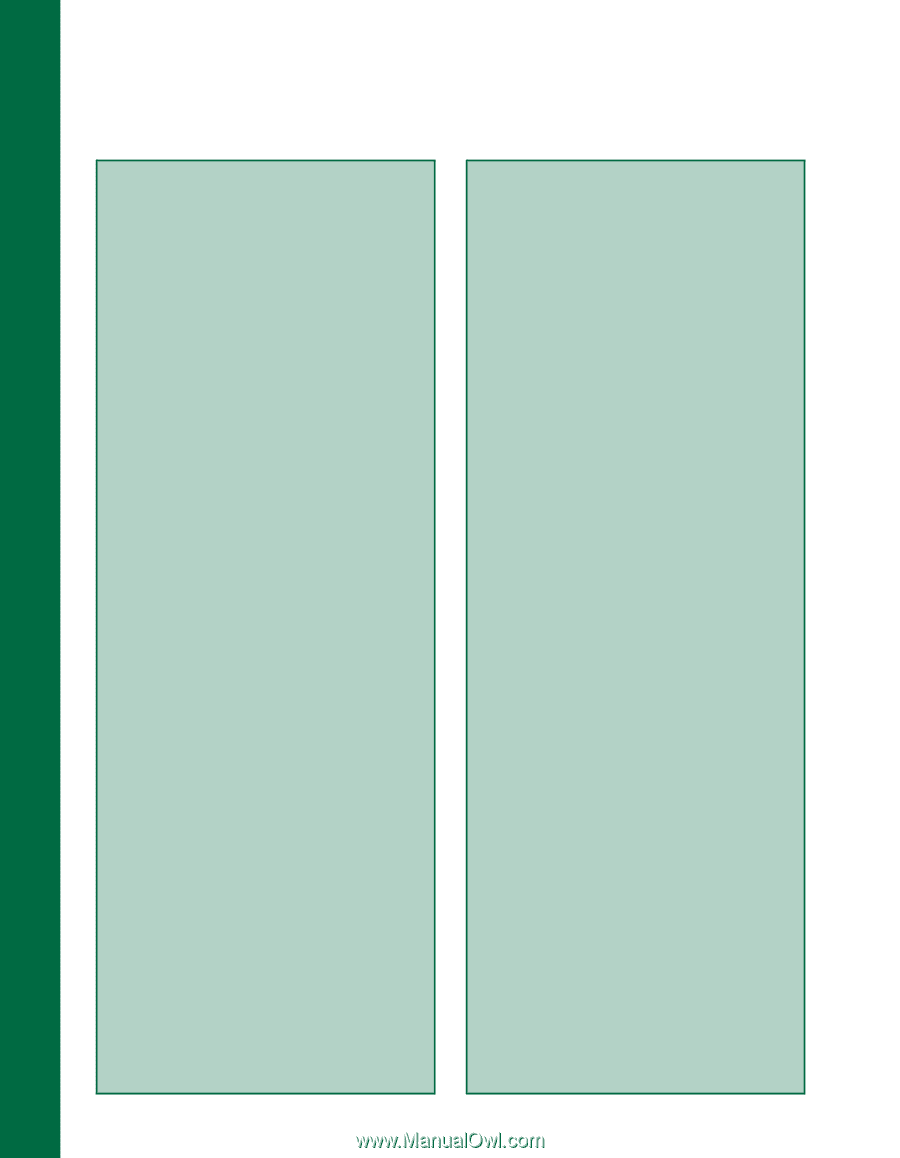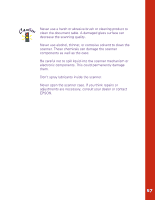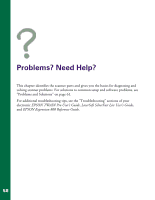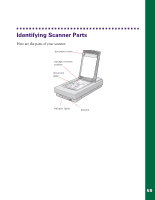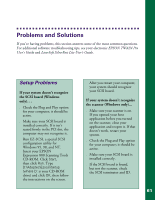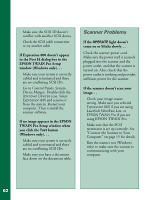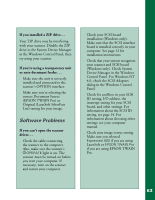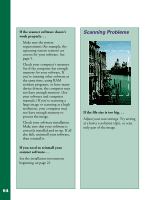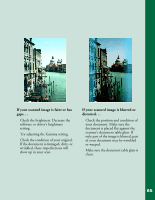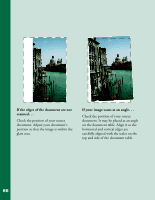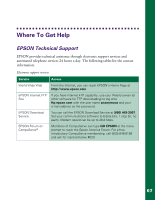Epson Expression 800 User Setup Information - Page 69
Scanner Problems, TWAIN Pro Setup window when
 |
View all Epson Expression 800 manuals
Add to My Manuals
Save this manual to your list of manuals |
Page 69 highlights
Make sure the SCSI ID doesn't conflict with another SCSI device. s Check the SCSI cable connection or try another cable. If Expression 800 doesn't appear in the Port Id dialog box in the EPSON TWAIN Pro Setup window (Windows only). . . s Make sure your system is correctly cabled and terminated and there are no conflicting SCSI IDs. s Go to Control Panels, System, Device Manger. Double-click the Unknown Devices icon. Select Expression 800 and remove it from the system. Restart your computer. Then reinstall the scanner software. If no image appears in the EPSON TWAIN Pro Setup window when you click the Test button (Windows only). . . s Make sure your system is correctly cabled and terminated and there are no conflicting SCSI IDs. s Make sure you have a document face down on the document table. Scanner Problems If the OPERATE light doesn't come on or blinks slowly. . . Check the scanner power cord. Make sure the power cord is securely plugged into the scanner and the power outlet, and that the scanner is turned on. Also, check that the power outlet is working and provides sufficient power for the scanner. If the scanner doesn't scan your image. . . s Check your image source setting. Make sure you selected Expression 800 if you are using LaserSoft SilverFast Lite, or EPSON TWAIN Pro if you are using EPSON TWAIN Pro. s Make sure that the SCSI terminator is set up correctly. See "Connect the Scanner to Your Computer" on page 15 for details. s Run the scanner test (Windows only) to make sure the scanner is communicating with your computer. 62