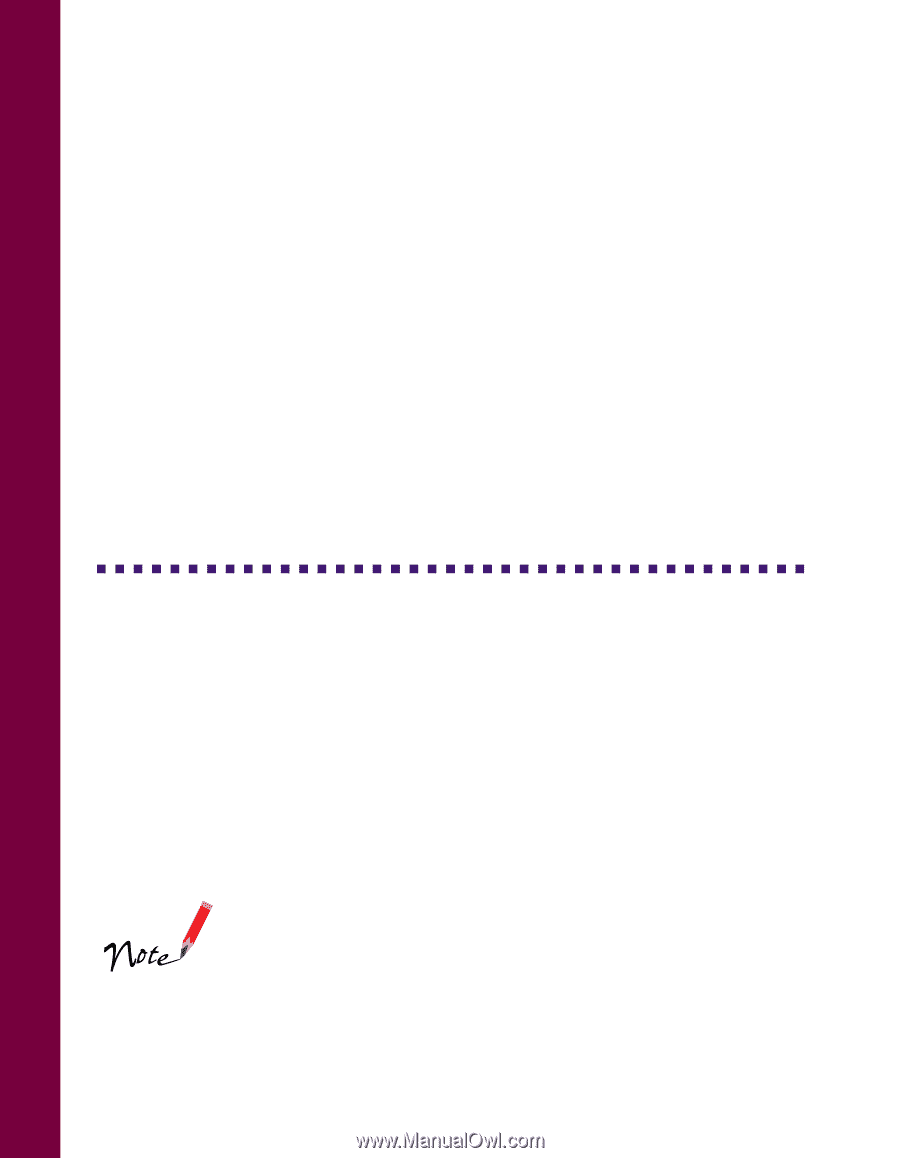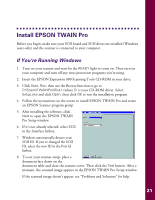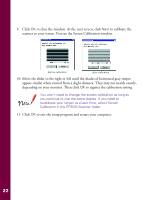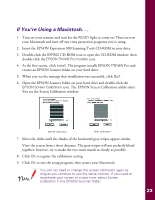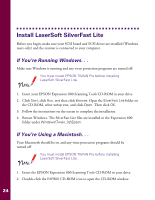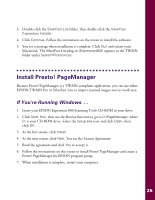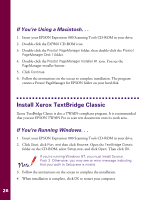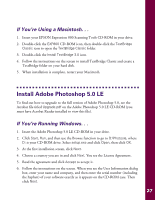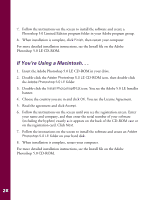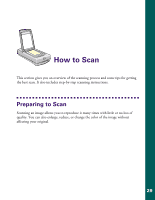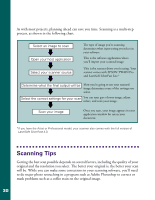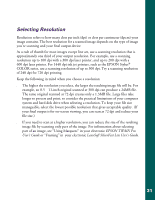Epson Expression 800 User Setup Information - Page 33
If You’re Using a Macintosh. . ., Install Xerox TextBridge Classic, If You’re Running Windows. . .
 |
View all Epson Expression 800 manuals
Add to My Manuals
Save this manual to your list of manuals |
Page 33 highlights
If You're Using a Macintosh. . . 1. Insert your EPSON Expression 800 Scanning Tools CD-ROM in your drive. 2. Double-click the EXP800 CD-ROM icon. 3. Double-click the Presto! PageManager folder, then double-click the Presto! PageManager Disk 1 folder. 4. Double-click the Presto! PageManager Installer #1 icon. You see the PageManager installer banner. 5. Click Continue. 6. Follow the instructions on the screen to complete installation. The program creates a Presto! PageManager for EPSON folder on your hard disk. Install Xerox TextBridge Classic Xerox TextBridge Classic is also a TWAIN-compliant program. It is recommended that you use EPSON TWAIN Pro to scan text documents onto its work area. If You're Running Windows. . . 1. Insert your EPSON Expression 800 Scanning Tools CD-ROM in your drive. 2. Click Start, click Run, and then click Browse. Open the TextBridge Classic folder on the CD-ROM, select Setup.exe, and click Open. Then click OK. If you're running Windows NT, you must install Service Pack 3. Otherwise, you may see an error message indicating that your path to Setup.exe is invalid. 3. Follow the instructions on the screen to complete the installation. 4. When installation is complete, click OK to restart your computer. 26