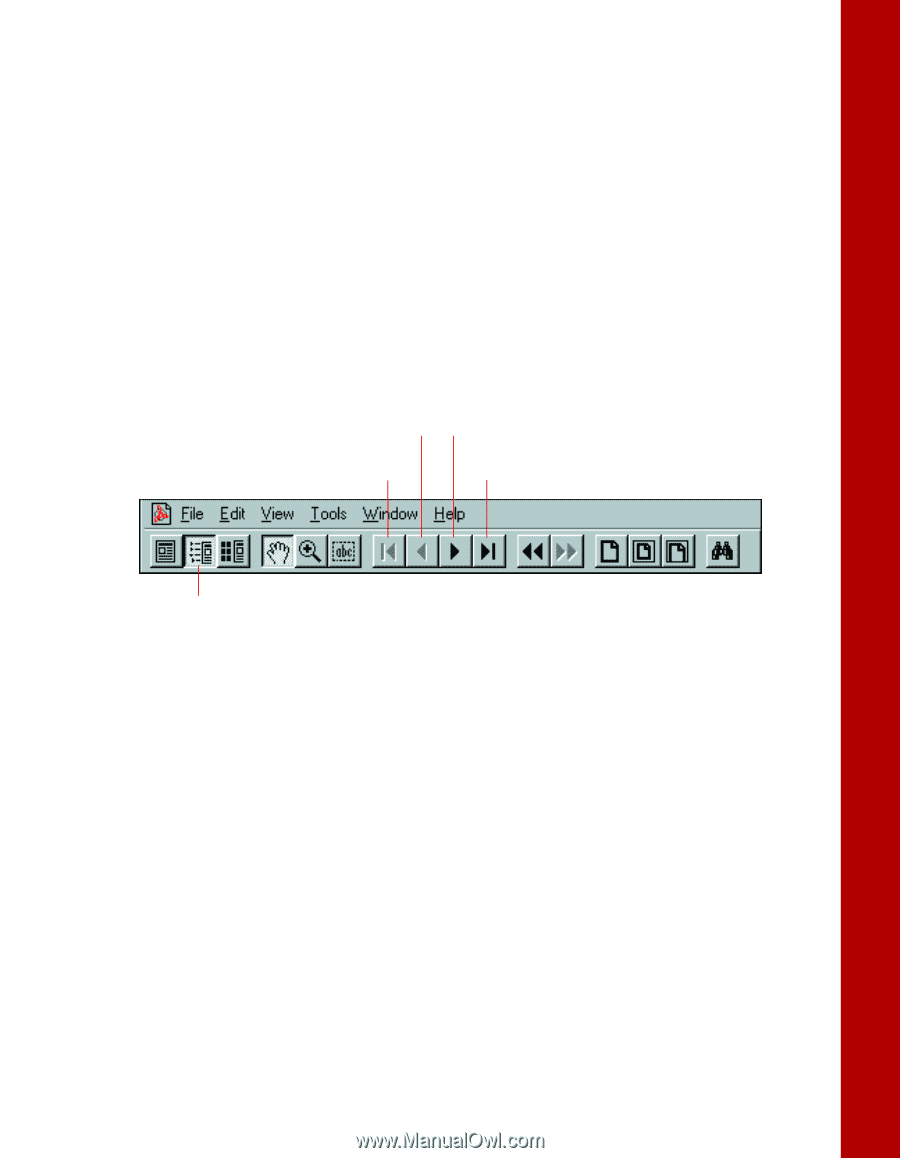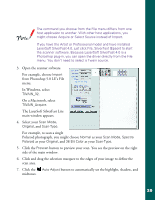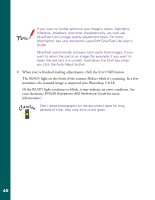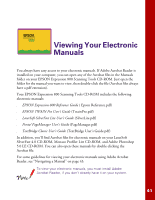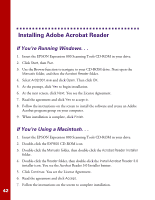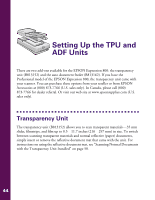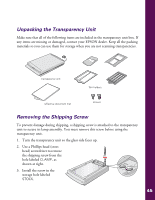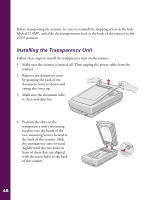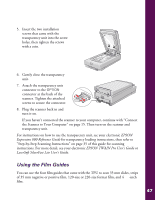Epson Expression 800 User Setup Information - Page 50
Copying a Manual to Your Hard Drive, Navigating a Manual, of contents
 |
View all Epson Expression 800 manuals
Add to My Manuals
Save this manual to your list of manuals |
Page 50 highlights
Copying a Manual to Your Hard Drive If you prefer to view the EPSON manuals from your hard drive instead of the CD-ROM, you can copy them from the Manuals directory. The file names are listed on page 41. Navigating a Manual When you open an electronic manual, you'll see this toolbar: Previous page Next page First page Last page Show bookmarks and page With Acrobat Reader, you have several ways to navigate through text: s Click on hot topics, which are usually underlined or displayed in a different color. To find out if a topic is hot, move your cursor over it. If the cursor turns into a pointing hand, the topic is hot-you can jump to it by clicking once. s Use the bookmark section on the left side of the screen to move quickly to the topic of your choice. Click the Show Bookmarks icon on the toolbar to see the bookmark section, if the manual has bookmarks. Some manuals only have a table of contents, but you can also use this to navigate the manual if the chapter and section entries are hot. s Use the arrow buttons in the toolbar or the vertical scroll bar on the right side of the document to move through a manual. (The box to the left of the scroll bar displays the current page number.) For more information, see your Acrobat Reader online guide. 43