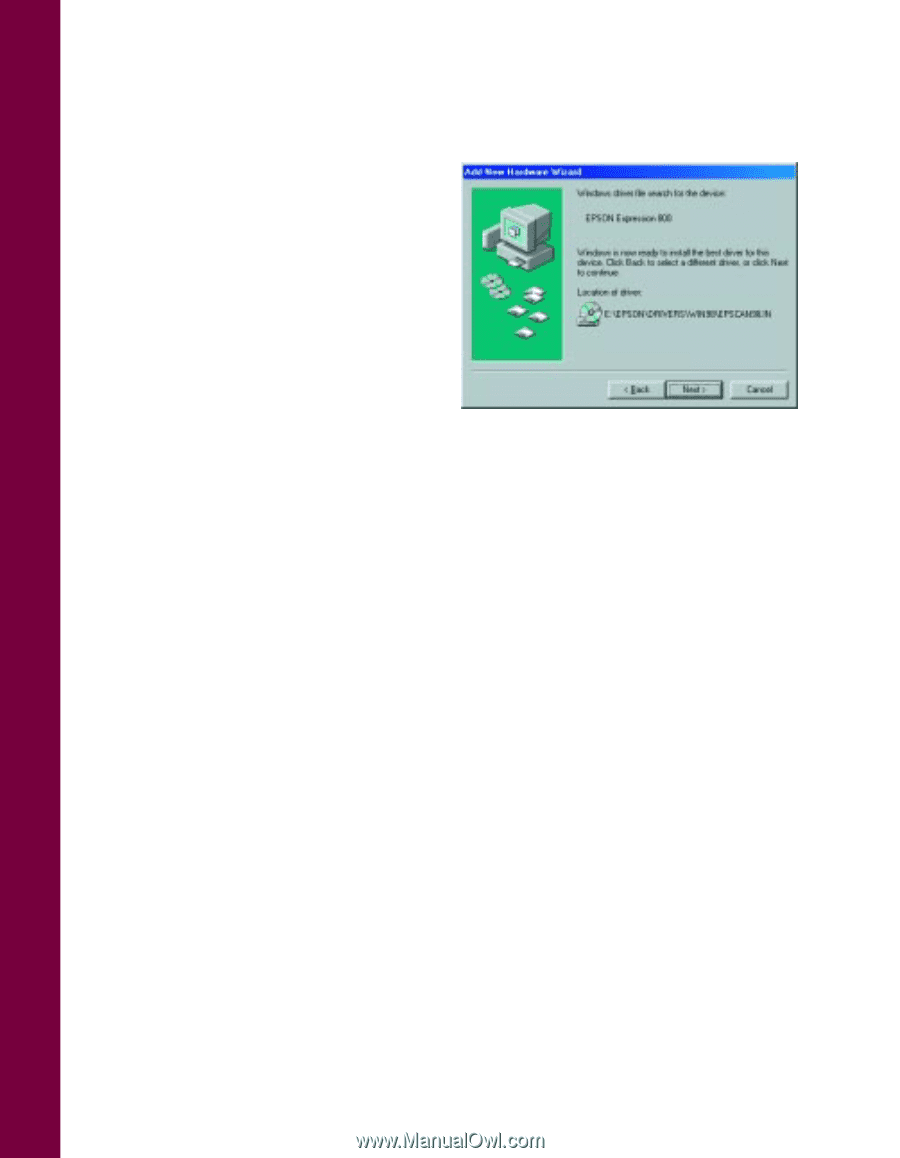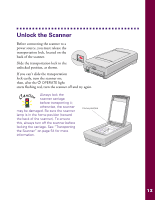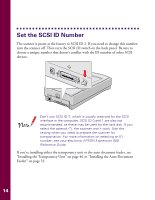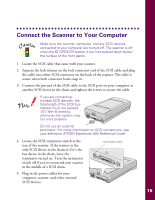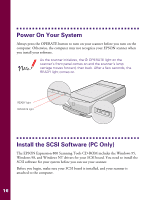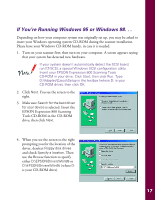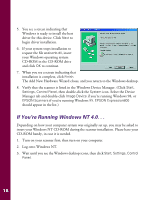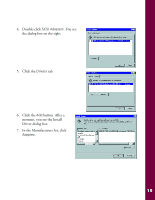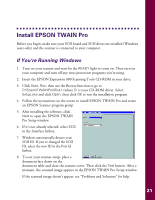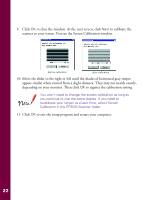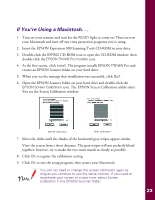Epson Expression 800 User Setup Information - Page 25
If You’re Running Windows NT 4.0. . ., Log onto Windows NT.
 |
View all Epson Expression 800 manuals
Add to My Manuals
Save this manual to your list of manuals |
Page 25 highlights
5. You see a screen indicating that Windows is ready to install the best driver for this device. Click Next to begin driver installation. 6. If your system stops installation to request the file essiscnb.dll, insert your Windows operating system CD-ROM in the CD-ROM drive and click OK to continue. 7. When you see a screen indicating that installation is complete, click Finish. The Add New Hardware Wizard closes, and you return to the Windows desktop. 8. Verify that the scanner is listed in the Windows Device Manager. (Click Start, Settings, Control Panel, then double-click the System icon. Select the Device Manager tab and double-click Image Device if you're running Windows 98, or EPSON Scanners if you're running Windows 95. EPSON Expression800 should appear in the list.) If You're Running Windows NT 4.0. . . Depending on how your computer system was originally set up, you may be asked to insert your Windows NT CD-ROM during the scanner installation. Please have your CD-ROM handy, in case it is needed. 1. Turn on your scanner first; then turn on your computer. 2. Log onto Windows NT. 3. Wait until you see the Windows desktop icons, then click Start, Settings, Control Panel. 18