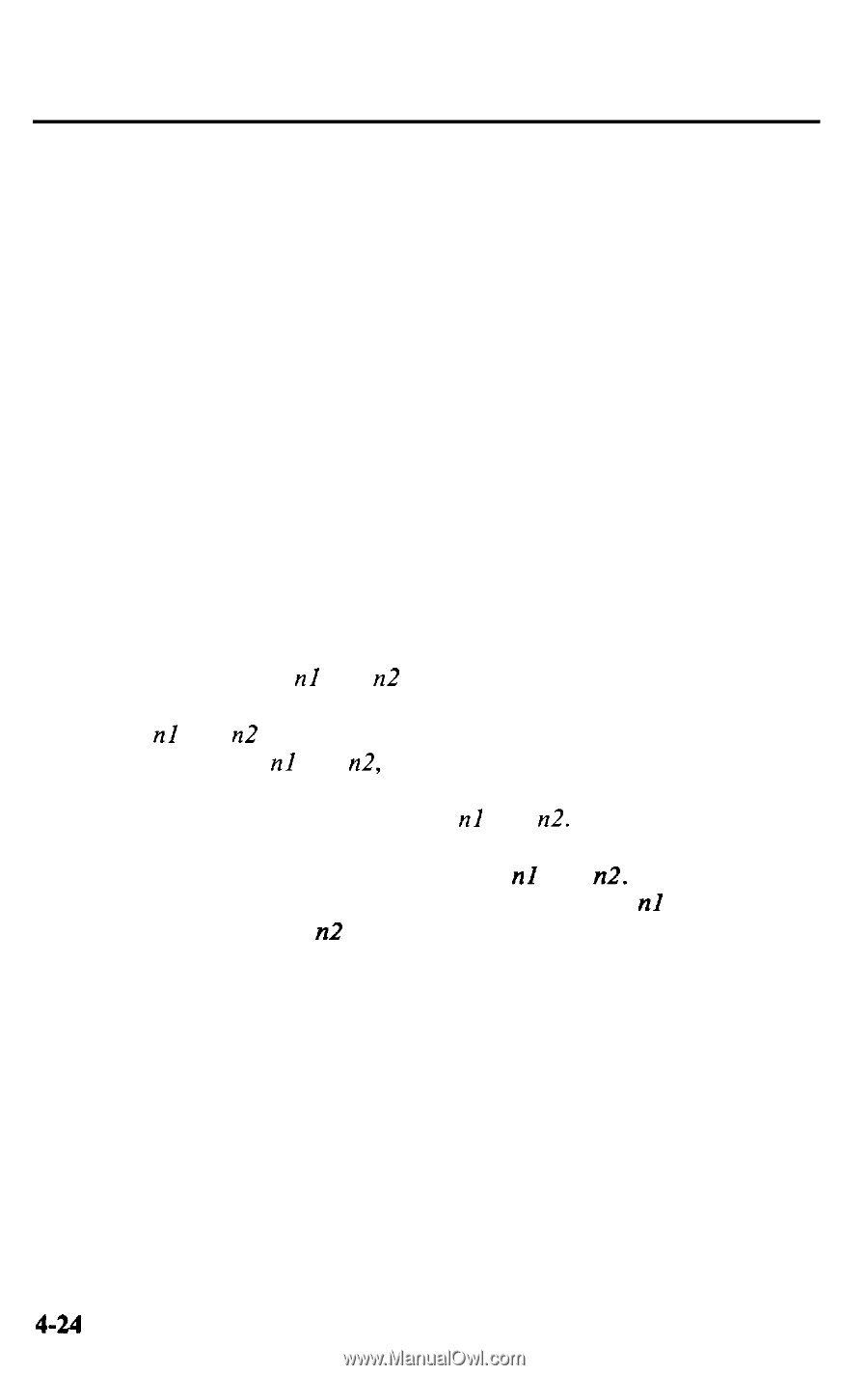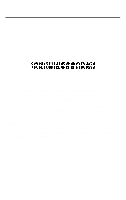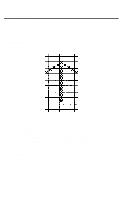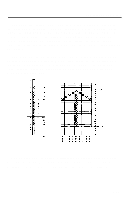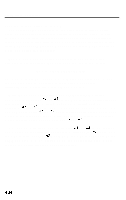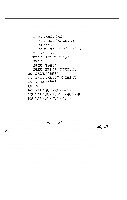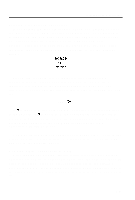Epson LQ 1050 User Manual - Page 100
Sending information to the LQ, which is the code for a space. Also, you can use letters in quotation
 |
View all Epson LQ 1050 manuals
Add to My Manuals
Save this manual to your list of manuals |
Page 100 highlights
User-Defined Characters Sending information to the LQ The printer loads characters in the print style (Letter Quality, draft, or proportional) that the printer is currently using. It also records whether italic or script (either superscript or subscript) is turned on. This means that if you want to print a character in the italic mode, for example, you must have the italic mode turned on when you define the character. The LQ command to define characters is one of the most complex in its repertoire. The format of the command is this: ESC & 0 n1 n2 d0 d1 d2 data The ESC & is simple enough. The 0 (which is ASCII code 0, not the numeral zero in quotation marks) allows for future enhancements. At this time it is always ASCII 0. With the LQ, you can define many characters with a single command. The values nl and n2 are the ASCII codes of the first and last characters you are defining. If you are defining only one character, nl and n2 are the same. You can use any codes between 0 and 127 decimal for nl and n2, but it is best not to define decimal 32, which is the code for a space. Also, you can use letters in quotation marks instead of ASCII numbers for nl and ~22. An example will show how to specify nl and n2. If, for instance, you wanted to redefine the characters A through Z, nl would be A (or ASCII code 65) and n2 would be Z (or ASCII code 90). So the command ESC & 0 AZ (followed by the appropriate data) would replace the entire alphabet of capital letters.