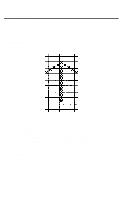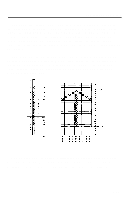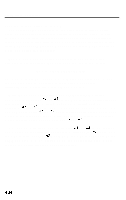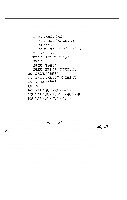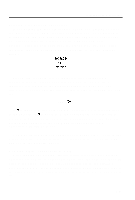Epson LQ 1050 User Manual - Page 103
Printing user-defined characters, Copying ROM characters to RAM, characters will still be in use.
 |
View all Epson LQ 1050 manuals
Add to My Manuals
Save this manual to your list of manuals |
Page 103 highlights
User-Defined Characters Printing user-defined characters If you entered the example program above, you defined an arrow and placed it in the RAM location for ASCII code 64 (replacing the at sign). You can now print out a three line sample of your work. The first and third lines (printed by lines 80 and 120 of the program) print the normal at sign; the second line (line 100) prints the arrow that you defined. Run the program to see the printout below: @@@@ca TTTTT @@@@@ As you can see, both sets of characters (the original ROM characters that the printer normally uses and the user-defined character set) remain in the printer available for your use. The command to switch between the two sets is used in lines 90 and 110. It is: ESC "70 n If n is equal to 0, the normal ROM character set is selected (this is the default), If n is equal to 1, the user-defined character set is selected. If you select the user-defined character set before you have defined any characters, the command is ignored; the ROM characters will still be in use. You may switch between character sets at any time - even in the middle of a line. To try it, place semicolons at the end of lines 80 and 100 in the program above. Copying ROM characters to RAM After running the program above, if you select the user-defined character set and try to print other characters, the only one that will print is the arrow. Since no other characters are in the printer's user-defined RAM area, nothing else prints. Other characters sent to the printer don't even print as spaces; it's as if they were not sent at all. 4-27