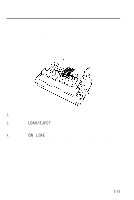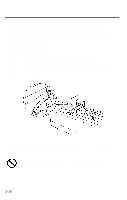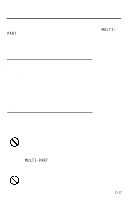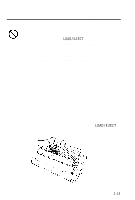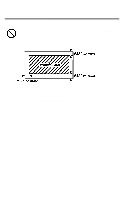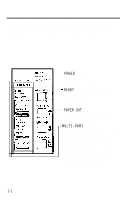Epson LQ 1050 User Manual - Page 49
MULTI, MULTI-PART, To help you check the position of the paper thickness lever
 |
View all Epson LQ 1050 manuals
Add to My Manuals
Save this manual to your list of manuals |
Page 49 highlights
Printing on Special Paper For printing on special types of paper, see the table below. When tPhAeRpTapelirghtht iccokmneesss lever is on and set the to position 4 or higher, the printing speed is reduced. MULTI- The following table gives you general guidelines for selecting the right paper thickness lever position to match your paper: Paper Type Lever Position Paper (single sheets or continuous) Thin paper Multi-part paper 2-sheet 3-sheet 4-sheet Labels Envelopes Air mail Plain Bond (20 lb.) Bond (24 lb.) 2 2 or 1 3 4 5 4 4 or 5 6 6 7 Always return the lever to position 2 when you go back to printing on ordinary paper. Continuous printing with the lever set at a position higher 8 than 2 can shorten the life of the print head. To help the orange MyUouLTcIh-ecPkARthTe position light on of the paper thickness the control panel comes lever, on if the lever is set to position 4 or higher. Printing past the edge of envelopes, multi-part forms, labels, or thicker than normal paper can damage the print head. 2-17