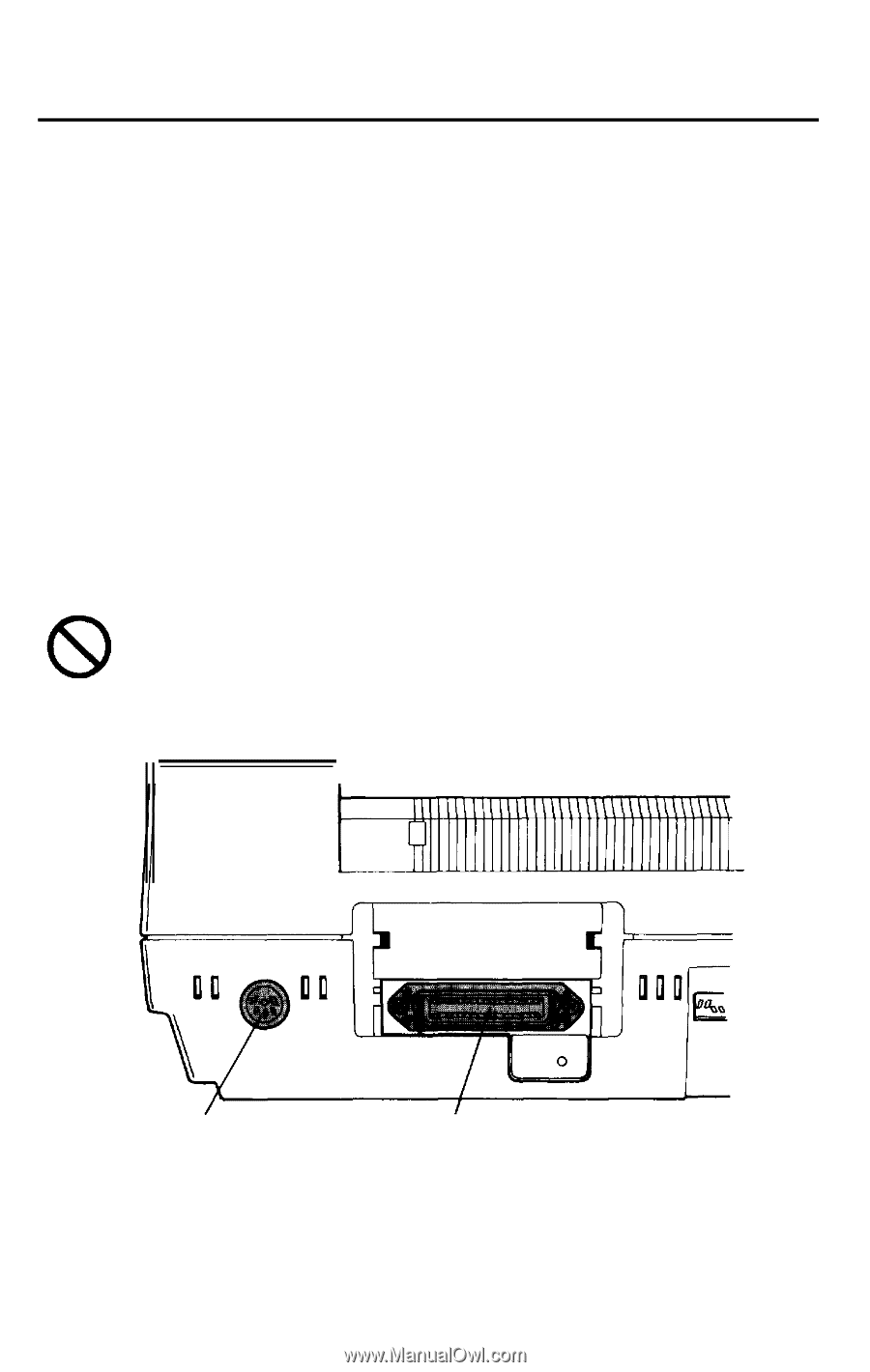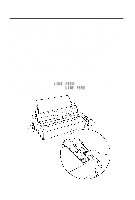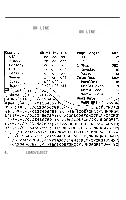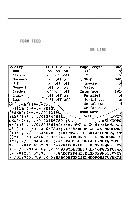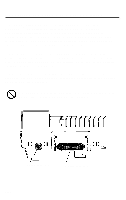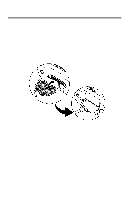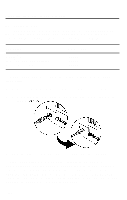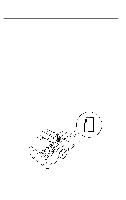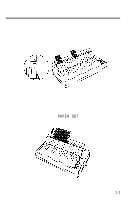Epson LQ 1050 User Manual - Page 30
Connecting the Printer to Your Computer
 |
View all Epson LQ 1050 manuals
Add to My Manuals
Save this manual to your list of manuals |
Page 30 highlights
Connecting the Printer to Your Computer Your LQ printer has two separate interface connections: a Centronics ® compatible parallel interface and an RS-232C compatible serial interface. If you are not sure which one is required by your computer, check your computer manual for this information. If you have a suitable shielded cable, you should be able to connect to most computers immediately. The printer is set up for parallel data communication at the factory. If you need to use a serial interface, be sure to adjust the DIP (Dual In-line Package) switch settings as shown in the section on DIP switches in Chapter 3. The few computers requiring other types of interfaces can probably use one of the optional interfaces described in the section on interfaces in Chapter 7. Do not plug more than one interface cable into the printer at one time. This may damage the printer. serial interface parallel interface 1-18