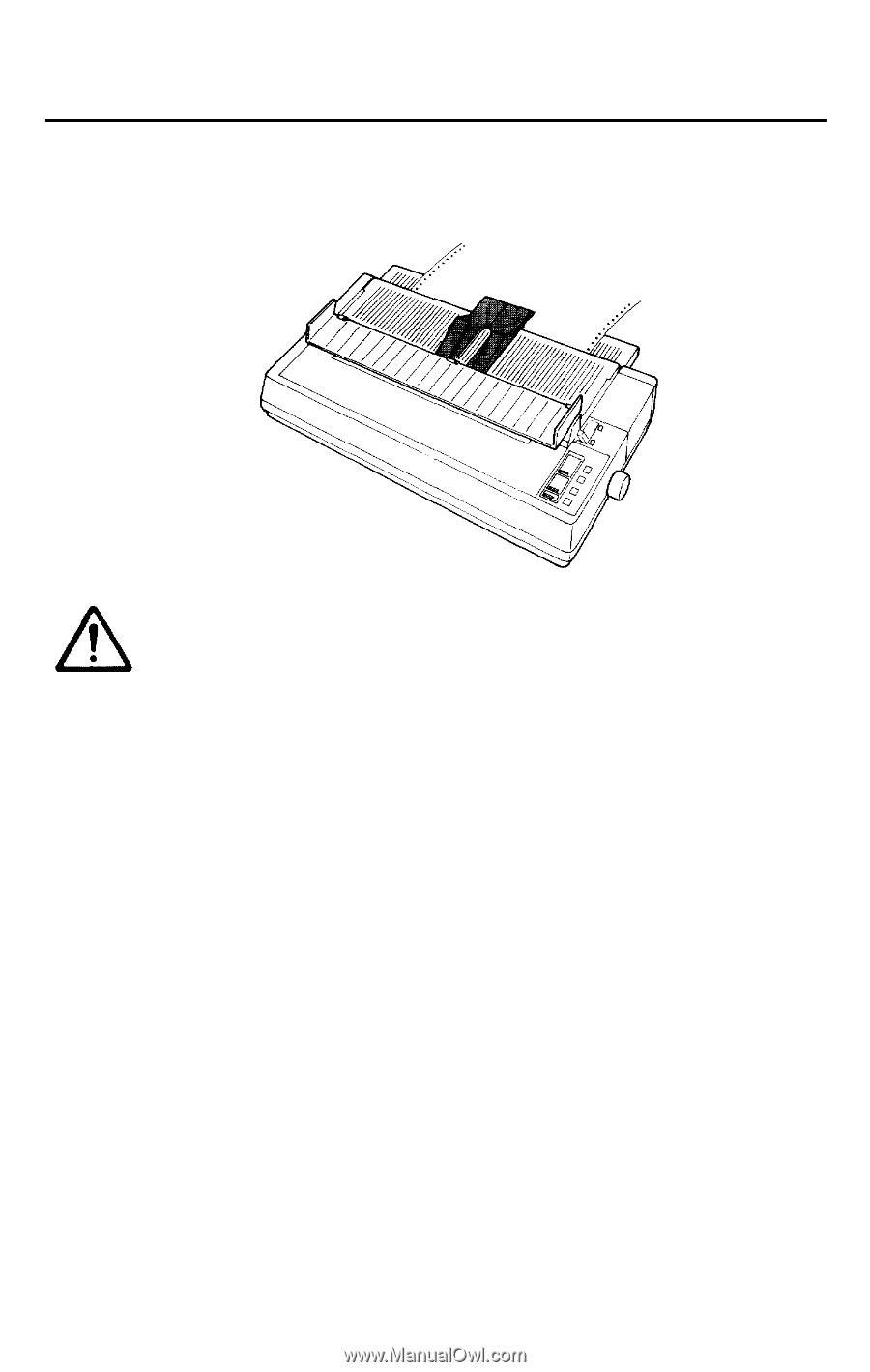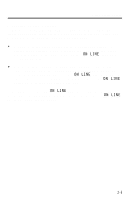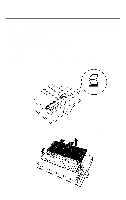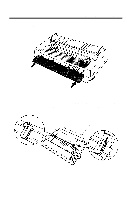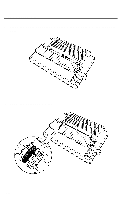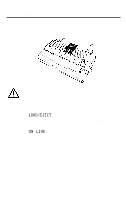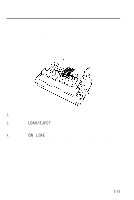Epson LQ 1050 User Manual - Page 42
the perforations, check the loading position.
 |
View all Epson LQ 1050 manuals
Add to My Manuals
Save this manual to your list of manuals |
Page 42 highlights
Using Continuous Paper 9. Reattach the paper guide as shown below; then slide the edge guides together so that they meet at about the middle of the paper's width. When using continuous paper, always make sure that the edge guides are pushed together. 10. Close the paper guide cover and turn on the printer. 11. Press the LOAD/EJECT button to feed the paper to the loading position. The printer remembers this position and advances each page to the same position. 12. Press the ON LINE button to set the printer on line so that it can accept data. If you find that your word processing or other application program prints too high or too low on the page or is printing on the perforations, check the loading position. If you need to adjust this setting, you can use the microadjustment feature. This feature gives you precise control over the position of your paper by allowing you to feed the paper either forward or back in 180th of an inch increments. For more information see the section on the micro-adjustment feature in Chapter 3. 2-10