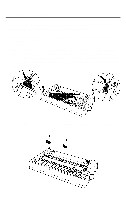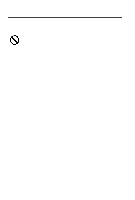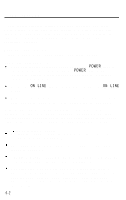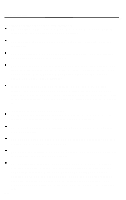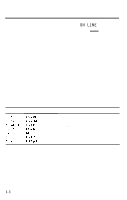Epson LQ 1050 User Manual - Page 115
READY, ON LINE, LOAD/EJECT, The printer stops printing, Single sheets do not feed properly
 |
View all Epson LQ 1050 manuals
Add to My Manuals
Save this manual to your list of manuals |
Page 115 highlights
Troubleshooting The printer stops printing l The printer may be out of paper. Check the paper supply. l The paper may be jammed. See the section on the self test in Chapter 1. l The ribbon may be jammed. See the section on the self test in Chapter 1. l If the READY light is off and the ON LINE light is flickering, the LQ has stopped to allow the print head to cool. Printing resumes soon; you do not have to do anything to re-start it. l If the printer stops, the beeper sounds, and the ON LINE light does not flicker, turn the printer off and then turn it back on and try to print again. If the printer beeps again and does not print, take it to a qualified service person. Single sheets do not feed properly The position of the paper release lever may be wrong. Push it back to the single sheet position. You may have tried to load the paper with the LOAD/EJECT button while the printer was ON LINE. Be sure that the printer is off line when you use the LOAD/EJECT button. The paper may be too large or too small. See the paper specifications in Chapter 8. The paper guide may not be installed properly. See the section on installing the paper guide in Chapter 2. The cut sheet feeder mode may be selected by the DIP switch. See the section on setting DIP switches in Chapter 3. 6-3