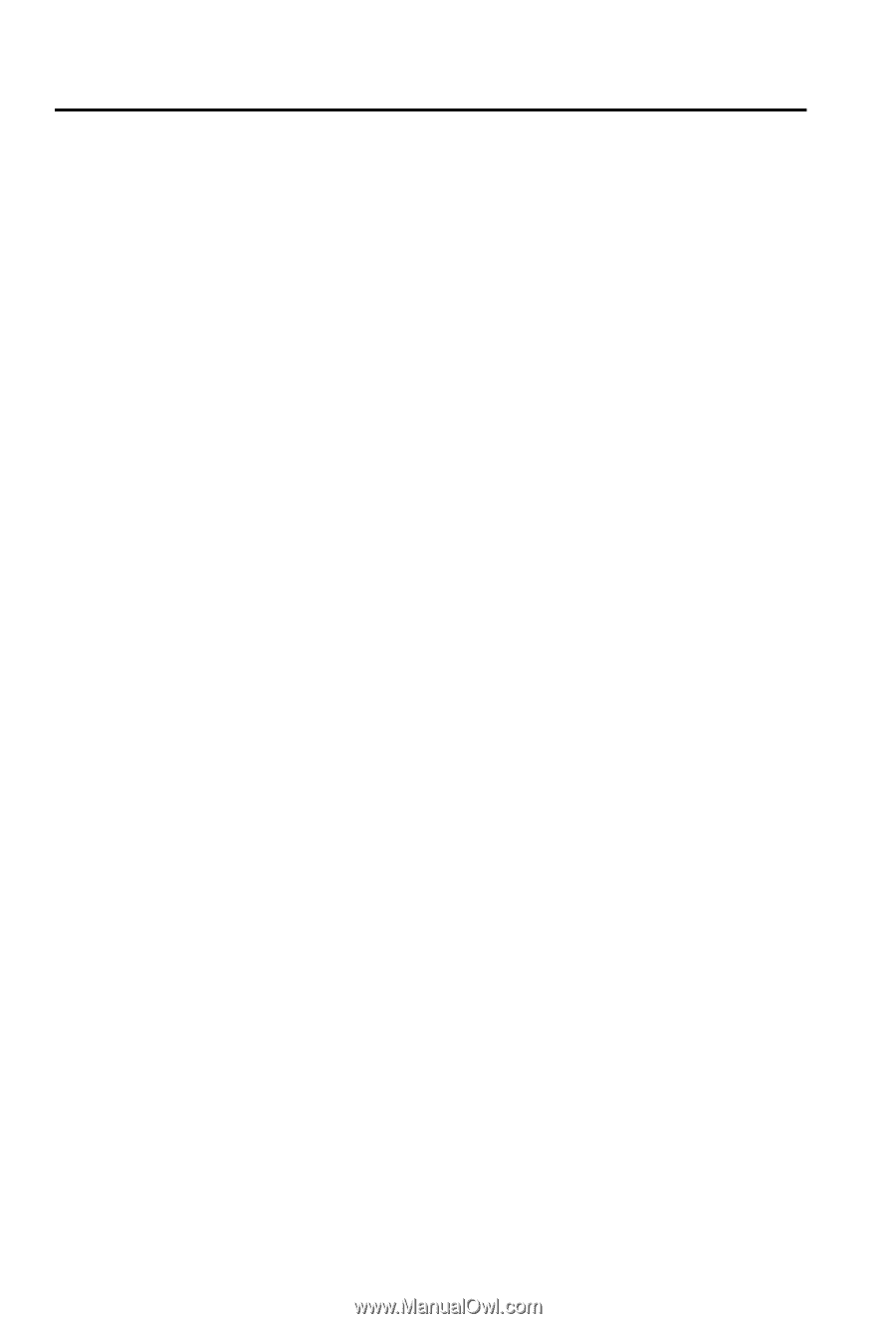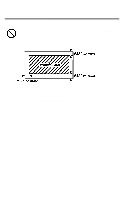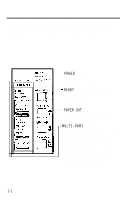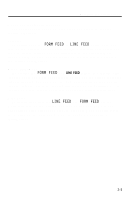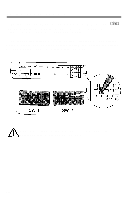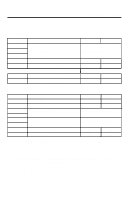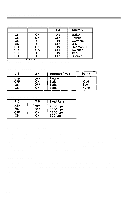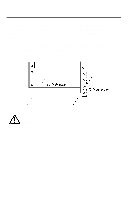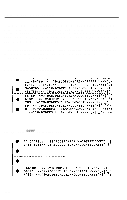Epson LQ 1050 User Manual - Page 57
Other control panel features, FORM FEED, LINE FEED
 |
View all Epson LQ 1050 manuals
Add to My Manuals
Save this manual to your list of manuals |
Page 57 highlights
Operating the Control Panel Other control panel features The control panel of the LQ also gives you access to several special functions. Self test By holding down the FORM FEED or LINE FEED button while you turn on the printer, you can start the LQ's self test. This prints out the DIP switch settings and the characters in the printer's ROM (Read Only Memory). See the section on the self test in Chapter 1 for further information. Micro adjustment By pressing the FORM FEED and LINE FEED buttons immediately after loading paper and when the printer is on line and the orange indicator light is flashing, you can move the paper 1/180th of an inch at a time for fine adjustments to the loading and short tear-off positions. See the section on micro adjustment in this chapter for further information. Data By dump holding down both the LINE FEED and FORM FEED buttons while you turn on the printer, you turn on the data dump mode. This feature allows advanced users to diagnose many problems. See the section on the data dump mode in Chapter 6 for further information. 3-5