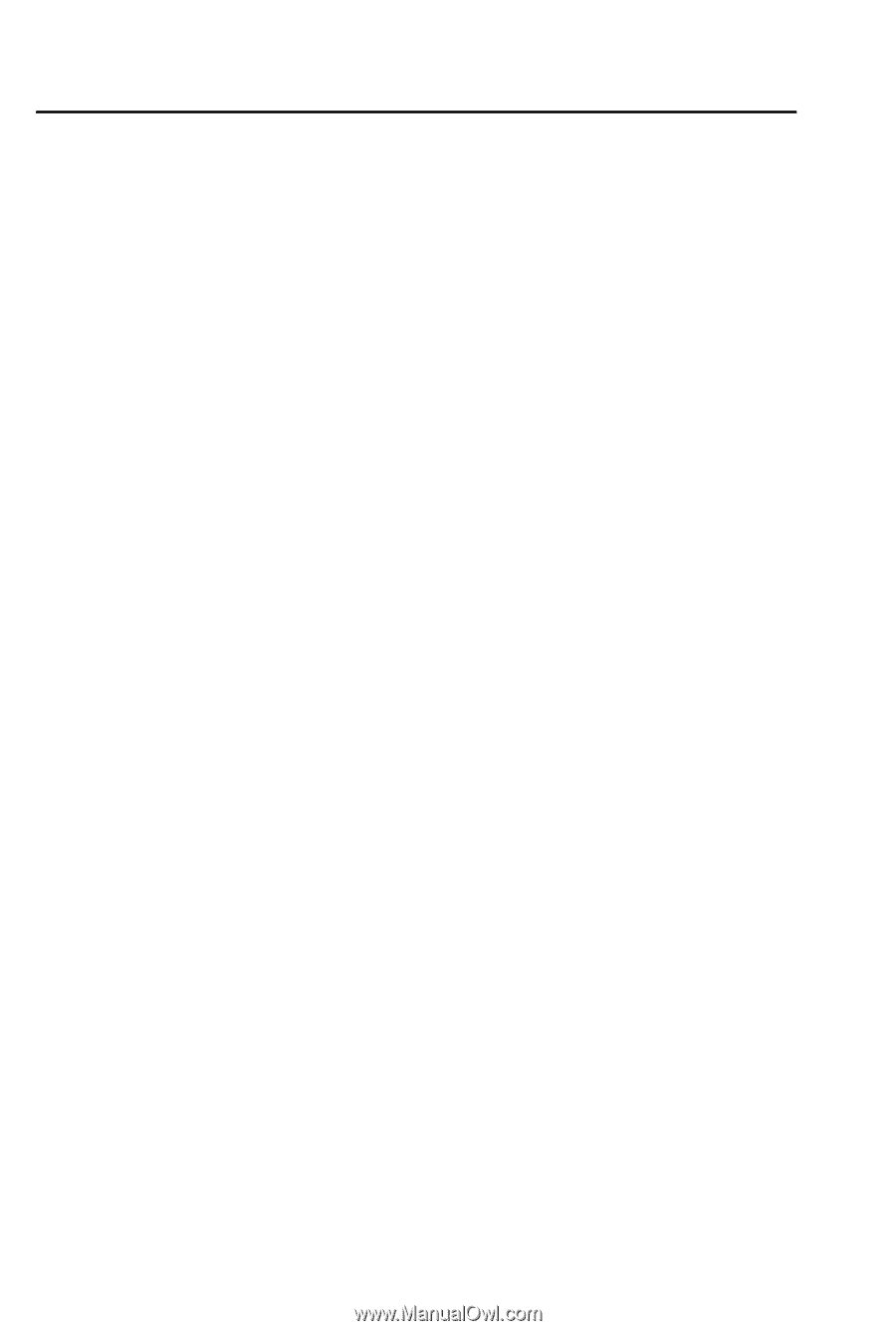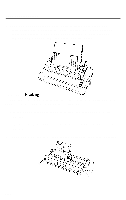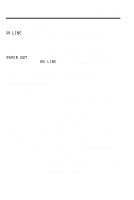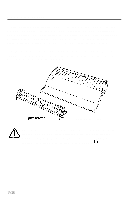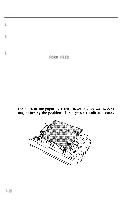Epson LQ 1050 User Manual - Page 131
Control panel operation, Change Top
 |
View all Epson LQ 1050 manuals
Add to My Manuals
Save this manual to your list of manuals |
Page 131 highlights
The Cut Sheet Feeder The following is a typical example of a software setup required for proper operation of your cut sheet feeder. Not all software is set up the same, so you may find that a bit of experimentation is required before you find the best equivalent settings to use. To maintain 54 printed lines per page: Continuous form settings Cut sheet feeder settings Change Page Length from 66 to 61 Change Top Margin from 6 to 4 Change Bottom Margin from 6 to 3 Many word processors and other software give you two ways to change these settings: l You can change the settings in each individual file you print or; l You can change the program's default settings so that every time you use the program, these new settings are in effect. If your program has additional features, such as headers and footers, you have to compensate accordingly. Control panel operation All of the functions from the control panel are available in cut sheet feeder mode. Micro adjustment of the loading position is available immediately after loading a sheet using the LOAD/EJECT button and pushing the ON LINE button. Micro adjustment sets a new sheet loading position for as long as the power remains on. If the power is turned off, the loading position is returned to the factory setting. Changing the loading position with micro adjustment affects the number of lines per page. You may need to change your software margin settings again for this new page length. 7-13