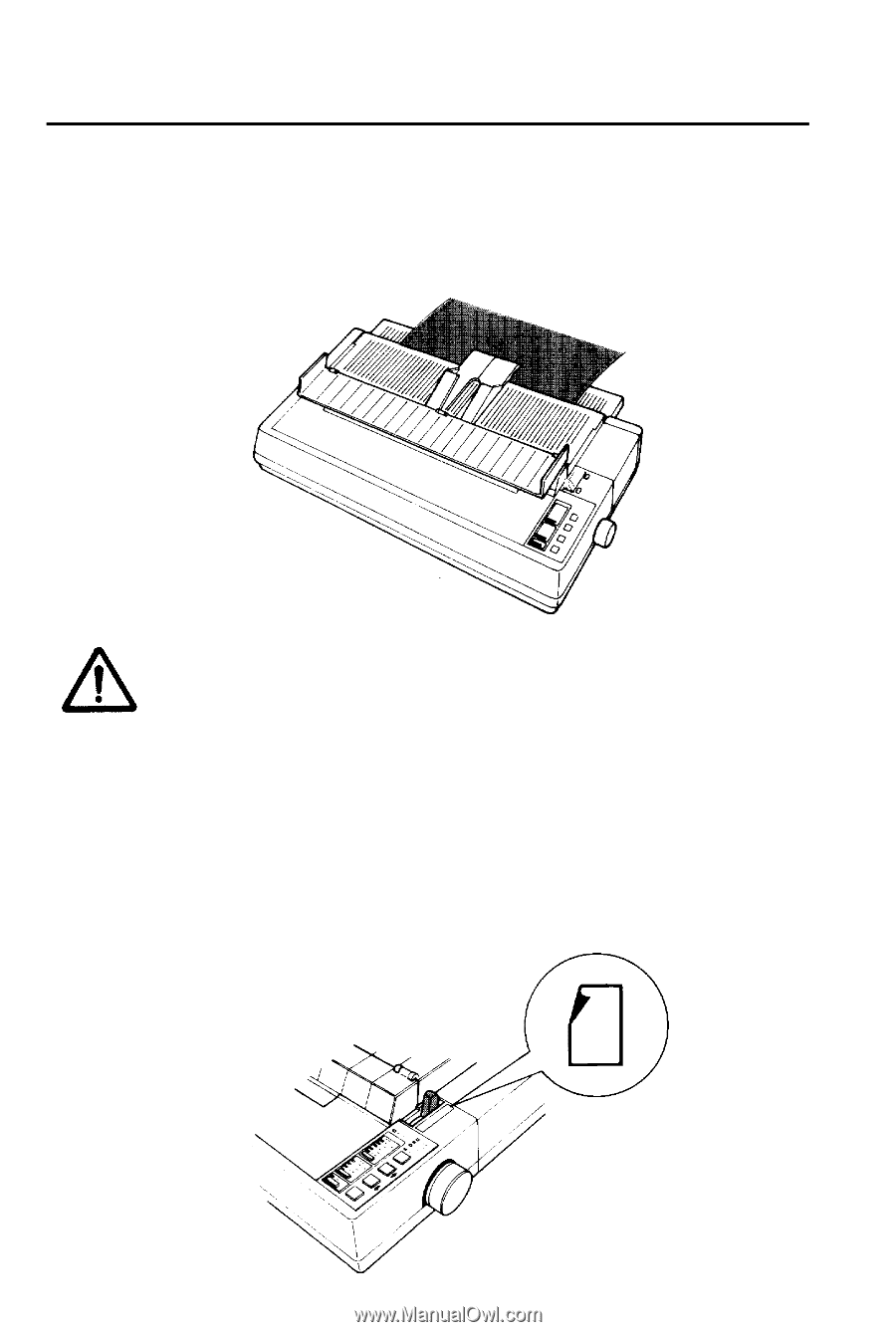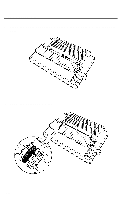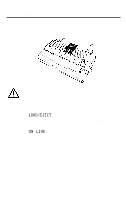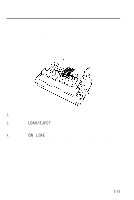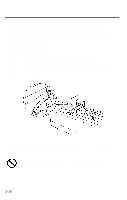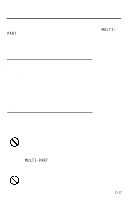Epson LQ 1050 User Manual - Page 45
Single Sheets, button again. With normal width continuous
 |
View all Epson LQ 1050 manuals
Add to My Manuals
Save this manual to your list of manuals |
Page 45 highlights
Switching Between Continuous and Single Sheets 2. Press the LOAD/EJECT button to feed the continuous paper backward out of the printer and into a standby position. The paper is still attached to the tractor, but no longer in the paper path. The PAPER OUT light comes on when the paper is completely out of the paper path. A Pressing the LOAD/EJECT button once may not feed the 1. paper back enough to reach a standby position. If the PAPER OUT light does not come on, you need to press the LOAD/EJECT button again. With normal width continuous paper, you can press the LOAD/EJECT button up to three times. If, however, you are using narrow paper (between 4 and 6 inches) you should only press the LOAD/EJECT button once. Also, do not use this button to eject labels. 3. Push the paper release lever back to the single sheet position. 2-13