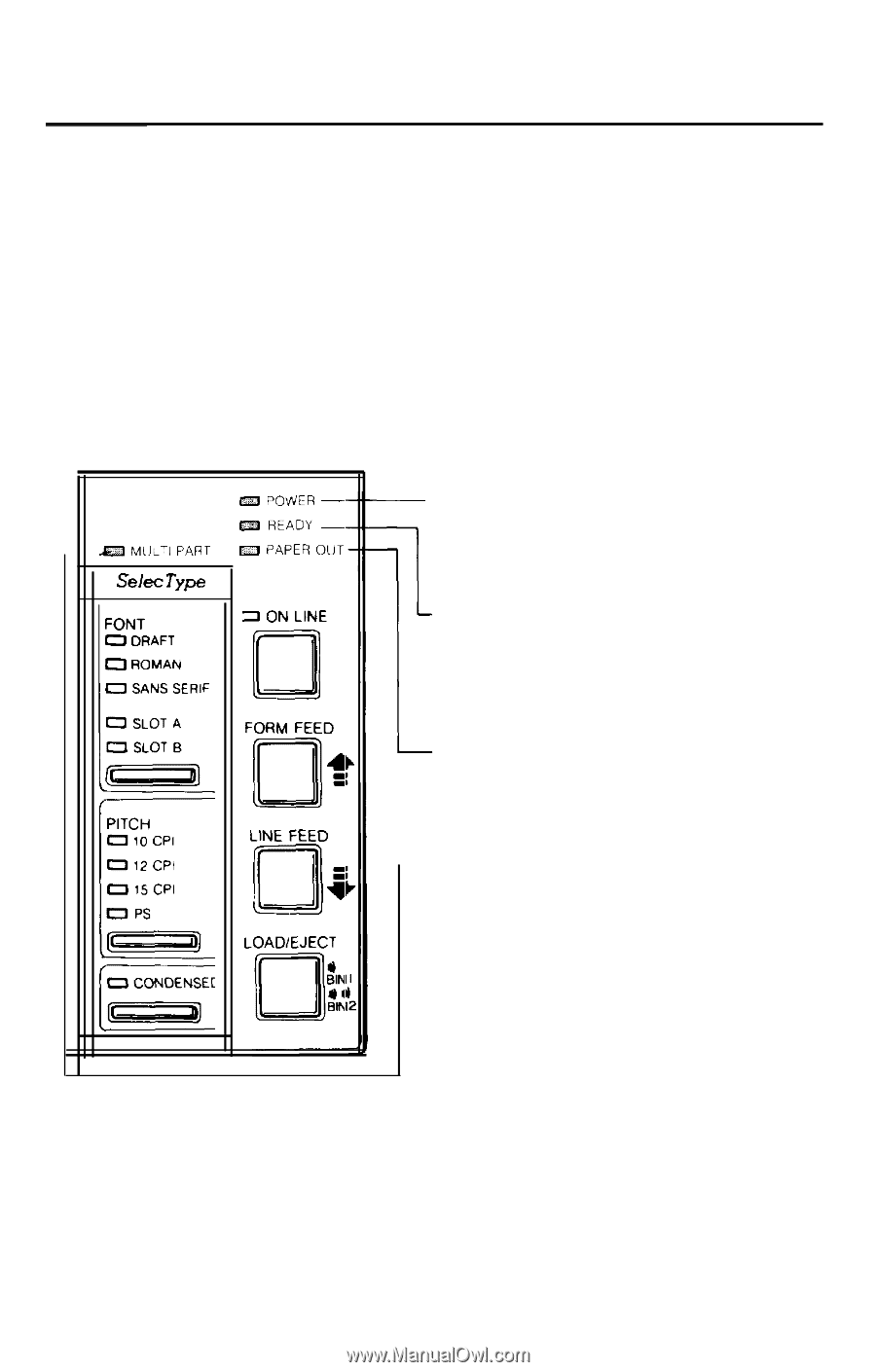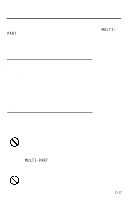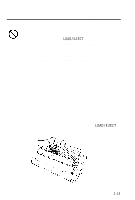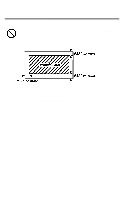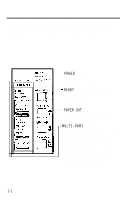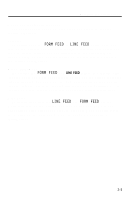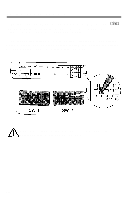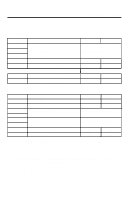Epson LQ 1050 User Manual - Page 54
Operating the Control Panel, Lights, POWER, READY, PAPER OUT, MULTI-PART
 |
View all Epson LQ 1050 manuals
Add to My Manuals
Save this manual to your list of manuals |
Page 54 highlights
Operating the Control Panel The buttons on the control panel let you control the majority of the printer settings. The control panel also has indicator lights so you can check the current status of the various settings of the printer. Lights &Zl MUL-I PART SelecType FONT 0 ORAFT 0 ROMAN ~0 SANS SERIF cm POWER l2El READY 63 PAPER OUT 1 ON LINE El FORM FEED ! L3 LINE FEED i a L LOAD/EJECT & Iti - POWER (green) On when the power switch is on, and power is supplied. READY (green) On when the printer is ready to accept input data. Flickers during printing. PAPER OUT (red) On when the printer is out of paper. -MULTI-PART (orange) On when the paper thickness lever is set to position 4 or higher. (For regular paper, this light should not be on.) When this light flashes, you can use the micro-adjustment feature. See the section on micro adjustment in this chapter for details. 3-2