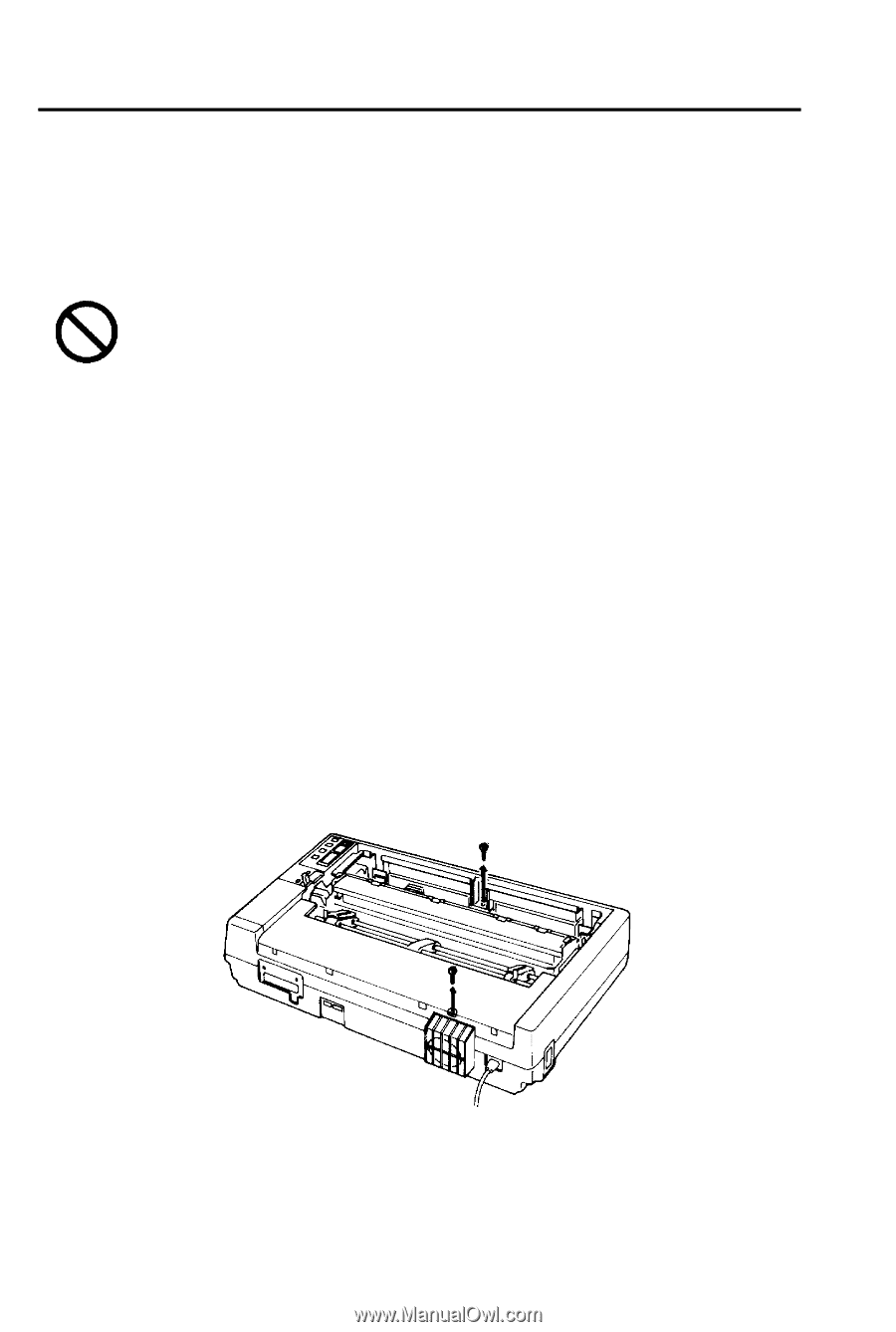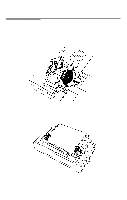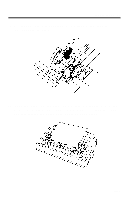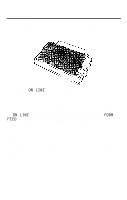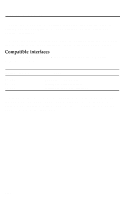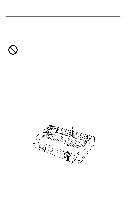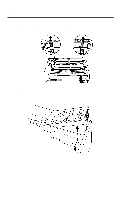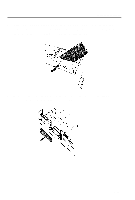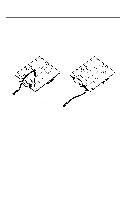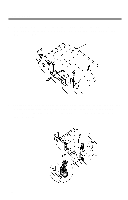Epson LQ 1050 User Manual - Page 143
Installing the interface board, Remove any installed printer options such as a pull tractor or
 |
View all Epson LQ 1050 manuals
Add to My Manuals
Save this manual to your list of manuals |
Page 143 highlights
Interface Boards Installing the interface board This section describes how to install the optional interface boards available for use with your LQ printer. Installation is easy, and the only tool you need is a cross-head screwdriver. High voltages are present inside the printer when the power is on. Do not attempt to remove the cover unless the minter is turned off and the power cord is unplugged. Also, try not to touch contacts on the circuit board of the printer because many of the components can be destroyed by the static electricity that may build up on your body. 1. Turn off the power to the printer and the computer. Next, unplug the power cord and disconnect the interface cable from the printer. 2. Remove any installed printer options such as a pull tractor or cut sheet feeder; then remove the printer cover, the paper guide, and the platen knob. 3. Using a cross-head screwdriver, remove the two retaining screws: one located at the front of the printer, the other at the back near the printer's fan. 7-25