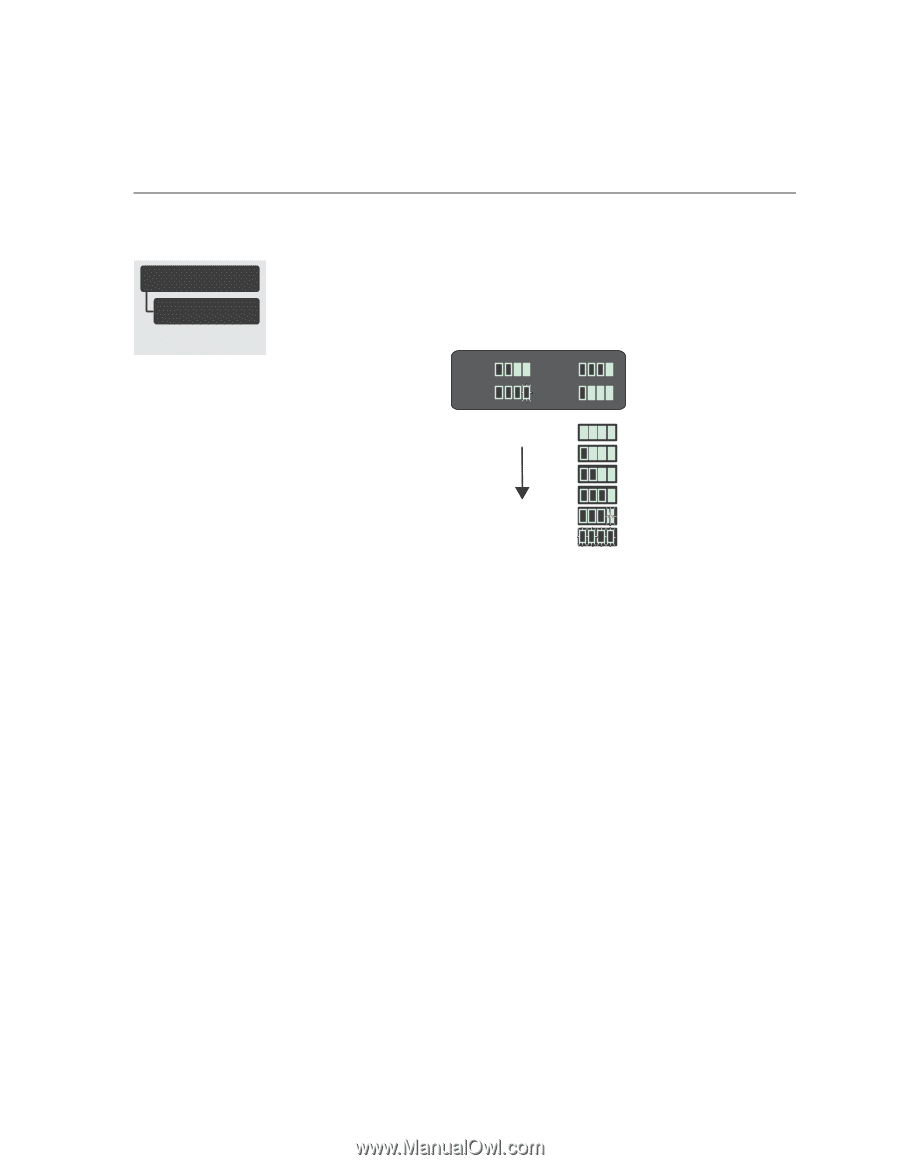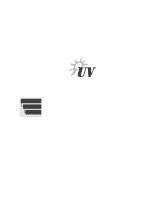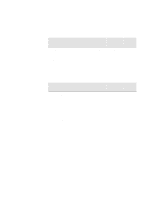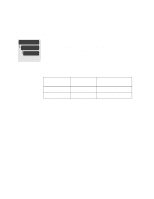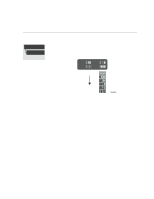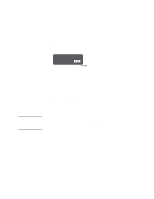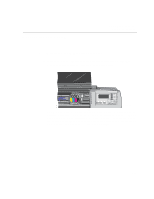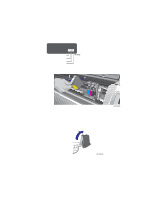HP Designjet 2000/3000cp HP DesignJet 3000/3500 CP Printer User’s Gui - Page 109
Monitoring the Ink Level, When should I Replace an Ink, System?
 |
View all HP Designjet 2000/3000cp manuals
Add to My Manuals
Save this manual to your list of manuals |
Page 109 highlights
Monitoring the Ink Level Working with Ink Systems Monitoring the Ink Level FULL MENUS Ink Level → You can monitor how much ink you have remaining in each ink cartridge by selecting the Ink level display in the front-panel menu. The display provides an indication of how much ink is remaining in each of the four ink cartridges (based on internal counts of the ink ejected). Cyan Yel Mgnta Black Ink cartridge Full Ink cartridge Low Ink cartridge almost empty (Blinking Indicators) C47023003 The display may not provide a precise measurement of the amount of ink remaining in the ink cartridges. The actual amount of ink left may vary depending on your ink system components and printer. When the last indicator starts blinking, you may run out of ink at any time. If you do completely run out of ink, an "out of ink" warning message is displayed on the front panel as soon as the printer detects it. See page 4-10, When should I Replace an Ink System? If you need to print several images unattended (for example, when printing overnight) and the Ink Level display shows that one or more ink systems is low on ink, you may want to replace these system with new ink systems. See page 4-24, Removing and Storing Partially Used Ink Systems. 4-9