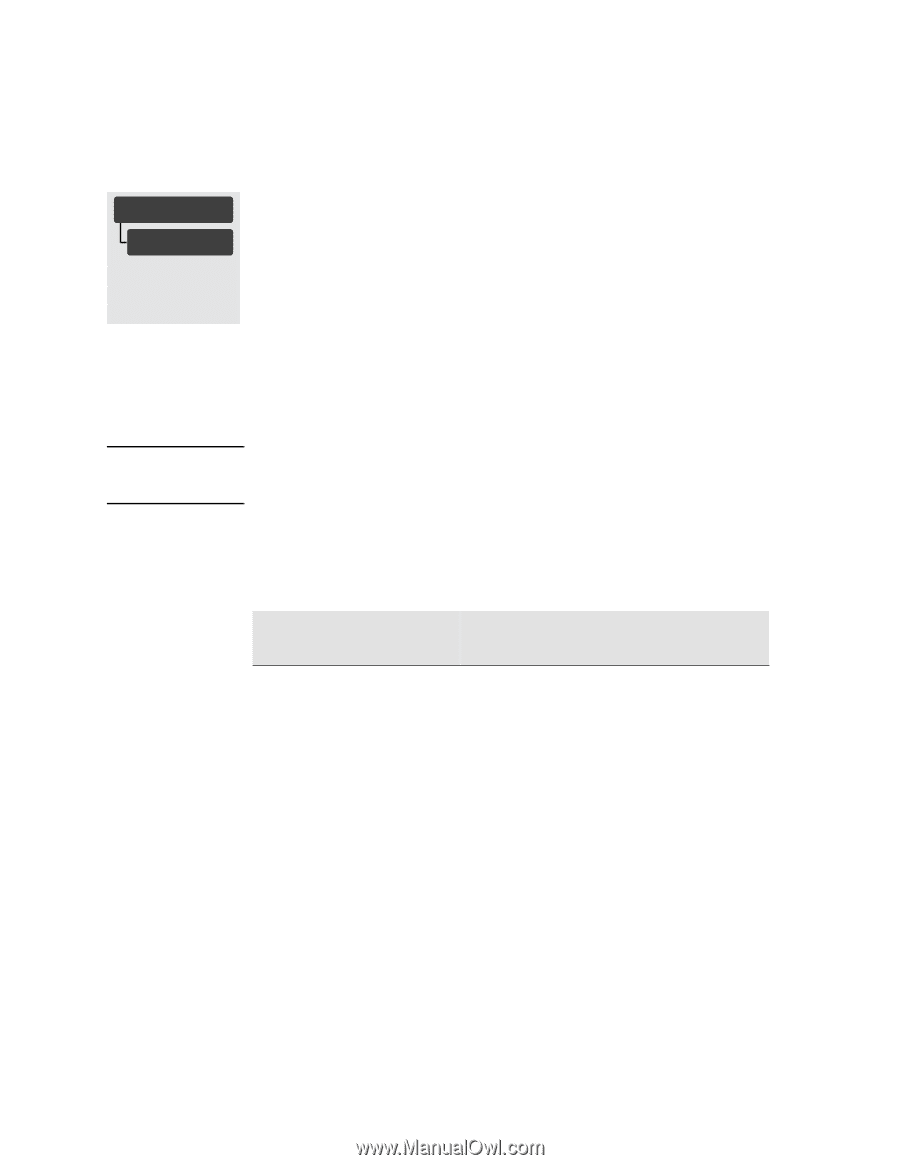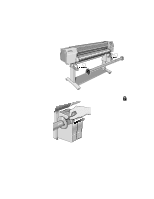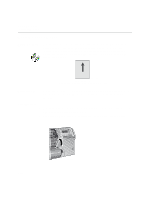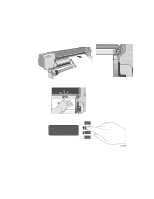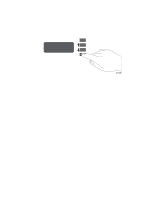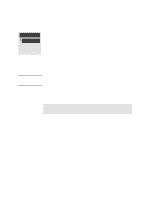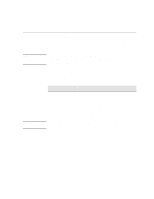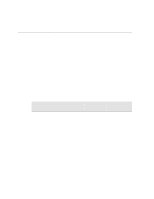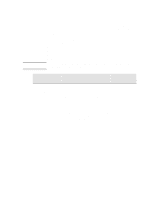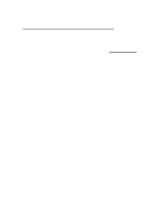HP Designjet 2000/3000cp HP DesignJet 3000/3500 CP Printer User’s Gui - Page 96
Compensating for Badly Cut Media, Adjusting Skew Tolerance, Maximum Acceptable Skew of Loaded
 |
View all HP Designjet 2000/3000cp manuals
Add to My Manuals
Save this manual to your list of manuals |
Page 96 highlights
Working with Media Unloading Sheet Media Device Setup Compensating for Badly Cut Media Skew tolerance Full menu mode only Default: Off If media is persistently difficult to load, it could be an indication that it has been cut unevenly, with the media width on the leading edge different to that of the trailing edge. A front-panel option called Skew tolerance helps you compensate for the shape of some poorly cut sheet media. When you properly load the leading edge of poorly cut media along the perforated line on the platen, you may notice the trailing edge is displaced from the line by a small distance and the printer will not accept the media. The printer can accept poorly cut media that is displaced less than 1.0 cm from the perforated line. NOTE The Skew tolerance feature is available only when Sheet media is selected on the front panel. Media that is cut properly should not need the help of the skew tolerance feature. In fact, using this feature for properly cut media increases the risk of skewing your print on the page. Adjusting Skew Tolerance Select the appropriate skew tolerance in the front panel. Skew Tolerance in Front Panel Off On Maximum Acceptable Skew of Loaded Sheet 0.4 cm 1.0 cm 3-44