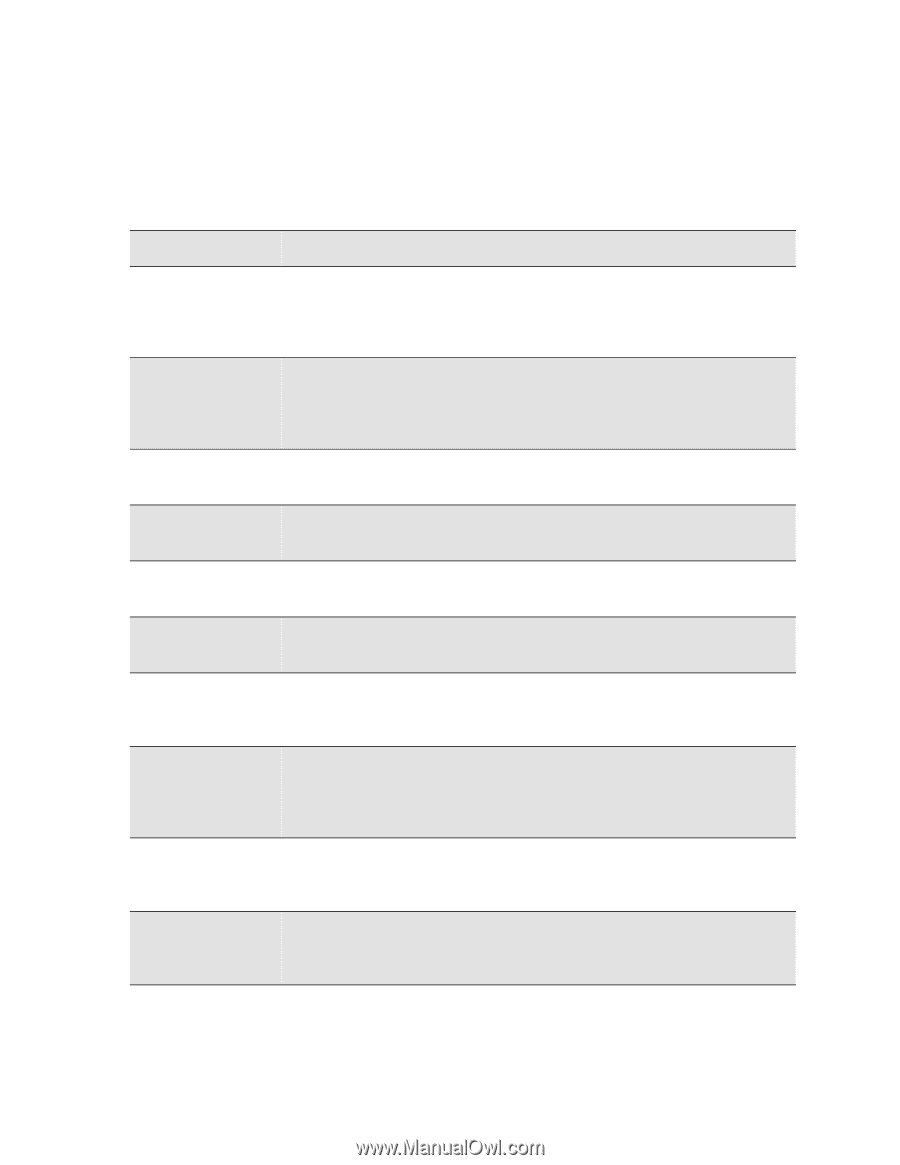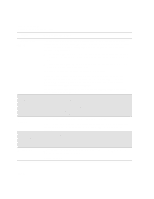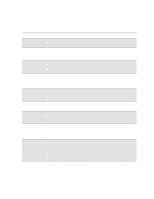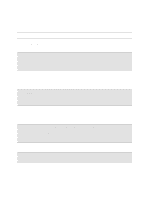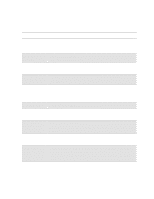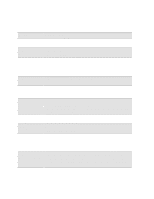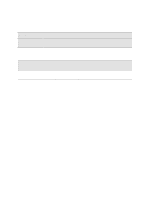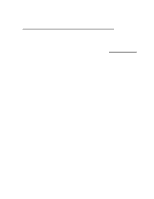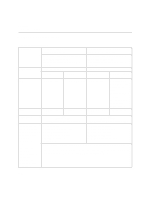HP Designjet 2000/3000cp HP DesignJet 3000/3500 CP Printer User’s Gui - Page 299
STATUS Messages, Message, Explanation and Action, Replace Ink System
 |
View all HP Designjet 2000/3000cp manuals
Add to My Manuals
Save this manual to your list of manuals |
Page 299 highlights
STATUS Messages Front-Panel Messages Message Explanations and Actions Message Explanation and Action STATUS You have pressed the Replace Ink System key or there is an error in the head Accessing head cleaners cleaners and you have pressed ↑ or ↓. The carriage is moving so that you can access the printhead cleaners. Wait until the carriage is in position. STATUS Accessing printheads You have pressed the Replace Ink System key or there is an error in the printheads and you have pressed ↑ or ↓. The carriage is moving out so that you can access the printheads. Wait until the carriage is in position. STATUS Aligning printheads The printer is printing a pattern to align the printheads. Wait until the pattern has been printed. STATUS Calibrating The printer is performing the accuracy calibration check. Wait until the printer has finished the check. STATUS Calibrating color (HP DesignJet 3500CP only) The printer is performing a color calibration. Wait until the printer has finished calibrating. STATUS Calibrating printhds The printer is performing an internal printhead calibration. Wait until the printer has finished calibrating. STATUS Cancelling The Cancel key has been pressed and the printer is in the process of cancelling a file or procedure. Continue when this message is no longer displayed. STATUS Check pending The right door has been opened while the printer was busy (for example, printing) and the printer is waiting to check the ink system. You may have done something that will affect image print quality. Do not open any door or window on the printer when not instructed and it is busy. STATUS Checking ink system The printer is verifying that the ink system was correctly installed, or that all the components are present after any door or window on the printer has been opened. Wait until the check is complete. STATUS Checking media The printer is checking to see if media is correctly positioned with respect to the perforated line of the entry platen. Wait until the check is complete. 12-17