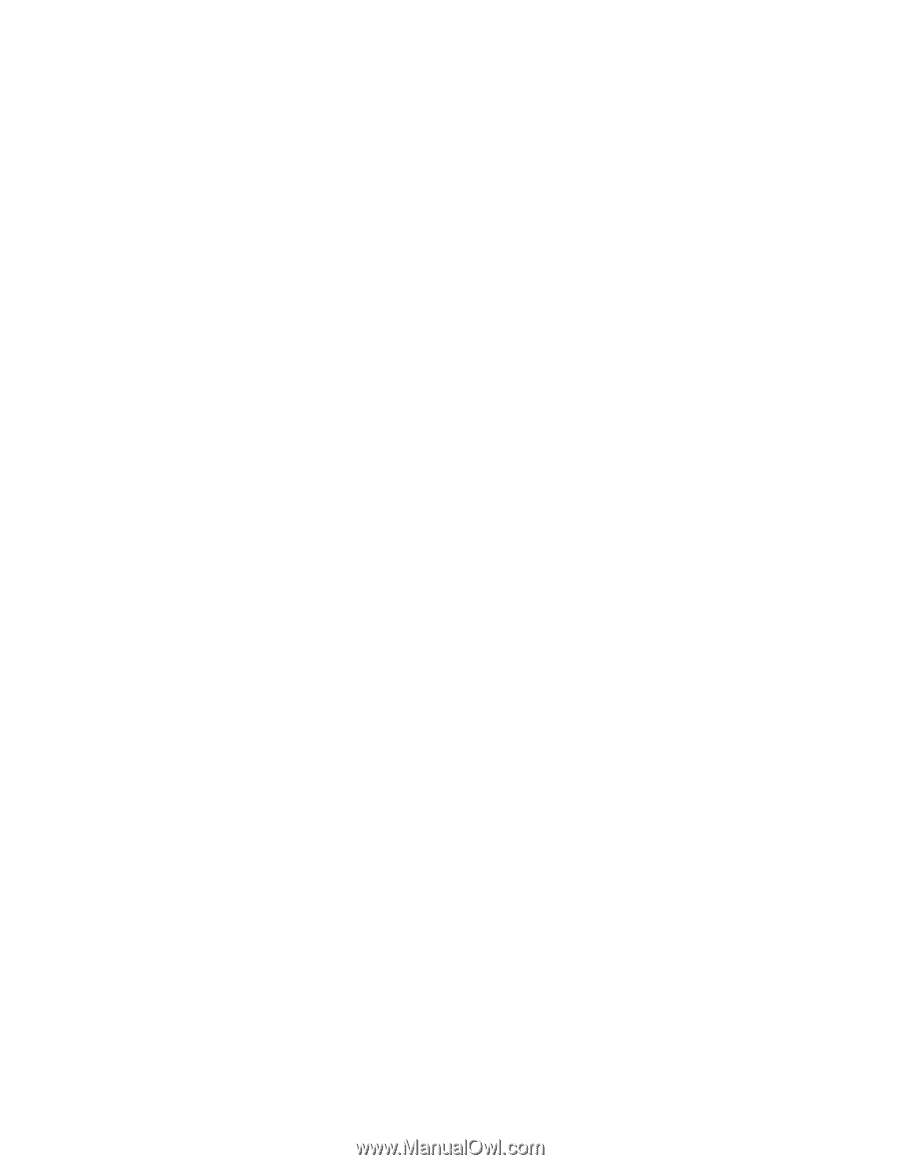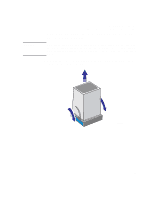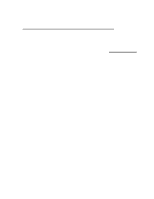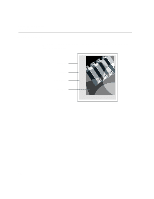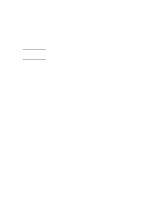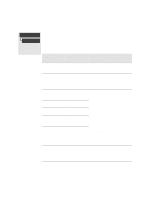HP Designjet 2000/3000cp HP DesignJet 3000/3500 CP Printer User’s Gui - Page 134
Do You Need to Adjust the Size in the Front Panel?, Non-PostScript files
 |
View all HP Designjet 2000/3000cp manuals
Add to My Manuals
Save this manual to your list of manuals |
Page 134 highlights
Controlling the Page Format Page Format Do You Need to Adjust the Page Size in the Front Panel? The answer is normally no, because the page size you have selected in your driver overrides the page size selected in the printer. However, some of the circumstances in which you may want to change the default setting are: s When you are using the PS Scale→Fit to page feature. See page 5-20, Changing the Scale of a Printed Image. s When you are not using one of the HP DesignJet PostScript drivers supplied with your printer; for example, if you are sending a PostScript file from a UNIX application. s When you want to save media by printing only the inked area of your print, plus the margins. In this case set Page format / Size to Inked area. Non-PostScript files Depending on the driver you are using, you may not need to change the page size in the front panel. The default Size setting (Software) in the Page Format menu causes the printer to look for the page size information in the print file: if it is there, the printer uses it. However, some of the circumstances in which you may want to change the default setting are: s If you want to print the inked area only, but the driver you are using does not specify "Inked area". In this case, set the Size setting in the Page format menu to Inked area. If you can select Inked area from your driver, any selection you have made in the front-panel menu will be overridden by the settings in the driver. s When the prints you are creating need to be of a specific standard (for example, ISO or ANSI), but the actual size within that standard is not important. For example, your page size may need to conform to a standard ISO page size, but it does not matter whether the final page size is ISO A4 or ISO A3. In this case, set Page format / Size to ISO -> Best... or ANSI -> Best... etc. The printer uses the smallest standard size into which the inked area will fit. 5-4