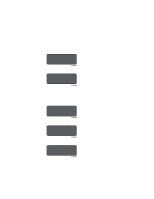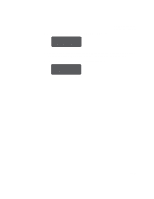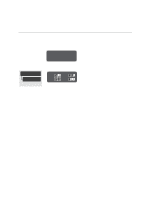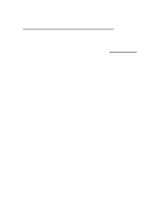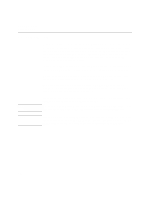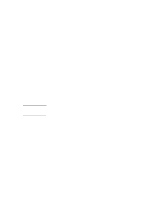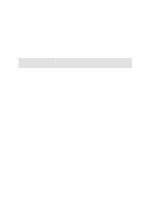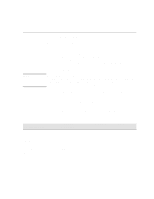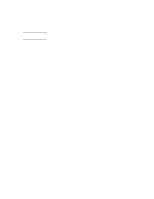HP Designjet 2000/3000cp HP DesignJet 3000/3500 CP Printer User’s Gui - Page 55
Some Important Points about Media Types
 |
View all HP Designjet 2000/3000cp manuals
Add to My Manuals
Save this manual to your list of manuals |
Page 55 highlights
NOTE Working with Media Choosing Media Some Important Points about Media Types s This printer supports many media types. However, the quality of some images may be reduced if you do not use HP media. s Whenever you load a roll or a sheet, the printer's front-panel display prompts you to specify the media type you are loading. It is absolutely essential to specify this correctly for good image quality. The table on page 3-4, Supported Media Types, gives you all the information you need. If media is already loaded and you are unsure which media type was specified, go to Utilities / Statistics in the front-panel menu. See page 8-2, Viewing the Current Overall Configuration of the printer. s Make sure the appropriate print-quality setting (Photo, Productivity or Economy) is selected. You can set the print quality either from your software or from the printer's front panel (software driver settings override any print-quality settings made on the front panel). The combination of media type and printquality settings tells the printer how to place the ink on the media - for example, the ink density, dithering method, and number of passes of the printheads. For more details, see the table on page 3-10, Combinations of Media Type and Print Mode. s Included with this printer is an HP DesignJet Papers and Films catalog which gives ordering details for Hewlett-Packard media supplies. To get the latest version of this document, contact your local HP Sales and Support office. If you are using a third-party Raster Image Processor (RIP) to print with your printer, the above points may not apply. In this case, consult your RIP vendor for advice on media and the best settings for your requirements. 3-3