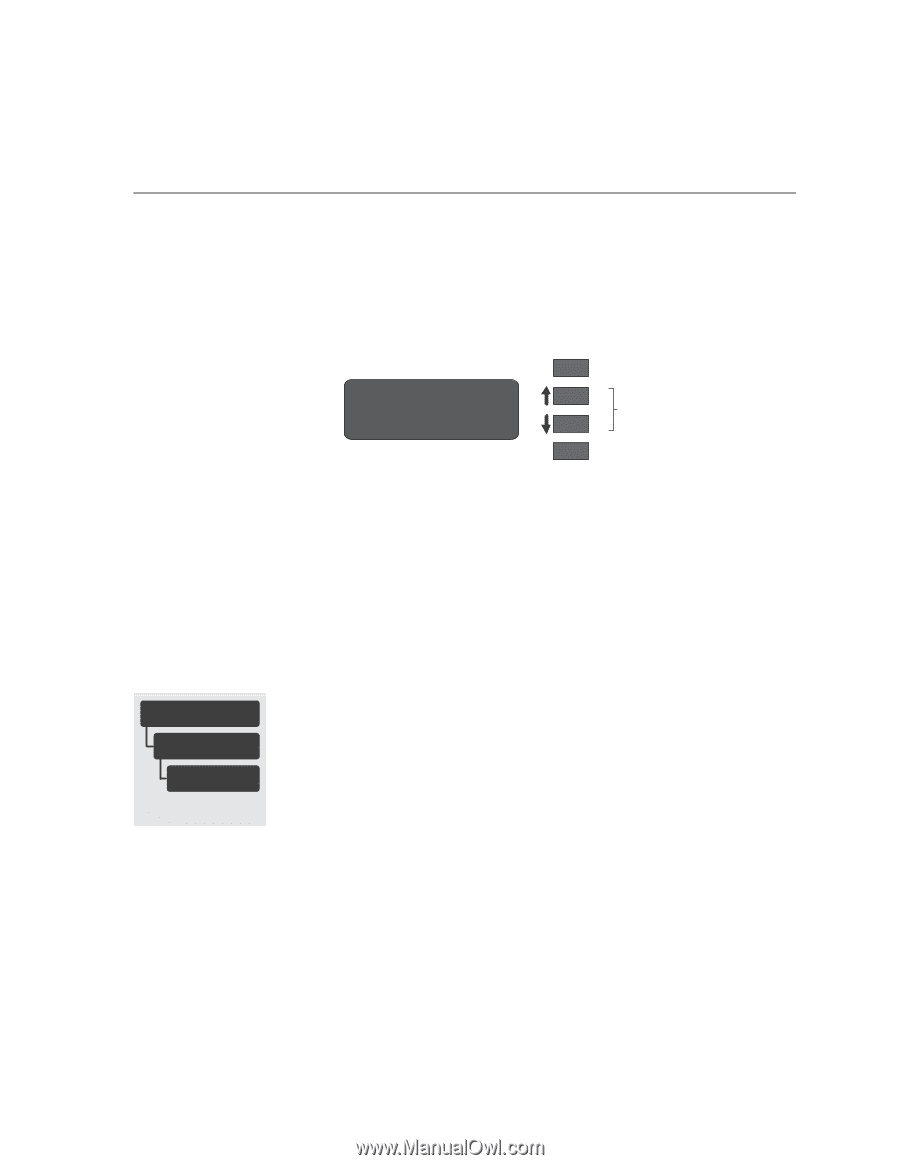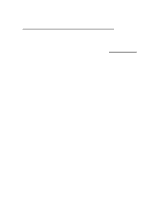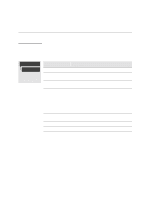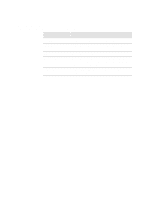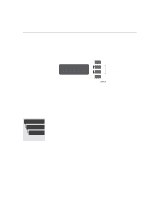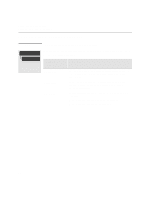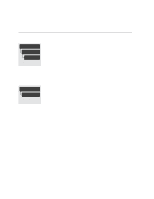HP Designjet 2000/3000cp HP DesignJet 3000/3500 CP Printer User’s Gui - Page 189
Viewing the Current Configuration of the Front-Panel Settings, To Change the Front-Panel Settings
 |
View all HP Designjet 2000/3000cp manuals
Add to My Manuals
Save this manual to your list of manuals |
Page 189 highlights
Reconfiguring Your Printer Viewing the Current Configuration of the Front-Panel Settings Viewing the Current Configuration of the Front-Panel Settings 1 Make sure either a roll or a sheet of media is loaded. 2 Print the Current Configuration Print, by pressing the up-arrow and down-arrow keys simultaneously. Previous STATUS Ready Press These Two Keys Simultaneously Next C4704019 The Current Configuration Print lists in an easy-to-read format all the items available in the front-panel menus, together with their current settings (in red italics). Note that some of the items don't appear in the front-panel display unless you have set Menu mode selection to Full in the Utilities menu (the default is Short, so that they don't appear). See the legend at the bottom of the print for details. To Change the Front-Panel Settings These graphics are explained in chapter 2. Chapter 2, Using the Front Panel, of this manual explains how to use the frontpanel display, including how to change any of the settings. It also explains the small menu graphics that appear in the left margins of this manual whenever a particular menu item is explained. The meanings of all the items in the front-panel menus are explained at the relevant point in this manual. Refer to the index at the back of the manual for the item you want to change. 8-5