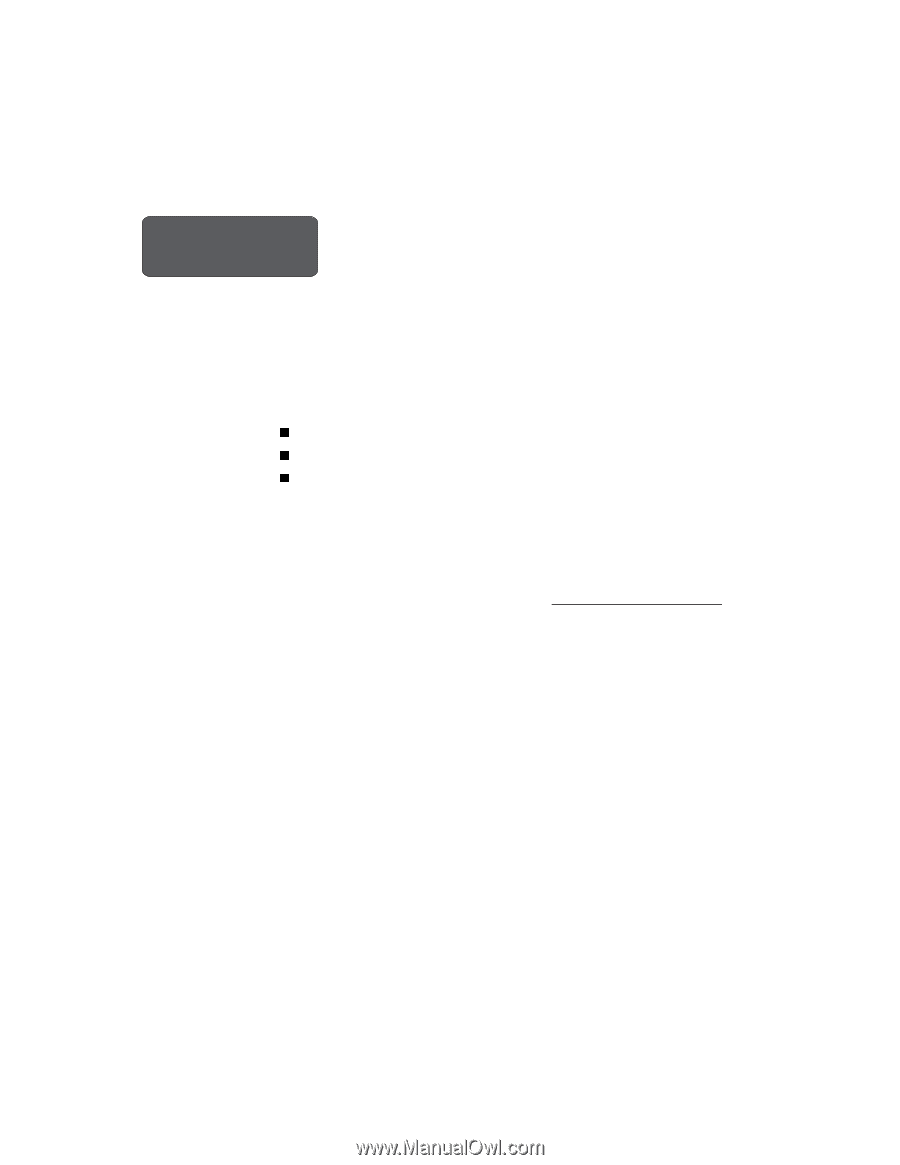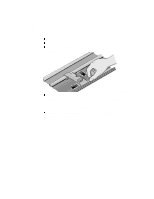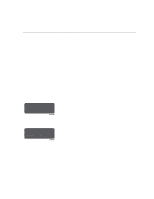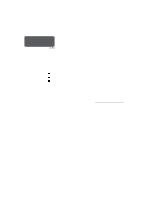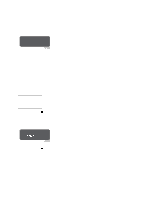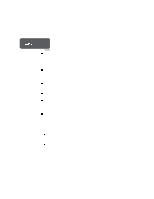HP Designjet 2000/3000cp HP DesignJet 3000/3500 CP Printer User’s Gui - Page 259
Printhead Alignment Errors, Media Problems, Working with Media that cannot be Used for Alignments
 |
View all HP Designjet 2000/3000cp manuals
Add to My Manuals
Save this manual to your list of manuals |
Page 259 highlights
Printhead Alignment Errors Troubleshooting Solving Ink System Problems Printhead alignment error n n o n ---> C4704034 The printer automatically runs the printhead alignment procedure every time you load, replace or even reseat a printhead, whether it is a new printhead or not. Do not remove the printheads unnecessarily. The routine is also run when media is loaded that is of a different media type from that previously loaded, or after powering on the printer with no media loaded. The message "Printhead alignment error" is displayed when the alignment procedure has failed or the printer detects a fault that stops the procedure from completing. The alignment procedure is the first time that printheads print after installation, so an initial printing problem may be reported as an alignment error. Most alignment errors are due to: n Problems with the media. n Poor printhead start-up. n Alignment difficulties with the printheads or other printhead malfunction. You will see the message "Check ink system / Ignore" (see page 11-38, Checking Ink Systems). If you choose to check the ink systems you will be given the opportunity to check the printheads that may have caused the problem. Media Problems 1 Check that the media you are using is clean and has not been printed on. It should be white and opaque. Colored or clear films, media with insufficient opacity, or extremely thick or thin media may be causing the Printhead Alignment Error message. 2 Try performing the alignment procedure again (with Image Quality / Printhead Service / Align Now) using genuine HP media, or if this is not available, an opaque white media. If the printer now aligns correctly, the problem is probably the media type. (See also 11-35, Working with Media that cannot be Used for Alignments below.) 3 If the Printhead Alignment Error message still occurs, try recovering the printheads using Utilities / Service Tests / Recover Printheads. Then perform the alignment procedure again, using Image Quality / Printhead Service / Align Now. Working with Media that cannot be Used for Alignments You can still use media that the printer cannot align on. You will need to use a different type of media to realign the printheads whenever they are removed or reseated. 1 Unload the media that is causing problems. 11-35