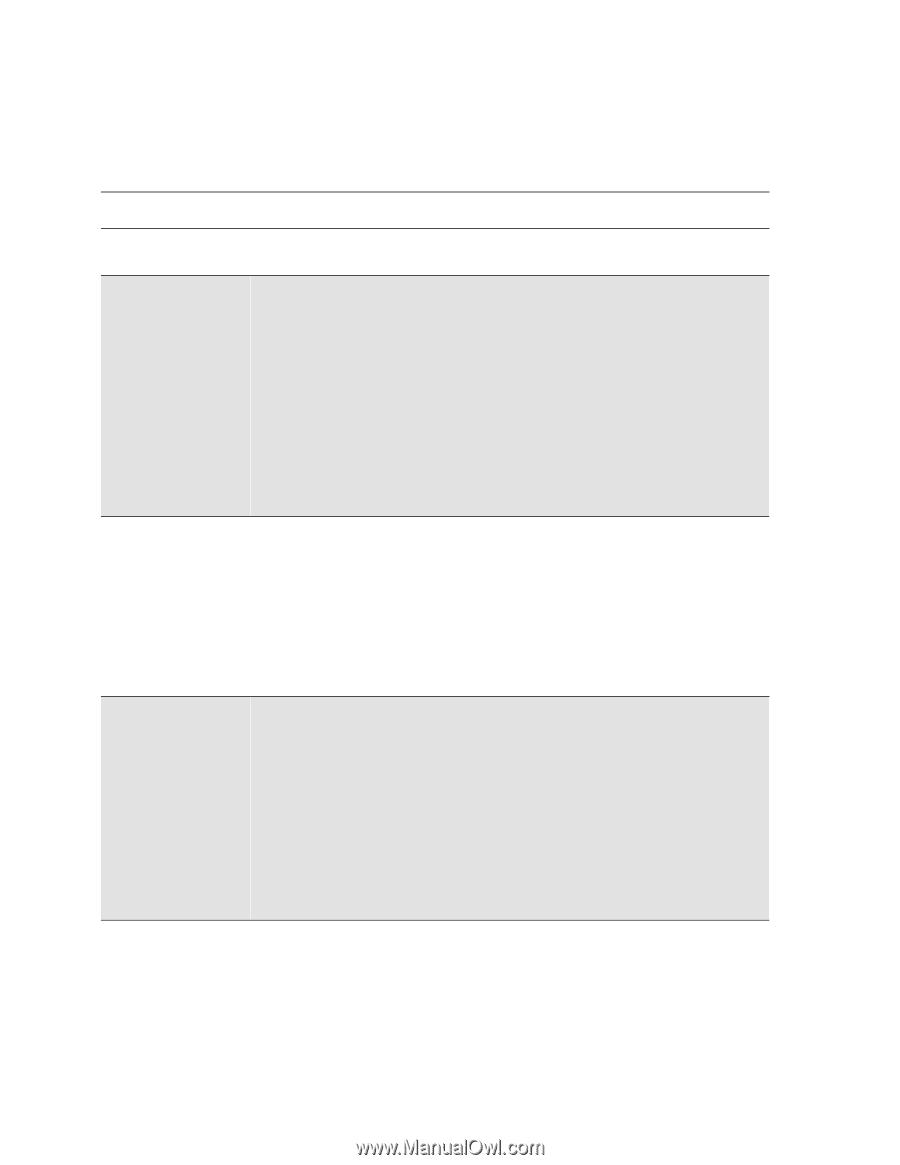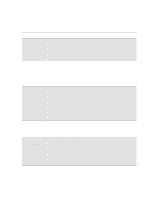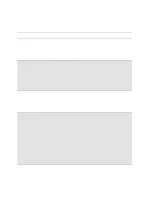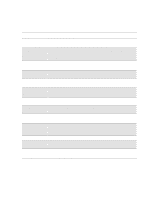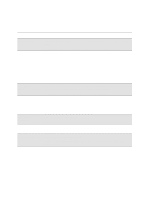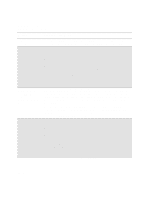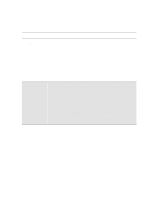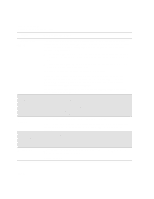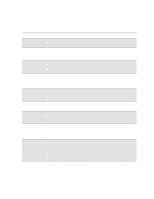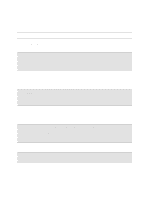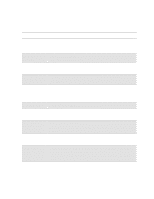HP Designjet 2000/3000cp HP DesignJet 3000/3500 CP Printer User’s Gui - Page 292
Press Load Button, Image Quality / Printhead Service, Align Now, Printheads Check / Now
 |
View all HP Designjet 2000/3000cp manuals
Add to My Manuals
Save this manual to your list of manuals |
Page 292 highlights
Front-Panel Messages Message Explanations and Actions Message Press Load Button to continue Printhead alignment cancelled→ Printhead alignment error ssts→ or Printhead alignment error → Printhead check cancelled→ Explanation and Action You are loading media into the printer and the Media Button has been activated by your actions. Press the Media Button and the media will be fed into the printer. The printhead alignment procedure has failed, or the printer has detected a fault that stops the procedure from completing. Subsequent messages will explain the error further: s "Replacement of lens cover recommended"-You should check the section on replacing lens covers on page 10-3, Lens Maintenance. s "Media too small for calibration"-The roll that is loaded is not wide enough for the calibration to be done. It must be at least A3 size. You should load appropriate media and repeat the procedure again, using Image Quality / Printhead Service / Align Now. If you use sheet media that is too small, the printer will reject the media and prompt you to load new media. Press ↓ to continue. You may continue printing, but you may not get your usual image print quality. To fix problems with the ink system, see 11-38, Checking Ink Systems. The printhead alignment procedure has failed, or the printer has detected a fault that stops the procedure from completing. The squares that are flashing indicate the ink systems that have failed. If the message contains no squares, the procedure has failed because of a problem that is not related to specific printheads, for example, a problem with the media. Press ↓ to continue. The message "Check ink system→ / Ignore→" should be displayed. If you press ↓ again to continue, you may still be able to print again, but image print quality may be affected. To fix the problem, select ↑ to check the ink system; see 11-35, Printhead Alignment Errors. The printhead check procedure has failed, or the printer has detected a fault that stops the procedure from completing. Subsequent messages will explain the error further: s "Replacement of lens cover recommended"-You should check the section on replacing lens covers on page 10-3, Lens Maintenance. s "Media too small for calibration"-The roll that is loaded is not wide enough for the check to be done. It must be at least A3 size. You should load appropriate media and repeat the check again, using Image Quality / Printhead Service / Printheads Check / Now. If you use sheet media that is too small, the printer will reject the media and prompt you to load new media. Press ↓ to continue. You may continue printing, but you may not get your usual image print quality. To fix problems with the ink system, see 11-38, Checking Ink Systems. 12-10