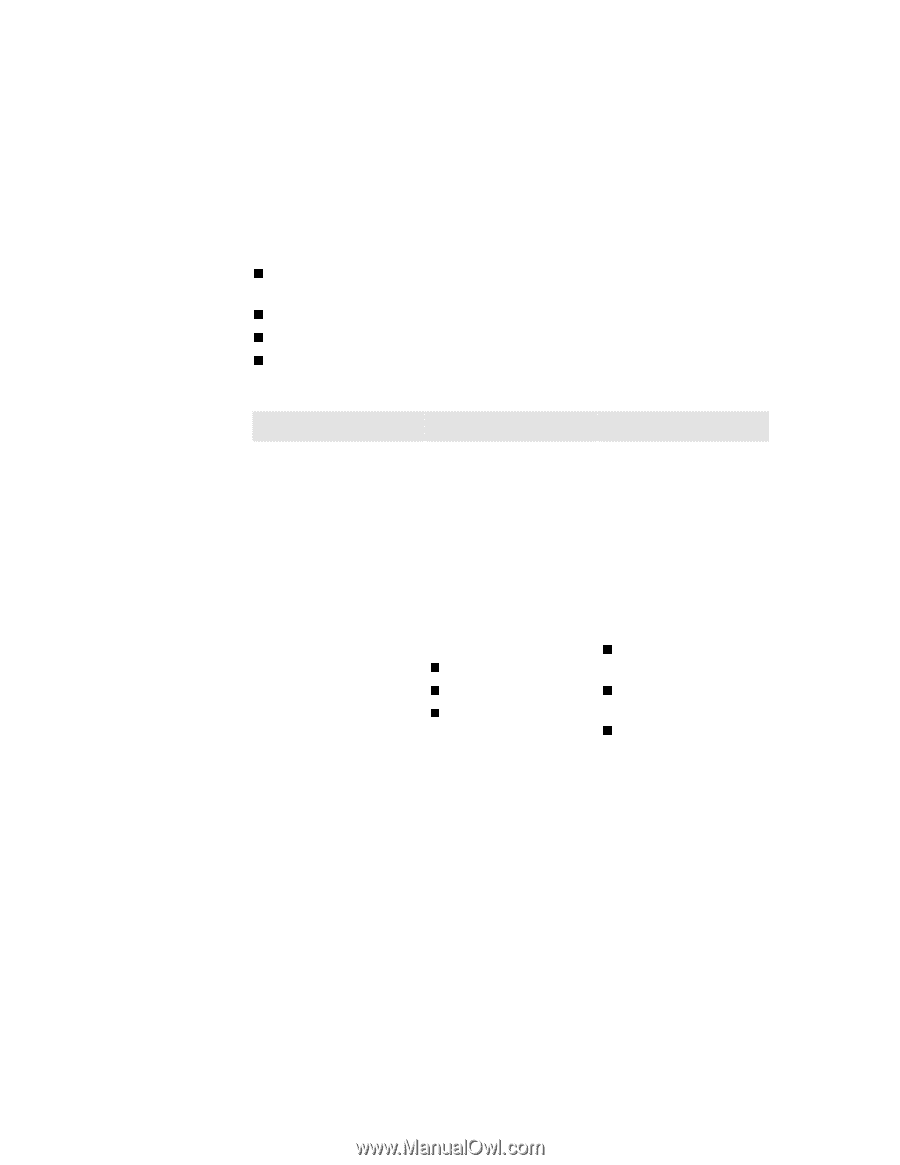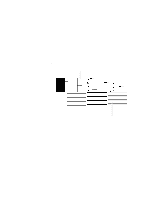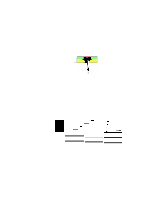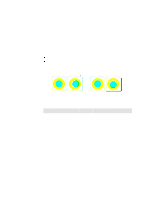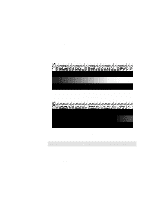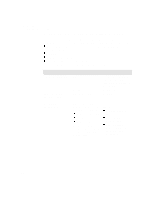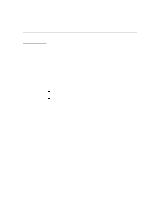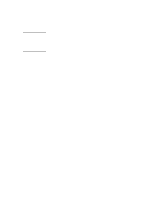HP Designjet 2000/3000cp HP DesignJet 3000/3500 CP Printer User’s Gui - Page 246
No Printing Defects Found in the Image Quality Print, What to Con Configuration Setting
 |
View all HP Designjet 2000/3000cp manuals
Add to My Manuals
Save this manual to your list of manuals |
Page 246 highlights
Troubleshooting Solving Image-Quality Problems No Printing Defects Found in the Image Quality Print If all the test patterns from the Image Quality Print are correct and you still experience print quality problems, here are some of the more likely causes to check: n the print mode used in your printer is incorrect (this is defined by the printer's front-panel menu selections) n non-HP driver n the RIP (If you are using one) n the software applications you are using. Use the following table to configure your system correctly. What to Configure Configuration Setting Printer Front-Panel Menu Media HP PostScript driver (Windows or Mac) Dry time Print mode setting Optimal Setting Unload the current media and load it again while changing the media type in the front panel. Set to Automatic. Set to Photo. Non-HP drivers (Software RIPs) The settings available depend on the driver. The most typical settings are: n Image Quality Settings n Half Tone n Media selection See the user's guide for your application for more information about its print quality settings. In your software application: n Set Image Quality to Photo n Use no Half Tone (or printer default.) n Make sure that the media setting matches the media loaded in your printer. 11-22