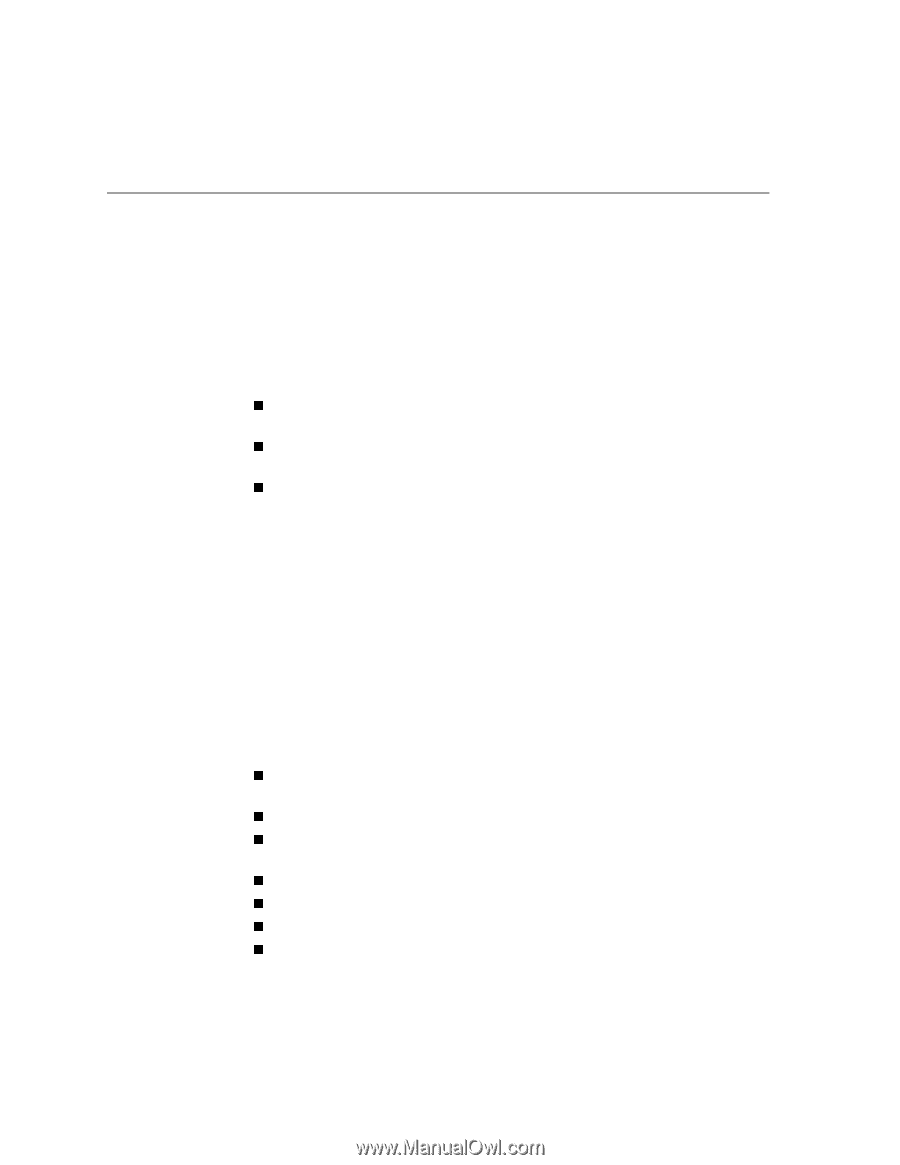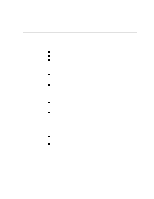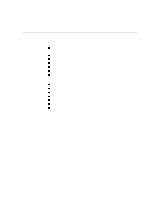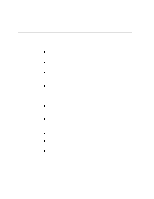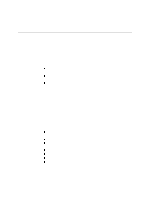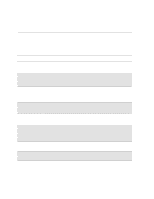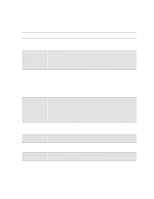HP Designjet 2000/3000cp HP DesignJet 3000/3500 CP Printer User’s Gui - Page 280
Getting Help, What to Do Before You Call
 |
View all HP Designjet 2000/3000cp manuals
Add to My Manuals
Save this manual to your list of manuals |
Page 280 highlights
Troubleshooting Getting Help Getting Help Hewlett-Packard has support services available to help you in case you have a problem with your printer. For a list of the support services available, refer to the Hewlett-Packard Support Services booklet shipped with this printer. 11-56 What to Do Before You Call 1 Review the troubleshooting suggestions in this chapter: n In the relevant driver documentation supplied with this printer (for users sending PostScript files or those using Microsoft Windows). n If you have installed third party software drivers and RIPs refer to that user documentation. n In any relevant Software Application Note supplied with this printer. 2 If the problem is image quality, print out the image quality print; see page 2-12, Printing Other Internal Prints and page 11-5, Solving Image-Quality Problems. 3 Print the Image Quality Print to determine if the problem is due to printhead errors or printer hardware problems; see page 11-8, Printing the Image Quality Print. 4 If the problem appears to be related to your software application, first contact your software vendor. 5 If you still have difficulty, refer to the HP Support Services booklet shipped with this printer. This document contains a comprehensive list of various support services available to help solve printer problems. 6 If you do call one of the Hewlett-Packard offices, please have the following information available to help us answer your questions more quickly: n The printer you are using (the product number and the serial number, found on the label at the back of the printer). n The computer you are using. n Any special equipment or software you are using (for example, spoolers, networks, switch-boxes, modems, or special software drivers). n The cable you are using (by part number) and where you purchased it. n The type of interface used on your printer (parallel, or network). n The software name and version you are currently using. n If the problem is a software error it will have a error number; record the error number and have it ready.