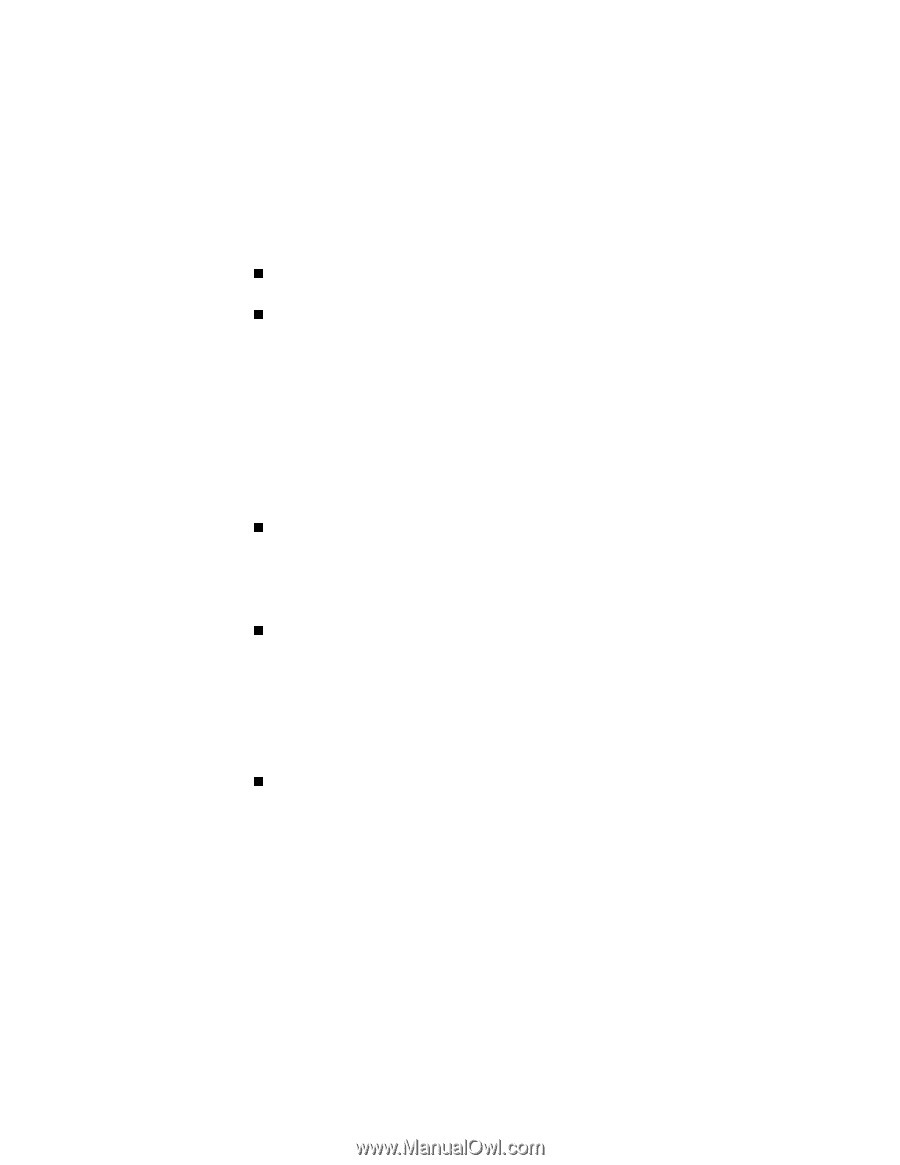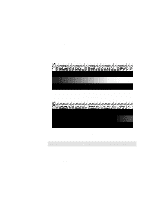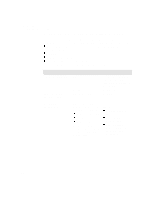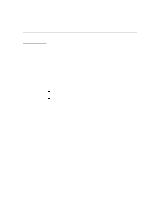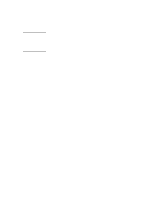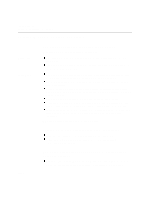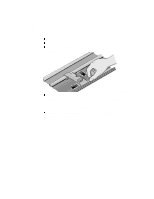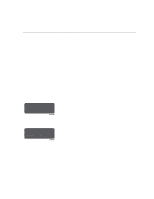HP Designjet 2000/3000cp HP DesignJet 3000/3500 CP Printer User’s Gui - Page 250
Where to Find Additional Information, If There are Slightly Warped Lines
 |
View all HP Designjet 2000/3000cp manuals
Add to My Manuals
Save this manual to your list of manuals |
Page 250 highlights
Troubleshooting Solving Color Accuracy problems Where to Find Additional Information The means of accurately managing the colors printed by your printer vary with the software application and driver being used. Refer to the following documentation: n The Software Application Note for your application, in the specific package shipped with your printer. n On-line documentation in the drivers shipped with your printer. If you cannot find any reason for the discrepancy, before getting help, find out for which CMYK printer inks the colors have been specified. Non-PostScript Additionally, remember that for your printer may be configured to use one of its internal pen palettes instead of your software's palette (which is the default). See the section starting on page 6-3, Changing Pen Widths and Colors Using the Internal Palettes. If There are Slightly Warped Lines n The media itself may be warped. This can happen if it has been used or stored in an extreme environment. For all environmental specifications, see page 13-6. If There are Blurred Lines (Ink "Bleeds" from Lines) n Perhaps you have adjusted the drying time in the front-panel menu to speed up the printer output. Set "Drying time" to "Automatic". For details of drying time adjustments, see page 3-45. If there is a horizontal line 2 inches (5.5 cms) from the start of your image. n If Margins are set to Smaller, the printer pauses briefly to cut the top margin after printing has started. On some non HP-media this can leave a noticeable mark. Changing Margins to Normal or Extended will eliminate this problem. 11-26