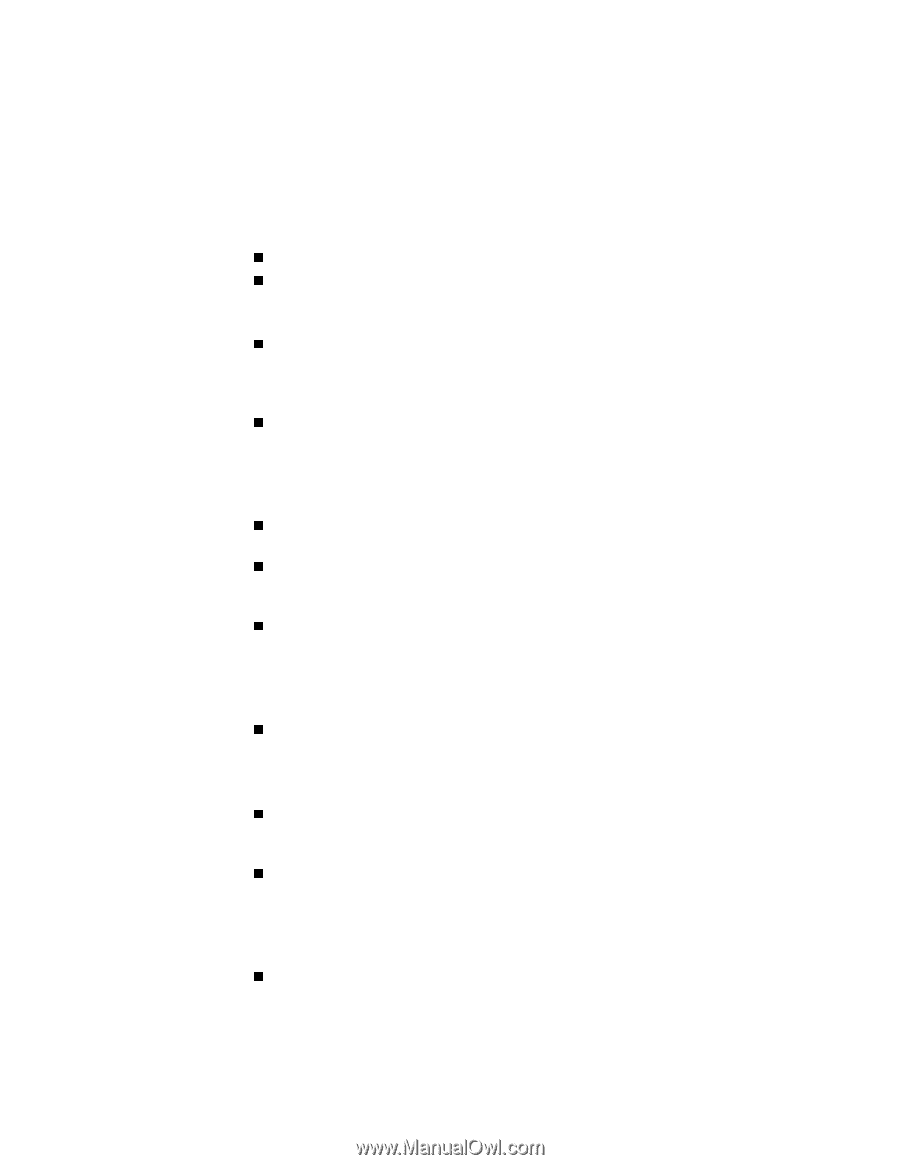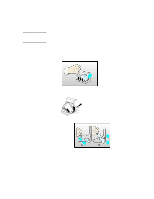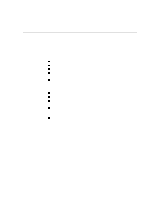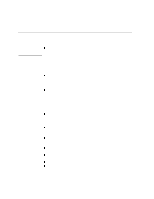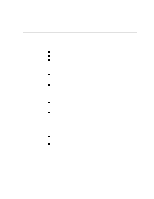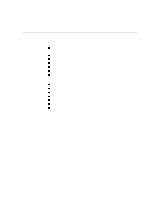HP Designjet 2000/3000cp HP DesignJet 3000/3500 CP Printer User’s Gui - Page 272
If the Entire Image is in One Quadrant of the Correct Printing Area
 |
View all HP Designjet 2000/3000cp manuals
Add to My Manuals
Save this manual to your list of manuals |
Page 272 highlights
Troubleshooting Solving Problems with Image Position or Content If the Entire Image is in One Quadrant of the Correct Printing Area n Is the page size configured in the software too small? n Are you sure that your software doesn't believe the image to be in one quadrant of the page? Otherwise, this indicates an incompatibility between the software and the printer: n Is your software configured for this printer? For general advice, see Set Up Your Software in the Setup Guide. For advice specific to your software, see either the documentation supplied with the driver or any Software Application Notes supplied with your printer. n If you still haven't found the solution, try changing the printer's Graphics Language setting on the front panel (Device setup / Lang). If the Image Is Unexpectedly Rotated n Check the front-panel Page format / Rotate setting. See page 5-4, Do You Need to Adjust the Page Size in the Front Panel? n For non-PostScript files: If Queueing and Nesting are both ON, pages may be automatically rotated to save media. See page 5-15, The file is an RTL/HP-GL/2 file and the file contains no raster data. n For an explanation of rotation for PostScript files, see page 5-15, Rotating an Image. If the Print Is a Mirror Image of Your Image n Check the front-panel Page format / Mirror setting. If the Print Is Inaccurate n If you notice problems with accuracy, print the Service Config print, as explained on page 8-6, Recalibrating the Printer for Accuracy, to see if the printer needs to be recalibrated. n Try running the image quality check to determine if the problem is connected to the ink system. See 11-5, Solving Image-Quality Problems 11-48 If the Print is Distorted or Unintelligible n The interface cable between your computer and the printer could be faulty. Try