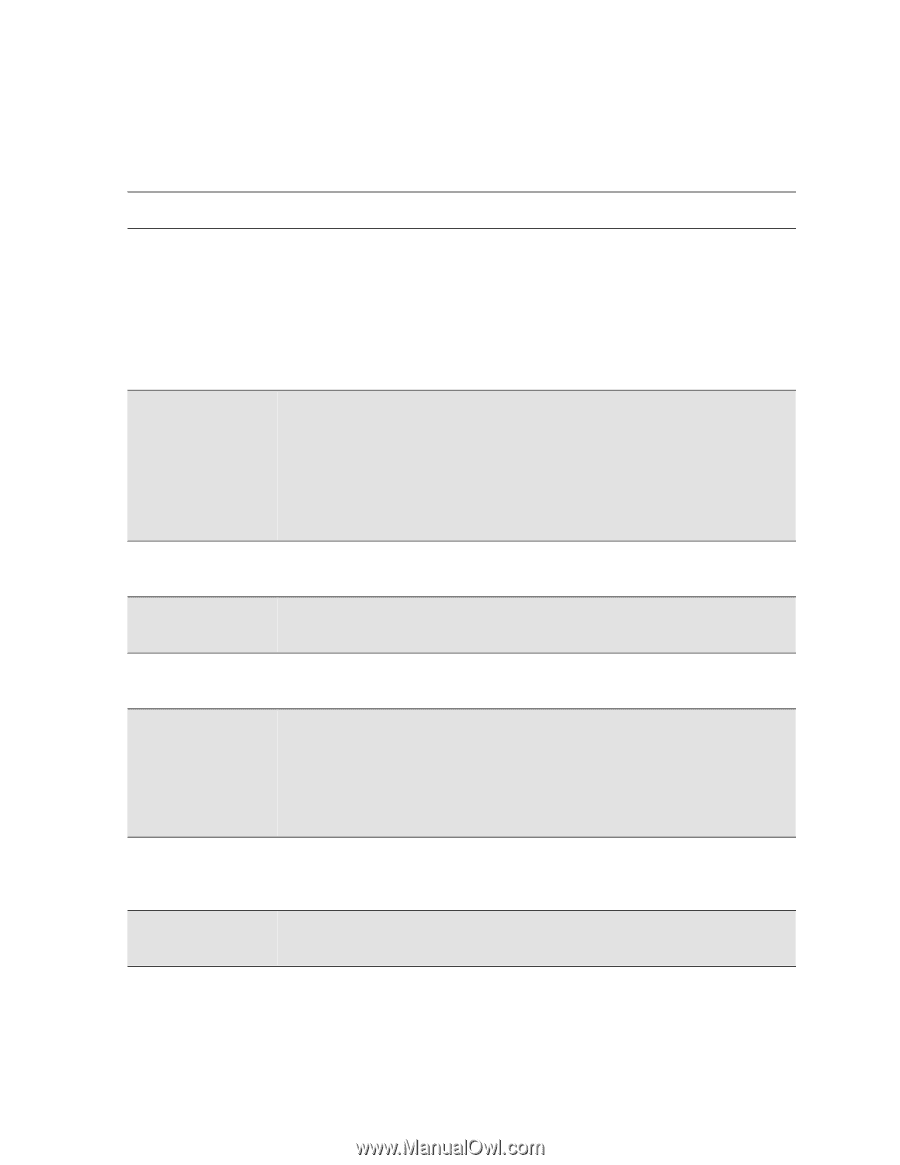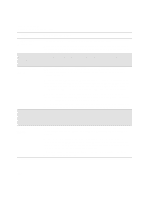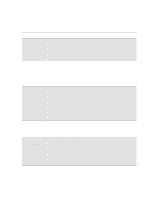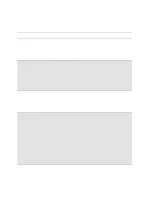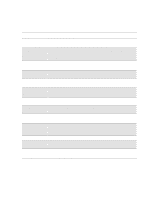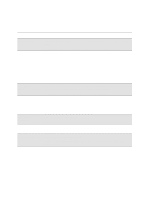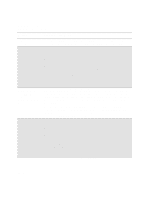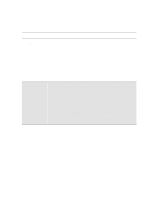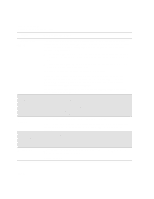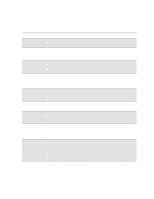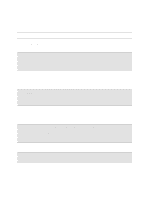HP Designjet 2000/3000cp HP DesignJet 3000/3500 CP Printer User’s Gui - Page 291
different types., the same type UV Pigmented or Imaging or that entire ink systems are
 |
View all HP Designjet 2000/3000cp manuals
Add to My Manuals
Save this manual to your list of manuals |
Page 291 highlights
Front-Panel Messages Message Explanations and Actions Message Explanation and Action Mixed ink system tsss→ At power-on or after the ink systems have been serviced, the printer has detected components of different ink system types (for example, Imaging and UV Pigmented). Printing will be disabled until the ink systems are all of the same type. The flashing squares indicate which ink systems need checking. The error may be because the printhead, printhead cleaner and ink cartridge within an ink system are not all of the same type (UV Pigmented or Imaging) or that entire ink systems are of different types. Press ↓ to continue, to check the ink systems. See 11-38, Checking Ink Systems. MIXED INK SYSTEM 88xxxx The printer has earlier detected components of different ink system types (for example, Imaging and UV Pigmented). Printing will be disabled until the ink systems are all of the same type. The error code "88xxxx" indicates a mixed ink system error. Press the Replace Ink System key to replace the erroneous ink systems in order to print with your printer again. You can press the Enter key to access the main front-panel menu. See 11-38, Checking Ink Systems. Open left door to access ink cartrg. Open right door to access head cleaners Open window to access printheads Out of Ink ssst → Out of memory Data was lost Press ENTER when done You are doing an ink system replacement. Open the left door to access the ink cartridges. You are doing an ink system replacement. Open the right door to access the printhead cleaners. You are doing an ink system replacement. Open the window to access the printheads. The printer has detected that the amount of ink in the ink systems indicated by one or more flashing squares, is below acceptable limits for satisfactory printing. Press ↓ to check the indicated ink systems. See 11-38, Checking Ink Systems. You will be prompted to change the kit or to ignore the error and continue printing. If there is still a large amount of ink remaining in the ink cartridges, see the message Printhead failure on page 12-12. The current file is too large for the printer's memory; the printer has run out of disk space for processing the file. To print files of this size, you may need to install more memory to your printer. The printer is waiting for you to confirm an action or selection. When you have taken the appropriate action press the Enter key. 12-9