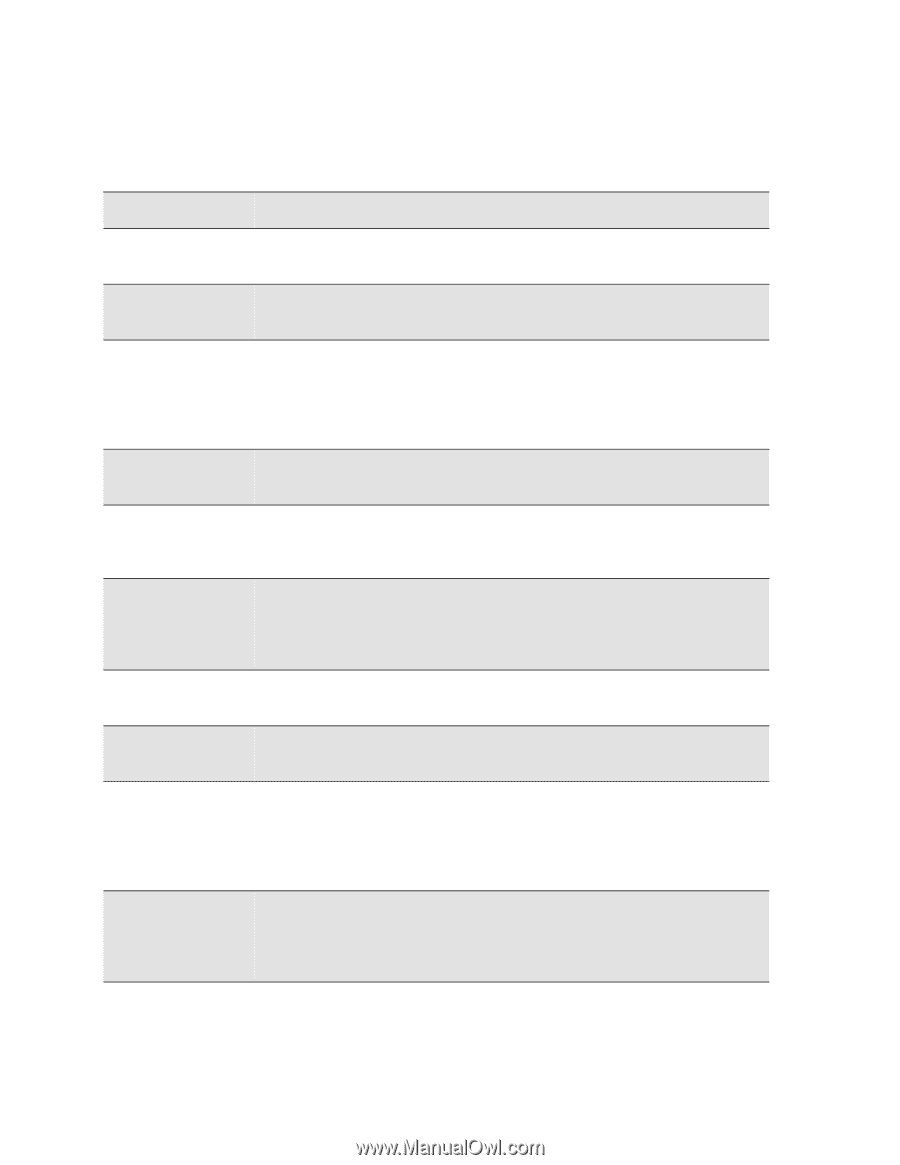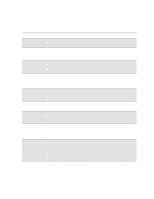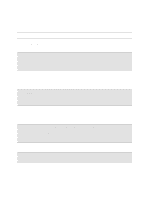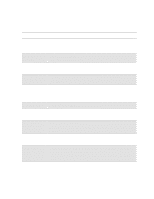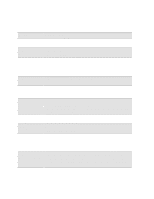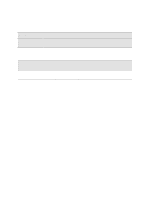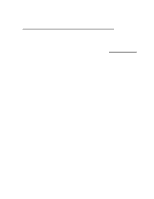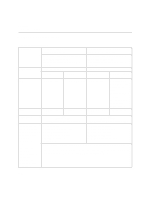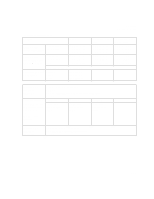HP Designjet 2000/3000cp HP DesignJet 3000/3500 CP Printer User’s Gui - Page 300
Replace Ink System, Message, Explanation and Action, the message Printhead failure
 |
View all HP Designjet 2000/3000cp manuals
Add to My Manuals
Save this manual to your list of manuals |
Page 300 highlights
Front-Panel Messages Message Explanations and Actions Message Explanation and Action STATUS Checking printheads The printer is printing a pattern to test the printheads. Wait until the check is complete. STATUS Creating pattern STATUS Head cleaner(s) full The printer is performing an accuracy calibration. Wait until the calibration is complete. One or more of the printhead cleaners are full of ink. The printer will continue printing but image print quality may be affected, and ink may leak inside the printer and damage it. Press the Replace Ink System key to replace the ink systems affected. See 11-38, Checking Ink Systems. STATUS Initializing The printer is doing an internal check on power-up. Wait until the printer has finished initializing. STATUS Ink drying (xx m xx s) The ink on your print is drying. Wait before removing the print. If you remove it before the indicated time has passed, avoid smearing the ink. STATUS Lens maintenance The lens cover on the printhead carriage requires maintenance. Press the Replace Ink System key to replace the lens cover with a new one. Spare lens covers are inside the right door. See the instructions for lens cover replacement on page 10-3, Lens Maintenance. STATUS Loading roll The printer is loading roll media. Wait for the loading to complete. STATUS Loading sheet The printer is loading sheet media. Wait for the loading to complete. STATUS Low on ink STATUS Maintenance advised One or more of the four ink systems are out of ink. Press the Replace Ink System key to replace the ink systems affected, if the last print showed any degradation in image print quality. If there is still a large amount of ink remaining in the ink cartridges, see the message Printhead failure on page 12-12. The printer is being used more intensively than the recommended duty cycle. You should contact your local HP dealer or HP service engineer to arrange a service. If you choose to ignore the message, you may continue to use the printer as normal, but may encounter a number of operational or print-quality problems. 12-18