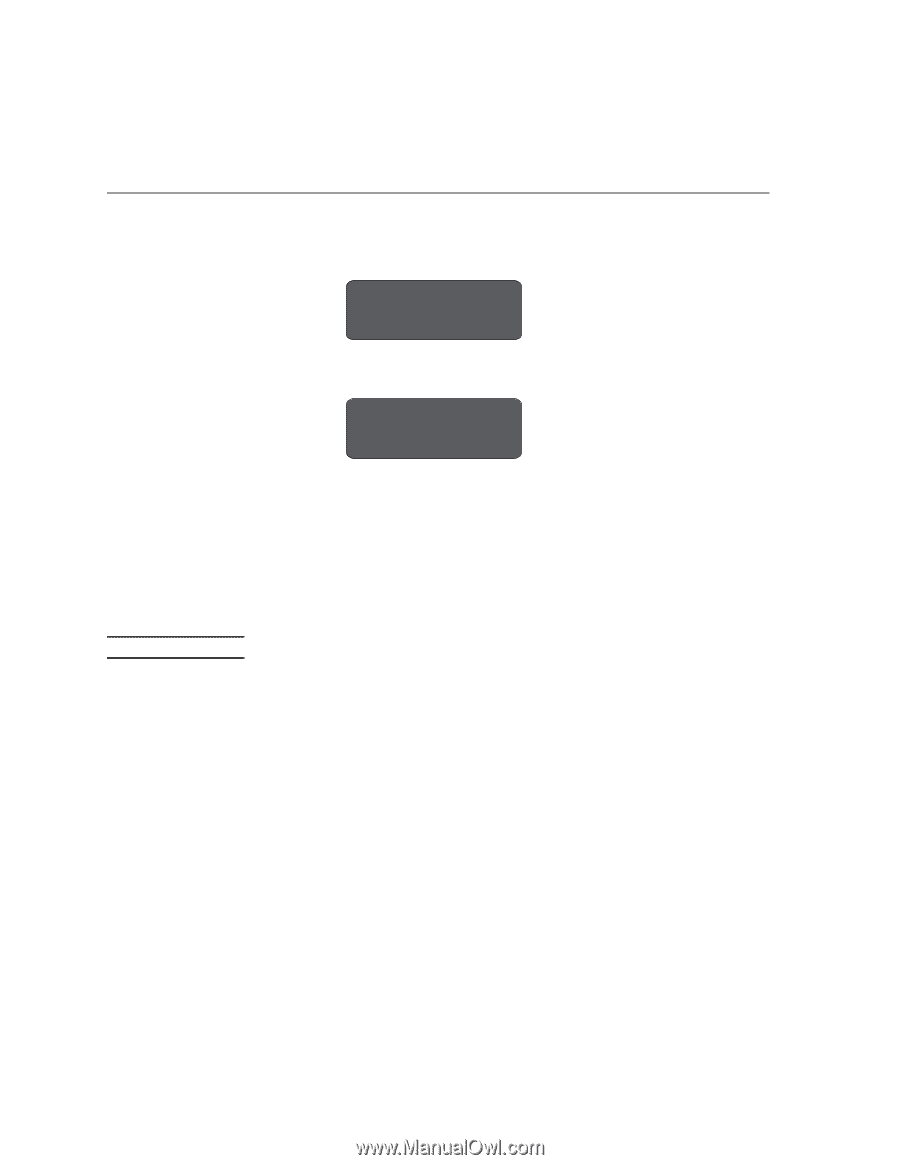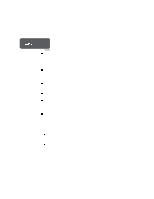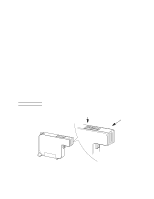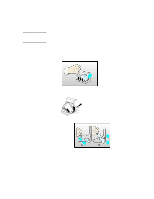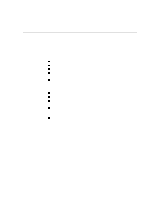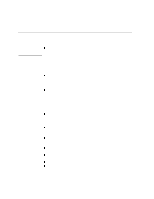HP Designjet 2000/3000cp HP DesignJet 3000/3500 CP Printer User’s Gui - Page 268
Clearing a Media Jam, Working with Ink Systems, Loading Roll Media
 |
View all HP Designjet 2000/3000cp manuals
Add to My Manuals
Save this manual to your list of manuals |
Page 268 highlights
Troubleshooting Clearing a Media Jam Clearing a Media Jam CAUTION 1 If the front panel displays: Switch power off Check paper path C4704034 2 or: Switch power off Check printhead path C4704034 switch the printer OFF at the power switch at the back of the printer, open the window, and lower the media lever. 3 Carefully move the printhead carriage out of the way - if possible all the way to the enclosed area on the left or the right. Which way you are able to move it depends on where the media is jammed. If the printer was in the process of cutting media at the time of the jam, the cutter carriage will be attached to the printhead carriage and will move with it. When moving the printhead carriage, touch only the black plastic parts. 4 Carefully remove any of the jammed media which you can easily lift up and out from the top of the printer. 5 Carefully pull the rest of the roll or sheet down and out of the media entry slot. 6 Lower the window and the lever and switch on the printer. Press the Form Feed and Cut key to eject any pieces of media that are still in the media path. NOTE:Depending on the status of the printer when the media jam occurred, it may check the ink system components now - see chapter 4, Working with Ink Systems, for more information. 7 Reload the media as normal - see page 3-13, Loading Roll Media. If you are using roll media you may need to trim the edge first. 11-44