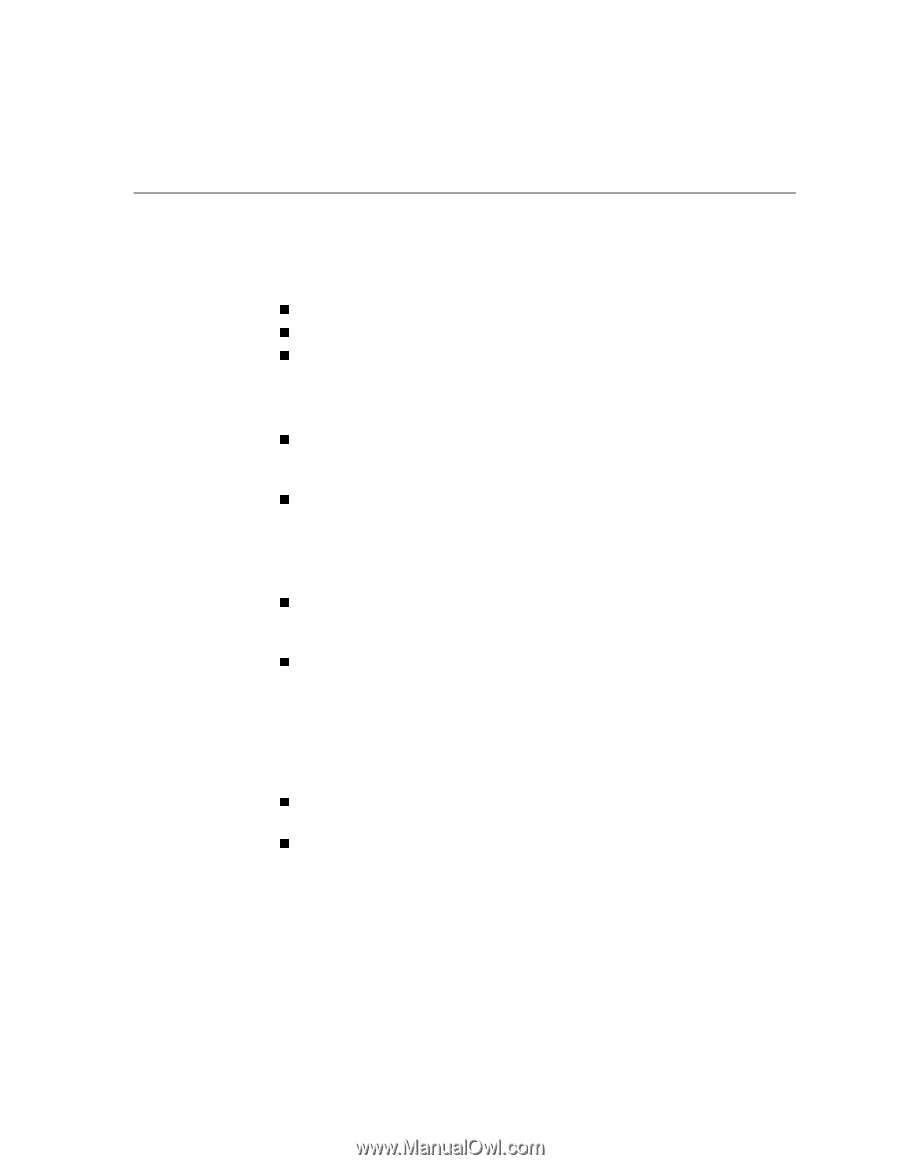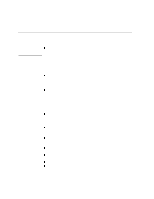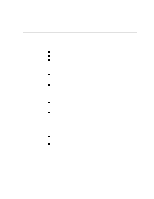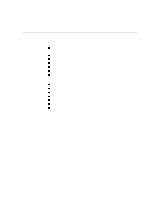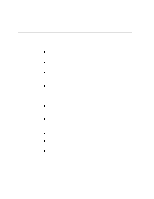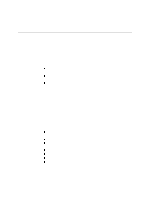HP Designjet 2000/3000cp HP DesignJet 3000/3500 CP Printer User’s Gui - Page 275
Solving Front-Panel Problems, If the Replace Ink System Key Does Not Work
 |
View all HP Designjet 2000/3000cp manuals
Add to My Manuals
Save this manual to your list of manuals |
Page 275 highlights
Solving Front-Panel Problems Troubleshooting Solving Front-Panel Problems If the Replace Ink System Key Does Not Work n Make sure the window is closed before you press Replace Ink System. n The printer may be busy. Wait until it has completed the current process. n Press Enter to clear the previous message. If None of the Front-Panel Keys Work n The printer may have been idle for some time and reverted to standby mode. Momentarily press the standby switch to restore the front-panel keys and menu display. n At the power switch at the back of the printer, turn the printer off and then on again. If the problem persists, have your printer serviced. If Page Format/Rotate does not Work n The file may be too large for the printer's memory. This is the case if the front panel displays "Out of memory - data was lost". See page 13-18, Ordering Accessories for details of memory expansion modules. n The printer cannot rotate raster images (except for PostScript files). If your non- PostScript file contains raster data (typically, images with heavy area fill and shading that you have scanned into your software) you will not be able to rotate the print. If a Display Message will not Clear n Look up the message in chapter 12, Front-Panel Messages. The message description may help you understand and resolve the problem. n If looking up the message did not help, press Enter. If that does not work, turn the power off, then on again. If the message still displays, have the printer serviced. If the message says "System Error" and has an alphanumeric code, refer to the next explanation. 11-51