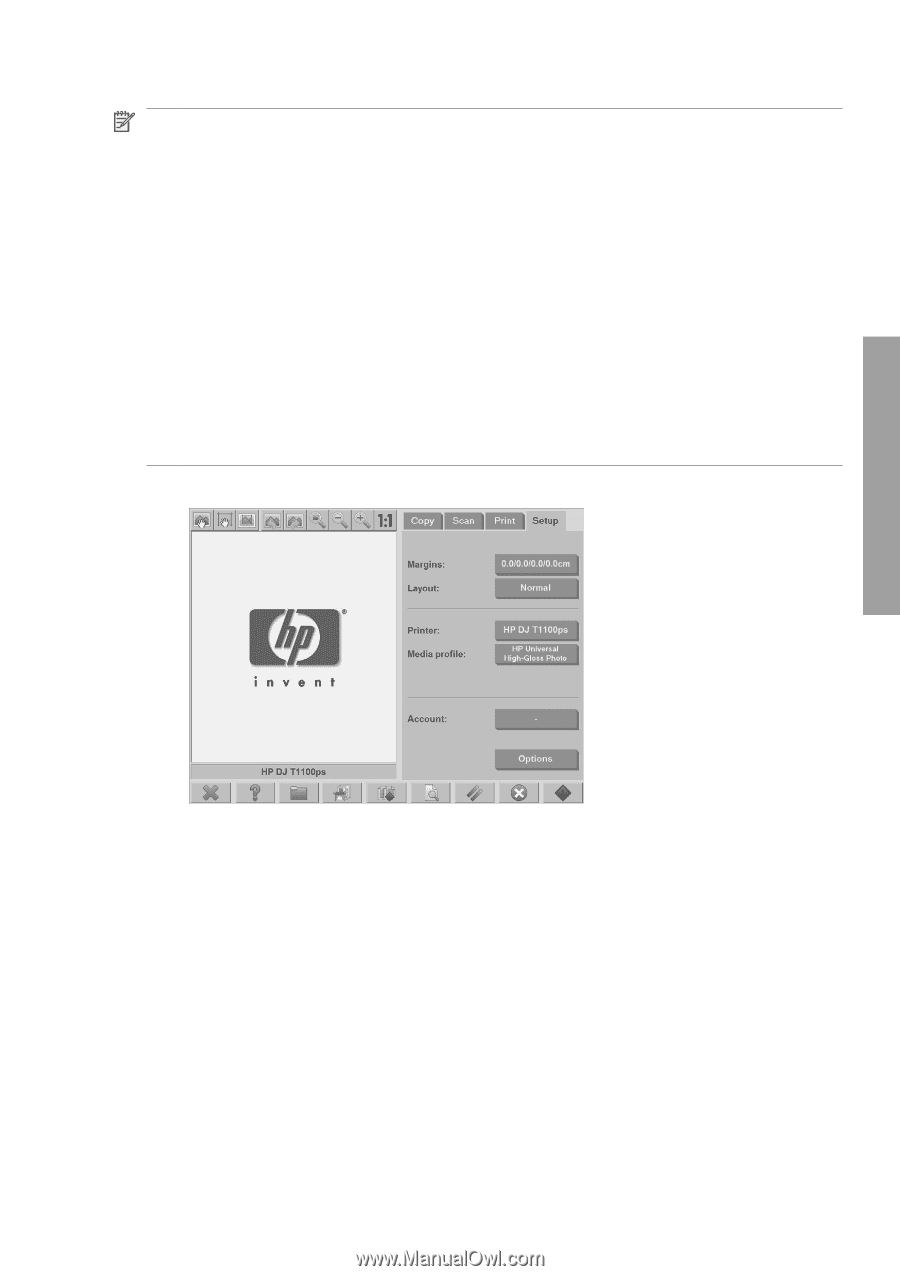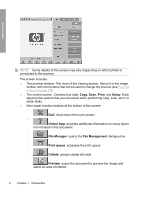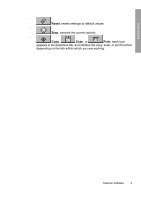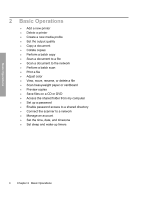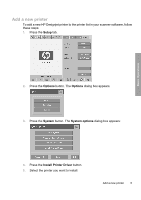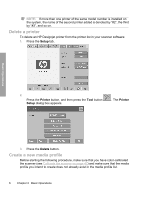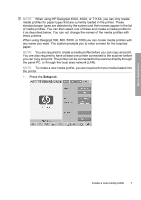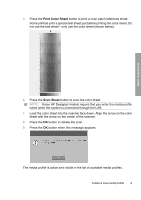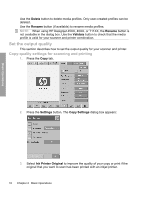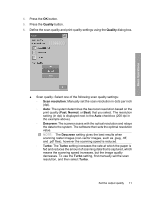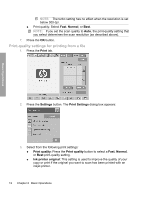HP Designjet 4500mfp HP Designjet 45XX mfp/45XX HD Scanner series - Quick Refe - Page 11
When using HP Designjet 45XX, 40XX, or T11XX, you can only create
 |
View all HP Designjet 4500mfp manuals
Add to My Manuals
Save this manual to your list of manuals |
Page 11 highlights
Basic Operations NOTE: When using HP Designjet 45XX, 40XX, or T11XX, you can only create media profiles for paper types that are currently loaded in the printer. These standard paper types are detected by the system and their names appear in the list of media profiles. You can then select one of these and create a media profile for it as described below. You can not change the names of the media profiles with these printers. When using Designjet 500, 800, 5X00, or 1000 you can create media profiles with any name you want. The system prompts you to enter a name for the required paper. NOTE: You are required to create a media profile before you can copy and print. You are also required to have at least one printer connected to the scanner before you can copy and print. The printer can be connected to the scanner directly through the panel PC, or through the local area network (LAN). NOTE: To create a new media profile, you are required to have media loaded into the printer. 1. Press the Setup tab. Create a new media profile 7