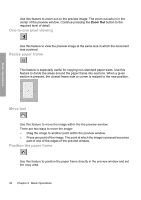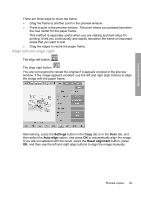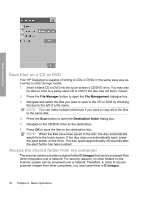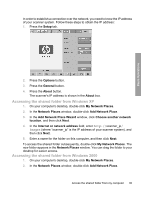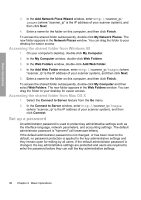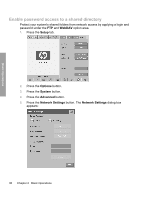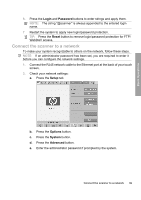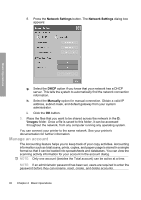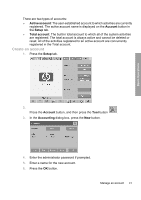HP Designjet 4500mfp HP Designjet 45XX mfp/45XX HD Scanner series - Quick Refe - Page 41
Setup, Options, System, Advanced, Set/Change Password
 |
View all HP Designjet 4500mfp manuals
Add to My Manuals
Save this manual to your list of manuals |
Page 41 highlights
Basic Operations If many users will share the system, HP recommends that the password be changed by the system administrator when the system is set up for the first time. To change the password, follow these steps: 1. Press the Setup tab. 2. Press the Options button. The Options dialog box appears. 3. Press the System button. 4. Press the Advanced button. 5. Press the Set/Change Password button. 6. Enter a new administrator password. You are prompted to confirm the new password. 7. When you have finished, click the OK button. The new password is effective immediately. To disable password protection, follow the steps to change the password and reset the password to the default: "hpinvent". Set up a password 37

If many users will share the system, HP recommends that the password be changed
by the system administrator when the system is set up for the first time. To change
the password, follow these steps:
1.
Press the
Setup
tab.
2.
Press the
Options
button.
The
Options
dialog box appears.
3.
Press the
System
button.
4.
Press the
Advanced
button.
5.
Press the
Set/Change Password
button.
6.
Enter a new administrator password. You are prompted to confirm the new
password.
7.
When you have finished, click the
OK
button.
The new password is effective immediately.
To disable password protection, follow the steps to change the password and reset
the password to the default: "hpinvent".
Set up a password
37
Basic Operations