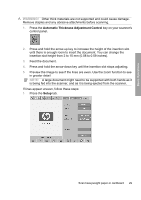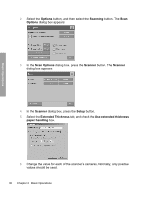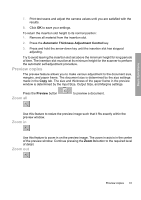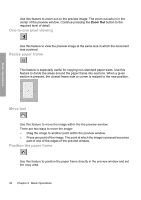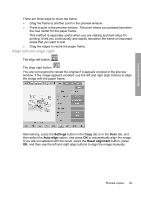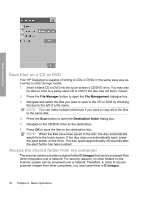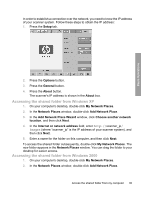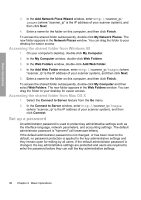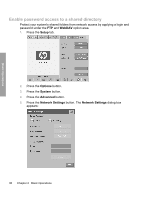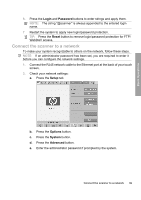HP Designjet 4500mfp HP Designjet 45XX mfp/45XX HD Scanner series - Quick Refe - Page 38
Save files on a CD or DVD, Access the shared folder from my computer
 |
View all HP Designjet 4500mfp manuals
Add to My Manuals
Save this manual to your list of manuals |
Page 38 highlights
Basic Operations Save files on a CD or DVD Your HP Designjet is capable of writing to CDs or DVDs in the same easy way as it writes to other storage media. 1. Insert a blank CD or DVD into the touch screen's CD/DVD drive. You may also be able to write to a partly-used CD or DVD if the disc has not been 'closed'. 2. Press the File Manager button to open the File Management dialogue box. 3. Navigate and select the files you want to save to the CD or DVD by checking the box to the left of a file name. NOTE: You can make multiple selections if you want to copy all of the files to the same disk. 4. Press the Scan button to open the Destination folder dialog box. 5. Navigate to the CD/DVD drive as the destination. 6. Press OK to save the files to the destination disc. NOTE: When the files have been saved to the disc, the disc automatically ejects from the touch screen. If the disc does not automatically eject, press the eject button on the drive. The disc ejects approximately 45 seconds after the eject button has been pushed. Access the shared folder from my computer The scanner system provides a shared folder D:\images that can be accessed from other computers over a network. For security reasons, no other folders on the scanner system can be accessed over a network. Therefore, in order to access scanned images from other computers, you must save them in D:\images. 34 Chapter 2 Basic Operations